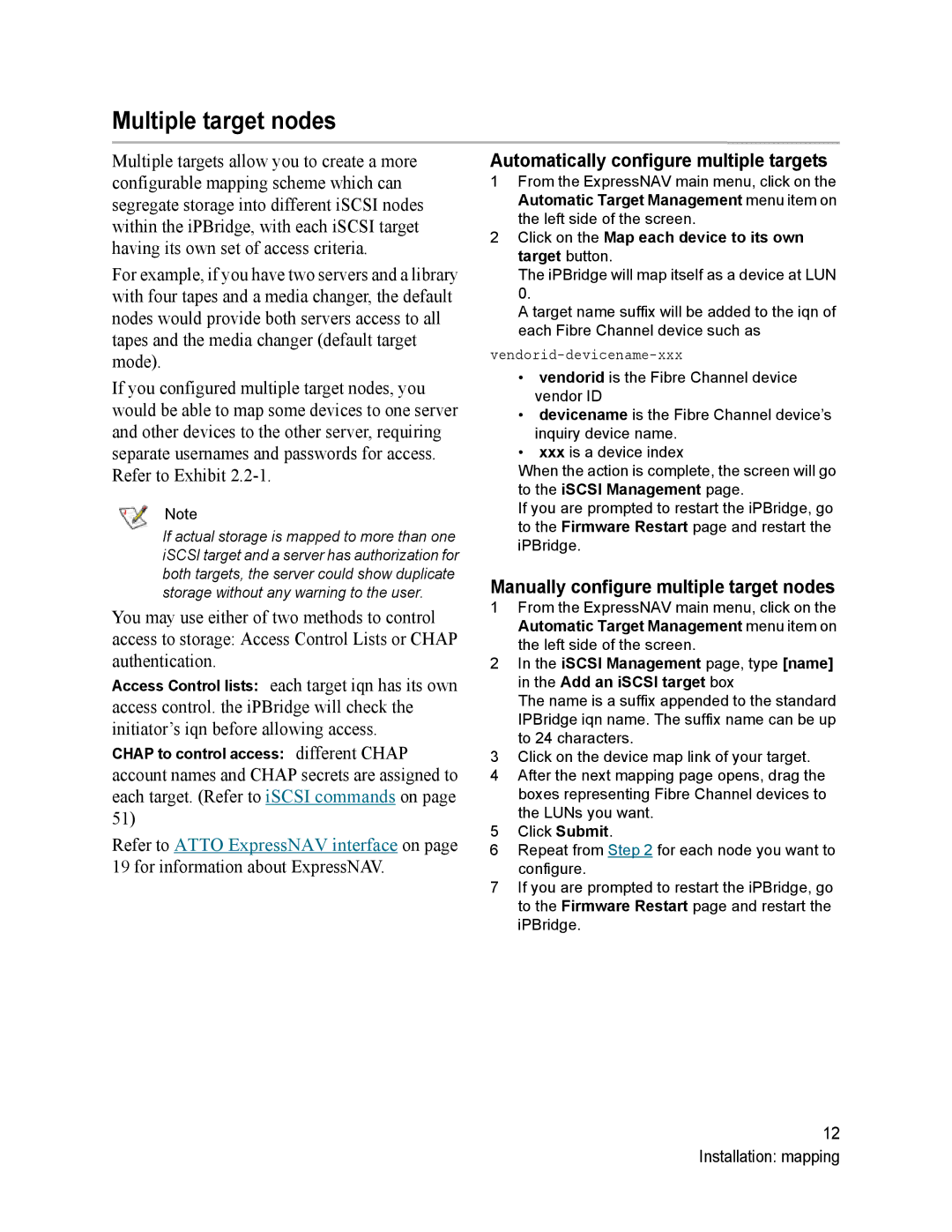Multiple target nodes
Multiple targets allow you to create a more configurable mapping scheme which can segregate storage into different iSCSI nodes within the iPBridge, with each iSCSI target having its own set of access criteria.
For example, if you have two servers and a library with four tapes and a media changer, the default nodes would provide both servers access to all tapes and the media changer (default target mode).
If you configured multiple target nodes, you would be able to map some devices to one server and other devices to the other server, requiring separate usernames and passwords for access. Refer to Exhibit
Note
If actual storage is mapped to more than one iSCSI target and a server has authorization for both targets, the server could show duplicate storage without any warning to the user.
You may use either of two methods to control access to storage: Access Control Lists or CHAP authentication.
Access Control lists: each target iqn has its own access control. the iPBridge will check the initiator’s iqn before allowing access.
CHAP to control access: different CHAP
account names and CHAP secrets are assigned to each target. (Refer to iSCSI commands on page 51)
Refer to ATTO ExpressNAV interface on page 19 for information about ExpressNAV.
Automatically configure multiple targets
1From the ExpressNAV main menu, click on the Automatic Target Management menu item on the left side of the screen.
2Click on the Map each device to its own target button.
The iPBridge will map itself as a device at LUN 0.
A target name suffix will be added to the iqn of each Fibre Channel device such as
vendorid-devicename-xxx
•vendorid is the Fibre Channel device vendor ID
•devicename is the Fibre Channel device’s inquiry device name.
•xxx is a device index
When the action is complete, the screen will go to the iSCSI Management page.
If you are prompted to restart the iPBridge, go to the Firmware Restart page and restart the iPBridge.
Manually configure multiple target nodes
1From the ExpressNAV main menu, click on the Automatic Target Management menu item on the left side of the screen.
2In the iSCSI Management page, type [name] in the Add an iSCSI target box
The name is a suffix appended to the standard IPBridge iqn name. The suffix name can be up to 24 characters.
3Click on the device map link of your target.
4After the next mapping page opens, drag the boxes representing Fibre Channel devices to the LUNs you want.
5Click Submit.
6Repeat from Step 2 for each node you want to configure.
7If you are prompted to restart the iPBridge, go to the Firmware Restart page and restart the iPBridge.
12 Installation: mapping