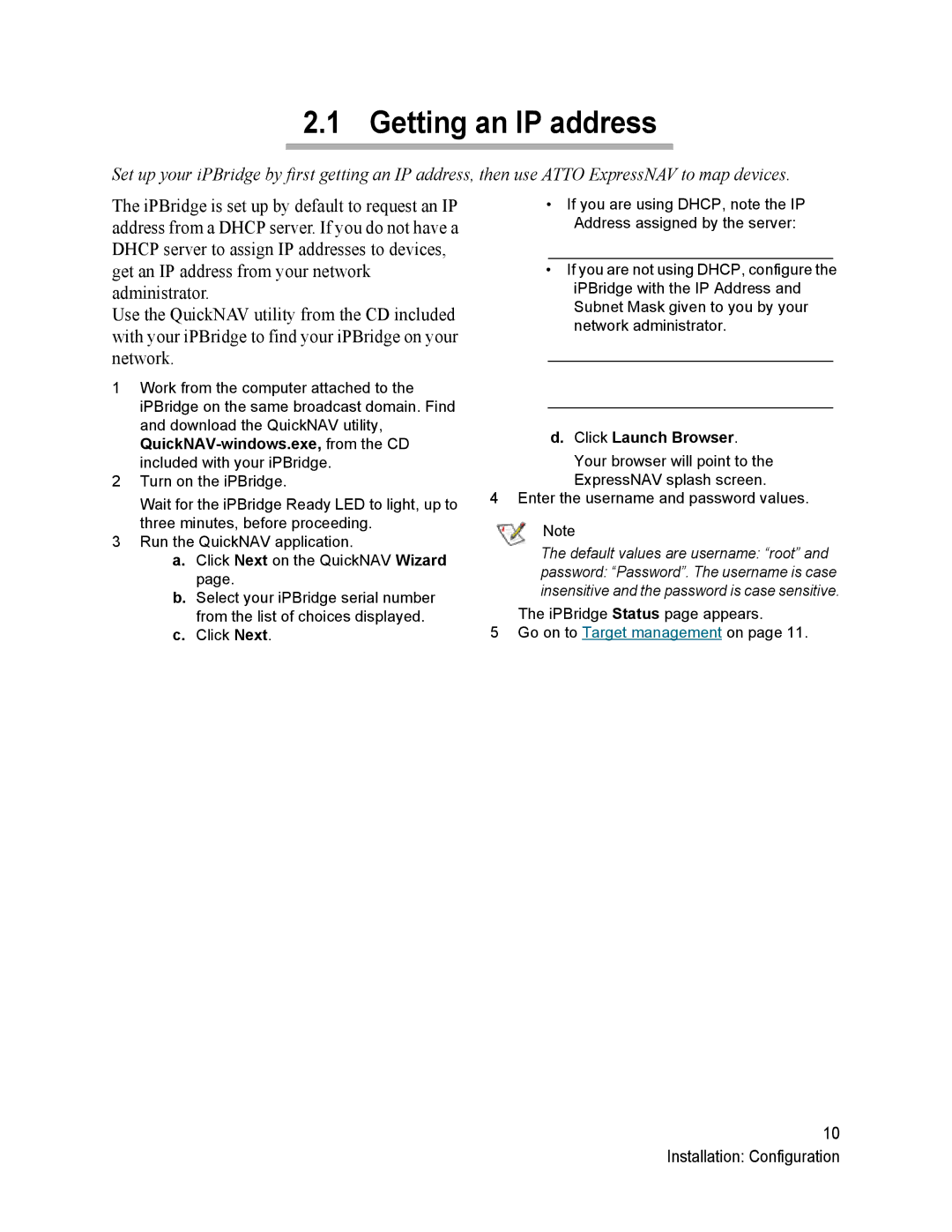2.1 Getting an IP address
Set up your iPBridge by first getting an IP address, then use ATTO ExpressNAV to map devices.
The iPBridge is set up by default to request an IP address from a DHCP server. If you do not have a DHCP server to assign IP addresses to devices, get an IP address from your network administrator.
Use the QuickNAV utility from the CD included with your iPBridge to find your iPBridge on your network.
1Work from the computer attached to the iPBridge on the same broadcast domain. Find and download the QuickNAV utility,
2Turn on the iPBridge.
Wait for the iPBridge Ready LED to light, up to three minutes, before proceeding.
3Run the QuickNAV application.
a.Click Next on the QuickNAV Wizard page.
b.Select your iPBridge serial number from the list of choices displayed.
c.Click Next.
•If you are using DHCP, note the IP Address assigned by the server:
_________________________________
•If you are not using DHCP, configure the iPBridge with the IP Address and Subnet Mask given to you by your network administrator.
_________________________________
_________________________________
d. Click Launch Browser.
Your browser will point to the ExpressNAV splash screen.
4 Enter the username and password values.
Note
The default values are username: “root” and
password: “Password”. The username is case insensitive and the password is case sensitive.
The iPBridge Status page appears.
5Go on to Target management on page 11.
10 Installation: Configuration