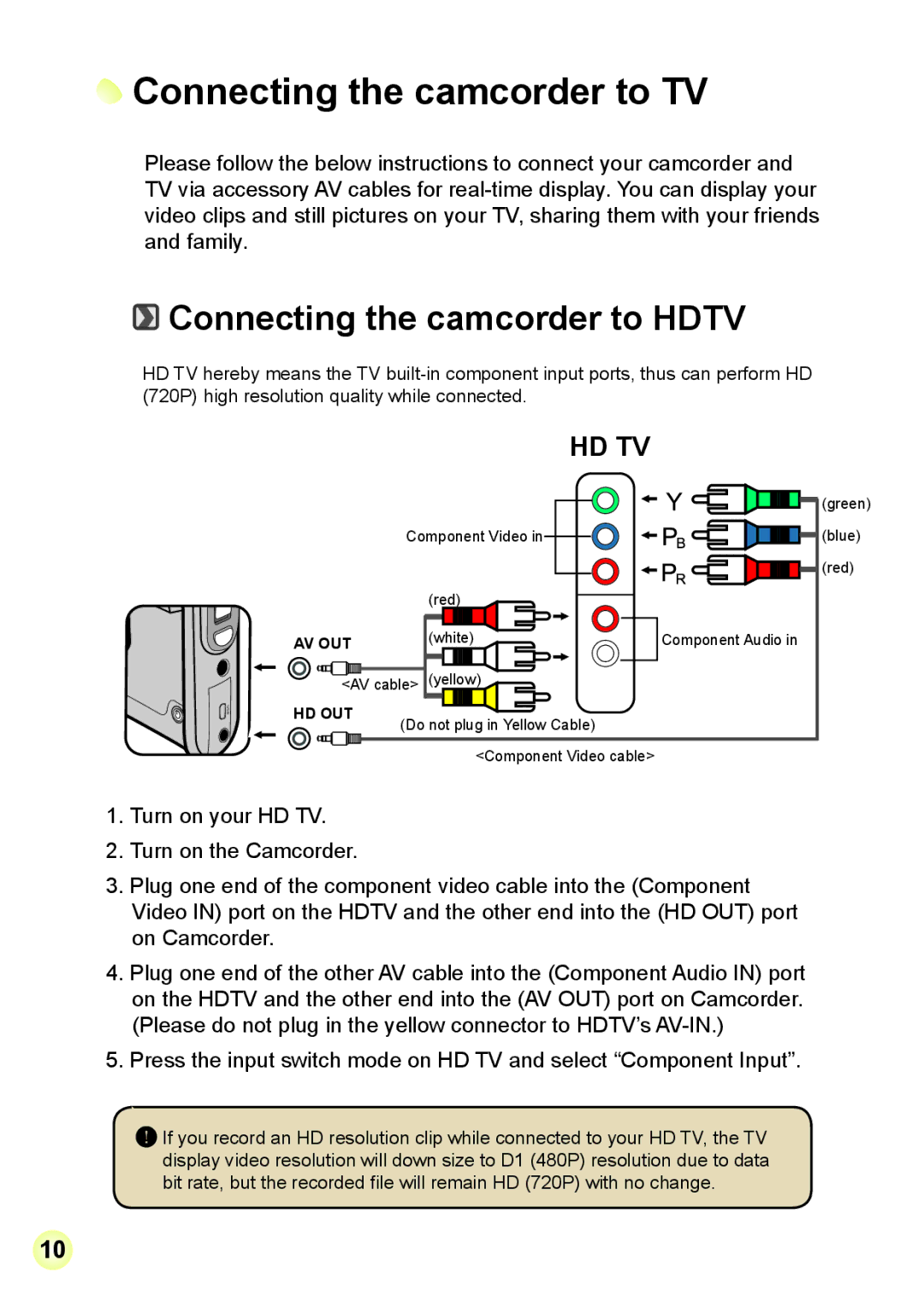Connecting the camcorder to TV
Connecting the camcorder to TV
Please follow the below instructions to connect your camcorder and TV via accessory AV cables for
 Connecting the camcorder to HDTV
Connecting the camcorder to HDTV
HD TV hereby means the TV
HD TV
Component Video in![]()
![]()
| (red) |
AV OUT | (white) |
| |
<AV cable> (yellow) | |
HD OUT | (Do not plug in Yellow Cable) |
| |
| <Component Video cable> |
![]()
![]()
![]()
![]()
![]()
![]()
![]()
![]()
![]() (green)
(green)
![]()
![]()
![]()
![]()
![]()
![]()
![]()
![]() (blue)
(blue) ![]()
![]()
![]()
![]()
![]()
![]()
![]()
![]() (red)
(red)
Component Audio in
1.Turn on your HD TV.
2.Turn on the Camcorder.
3.Plug one end of the component video cable into the (Component Video IN) port on the HDTV and the other end into the (HD OUT) port on Camcorder.
4.Plug one end of the other AV cable into the (Component Audio IN) port on the HDTV and the other end into the (AV OUT) port on Camcorder. (Please do not plug in the yellow connector to HDTV’s
5.Press the input switch mode on HD TV and select “Component Input”.
![]() If you record an HD resolution clip while connected to your HD TV, the TV display video resolution will down size to D1 (480P) resolution due to data bit rate, but the recorded file will remain HD (720P) with no change.
If you record an HD resolution clip while connected to your HD TV, the TV display video resolution will down size to D1 (480P) resolution due to data bit rate, but the recorded file will remain HD (720P) with no change.
10