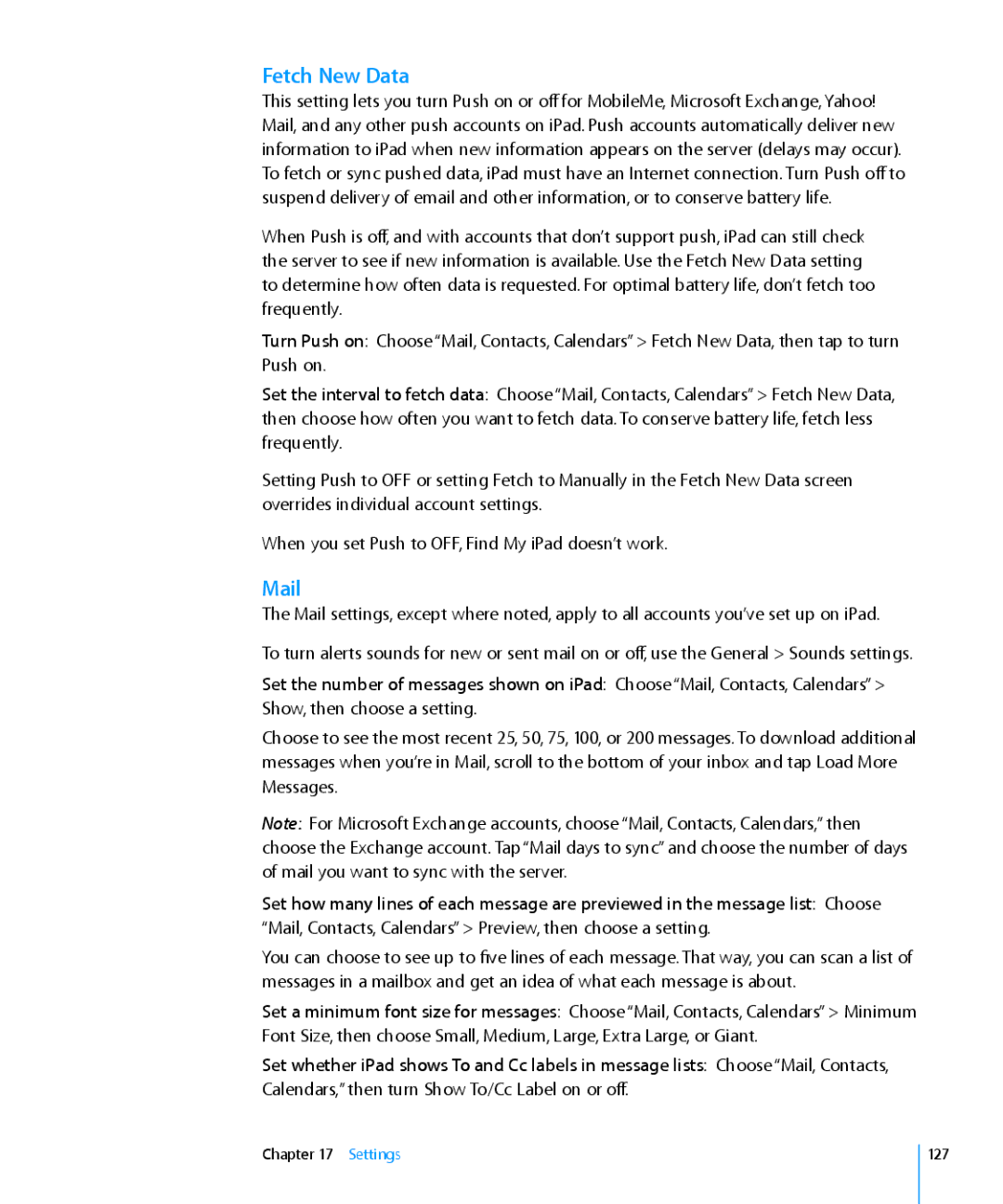MC349LL/A specifications
The Apple MC349LL/A is a model from the MacBook lineup, designed to cater to users looking for a blend of portability, performance, and style. This particular model features a sleek aluminum unibody construction, which not only adds to its aesthetic appeal but also enhances its durability. The lightweight design makes it easy to carry, making it an ideal choice for students and professionals on the go.At the heart of the MC349LL/A is the Intel Core 2 Duo processor, which provides a solid performance for everyday computing tasks. With a clock speed that offers efficient multitasking capabilities, this processor ensures that users can run multiple applications simultaneously without significant performance lags. The model typically comes with 4GB of RAM, which can be upgraded, allowing users to enhance their experience as their computing needs evolve.
The MC349LL/A features a 13.3-inch glossy display with a resolution of 1280x800 pixels, providing vibrant colors and sharp images that enhance both productivity and media consumption. This display is complemented by an integrated webcam, making it easy to conduct video calls and engage in online meetings.
One of the standout characteristics of this MacBook is its battery life. Apple designed the MC349LL/A to offer up to 7 hours of wireless web browsing on a single charge, which is impressive for a device of its time. This extended battery life allows users to work or consume media away from power outlets, making it convenient for those who travel frequently.
Connectivity features on the MC349LL/A include USB ports, an SD card slot, and built-in Wi-Fi, enabling users to easily connect external devices and access the internet. The MacBook also supports Bluetooth connectivity, allowing for seamless pairing with peripherals such as mice, keyboards, and headphones.
The operating system for this model is macOS, which is known for its user-friendly interface, robust security features, and extensive ecosystem of applications. The MC349LL/A is compatible with a wide array of software, catering to creative professionals, students, and casual users alike.
In summary, the Apple MC349LL/A stands out as a compact, reliable, and stylish laptop that offers solid performance for various tasks. Whether for work, study, or entertainment, this MacBook model represents a well-rounded choice in the realm of portable computing. With its combination of design, performance, and features, it remains a noteworthy option for users seeking quality in their devices.