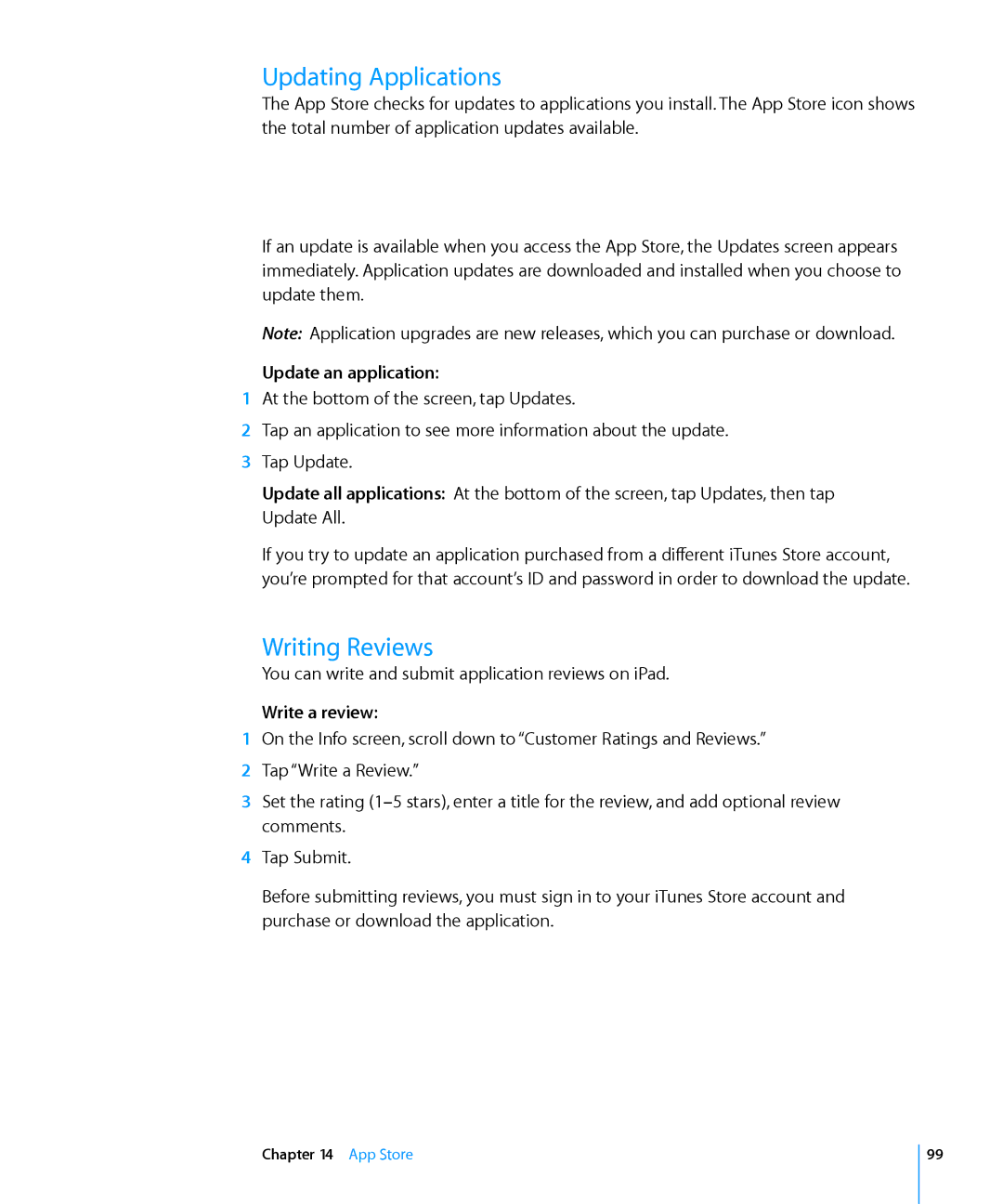User Guide
Contents
Calendar
Photos
Videos
YouTube
App Store
Maps
IPod
ITunes Store
Accessibility
Settings
Appendix a iPad in the Enterprise
Index
Appendix B Tips and Troubleshooting
Accessories
At a Glance
Overview
Sleep/Wake Button
Buttons
Home Screen
Screen Rotation Lock and Volume Buttons
Status Icons
Applications
App Store
Viewing in Portrait or Landscape
Rearrange application icons
Customizing the Home Screen
Multi-Touch Screen
Opening Applications
Scrolling
Lists
Enter text
Onscreen Keyboard
Zooming In or Out
Typing
Backspace to delete the previous character Tap
Accept or reject dictionary suggestions
Dictionary
Editing-Cut, Copy, and Paste
International Keyboards
Turn international keyboards on
Enter Chinese Simplified Handwriting
Switch keyboards, if more than one keyboard is turned on
Enter Japanese
Enter Chinese Simplified Pinyin
Application What’s searched
Searching
Pair a Bluetooth device with iPad
Bluetooth
Pairing Bluetooth Devices
Bluetooth Status
Unpair a Bluetooth device
Battery
Unpairing a Bluetooth Device from iPad
Charging the Battery
Maximizing Battery Life Replacing the Battery
Security Features
Remove the micro-SIM card
Removing the Micro-SIM Card
Using and Cleaning iPad
Using iPad Comfortably
Cleaning iPad
Setting Up iPad
Getting Started
What You Need
Syncing with iTunes
Set up iPad
Syncing
About Syncing
Set up iTunes syncing
Summary Pane
IPad Settings Panes in iTunes
Info Pane
Apps Pane
Books Pane
Photos Pane
Joining a Cellular Data Network
Connecting to the Internet
Joining a Wi-Fi Network
Preventing Automatic Syncing
Mail, Contacts, and Calendar Accounts
Internet Access on an Airplane
Set up an account on iPad
Setting Up Accounts
Disconnecting iPad from Your Computer
Viewing the User Guide on iPad
Push Accounts
Safari
About Safari
Viewing Webpages
Follow a link on a webpage Tap the link
Opening Webpages
Zooming and Scrolling
Navigating Webpages
Opening Multiple Pages
Entering Text and Filling Out Forms
Close a page Tap and tap
Searching the Web
Bookmarks
Search the web
Web Clips
Sync bookmarks with your computer
Delete a web clip
Sending Email
Setting Up Email Accounts
Mail
About Mail
Share contact information
Send a photo in an email message
Reply to a message
Forward a message
Checking and Reading Email
Follow a link
Zoom in on part of a message
Resize any column of text to fit the screen
Resize a message
Mark a message as unread
Open a meeting invitation Tap the invitation
See all the recipients of a message
Add an email recipient to your contacts list
Organizing Email
Searching Email
Photos
About Photos
Syncing Photos with Your Computer
To import photos
Importing Photos from iPhone or a Digital Camera
View photos
Viewing Photos
Photos
View a slideshow
Sharing Photos
Slideshows
Sending a Photo in an Email Message
Saving Photos from Email Messages or Webpages
Adding a Photo to a MobileMe Gallery
Set a photo as screen wallpaper
Assigning a Photo to a Contact
Wallpaper and Lock Screen Photos
Assign a photo to a contact
Start or stop Picture Frame
Using Picture Frame
Videos
About Videos
Playing Videos
Controlling Video Playback
Screen
Syncing Videos
Skip to any point in a video
Scale a video to fill the screen or fit to
Watching Rented Movies
Watching Videos on a TV
Deleting Videos from iPad
Finding and Viewing Videos
YouTube
Search for a video
Play a video Tap the video
Show or hide the video controls Tap the screen
Managing Videos
Watching YouTube on a TV
Calendar
About Calendar
Syncing Calendars
Delete an event
Adding Calendar Events to iPad
Viewing Your Calendar
Edit an event
See the details of an event Tap the event
Searching Calendars
Subscribing to and Sharing Calendars
Subscribe to a CalDAV or .ics calendar
Responding to Meeting Invitations
Alerts
Respond to an invitation in Calendar
About Contacts
Contacts
Searching Contacts
Syncing and Adding Contacts
Enter a pause in a number
Managing Contacts on iPad
Delete a contact
Edit contact information
Writing and Reading Notes
Searching Notes
Emailing Notes
Syncing Notes
Maps
About Maps
Finding and Viewing Locations
Zoom out
Searching for Locations
Find a location and see a map
Zoom
Finding Your Current Location
Bookmarking Locations
Marking a Location with a Drop Pin
Map Views
See public transit directions Tap
Getting Directions
Get directions
See driving or walking directions Tap or
Showing Traffic Conditions
Finding and Contacting Businesses
Find businesses in an area
From there, you can do the following
Sharing Location Information
IPod
Playing Music and Other Audio
Playing Songs
Audiobook or podcast Rewind or fast-forward
Controlling Song Playback
Pause a song
Podcast Skip to the next song or chapter in an
Additional Song Controls
Podcast and Audiobook Controls
Send an email link to this podcast Tap
Change the playback speed Tap to change the speed
Searching Music
Viewing All Tracks on an Album
Using Playlists
Creating Playlists
Make a standard playlist
Make a Genius playlist on iPad
Making Genius Playlists
Transferring Content
Playing Genius Mixes
Play a Genius Mix Tap the mix
About the iTunes Store
ITunes Store
ITunes Store
Finding Music, Videos, and More
Purchasing Music or Audiobooks
Preview a video Tap Preview Purchase or rent a video
Purchasing or Renting Videos
See the status of pre-ordered items Tap Downloads
Listening to or Watching Podcasts
Checking Download Status
See the status of items being downloaded Tap Downloads
Verify your purchases
Syncing Content
Viewing Account Information
Verifying Purchases
App Store
About the App Store
Browsing and Searching
Getting More Information
Buying Applications
Purchase and download an application
Using Applications
Write a review
Update an application
Updating Applications
Writing Reviews
100 App Store
Deleting Applications
Syncing Purchases
Delete an App Store application
IBooks
About iBooks
101
102 IBooks
Syncing Books
Finding Books
Purchasing Books
IBooks 103
Reading Books
Having a Book Read to You
Using the Bookshelf
Changing the Type Size and Font
Searching in a Book
105
Accessibility16
Universal Access Features
Turn accessibility features on or off in iTunes
VoiceOver
106 Accessibility
Setting Up VoiceOver
VoiceOver Settings
Accessibility 107
VoiceOver Gestures
108 Accessibility
Accessibility 109
Rotor Control
Select and Activate
Browsing a webpage
Using VoiceOver
Using a control
Reading text
Speak the entire screen from the top
Screen Accessibility 111
Mute VoiceOver
Stop speaking an item
Entering and Editing Text
112 Accessibility
Using Maps
Accessibility 113
Zoom
Speak Auto-Text
114 Accessibility
White on Black
Mono Audio
Triple-Click Home
Closed Captioning and Other Helpful Features
Notifications
Settings
About Settings
Airplane Mode
Settings 117
Wi-Fi
Cellular Data
118 Settings
About
Brightness & Wallpaper
Picture Frame
General
Network
120 Settings
Usage
Sounds
Auto-Lock
Bluetooth
Location Services
Settings 121
122 Settings
Restrictions
Turn on restrictions
Settings 123
Home
Date and Time
124 Settings
Keyboard
International
Resetting iPad
Settings 125
Mail, Contacts, Calendars
Accounts
126 Settings
Fetch New Data
Settings 127
128 Settings
Security
Settings 129
Safari
General
130 Settings
IPod
Developer
Video
Settings 131
132 Settings
Photos
Store
IPad at Work
Using Configuration Profiles
Installing configuration profiles
IPad in the Enterprise
Setting Up Microsoft Exchange Accounts
Set up an Exchange account on iPad
134
135
VPN Access
Set up an Ldap account
Ldap Accounts
Apple iPad Support Site
Tips and Troubleshooting
Tips and Troubleshooting
Low-Battery Image or Not Charging Message Appears
ITunes and Syncing
Backing Up iPad
Removing a Backup
Encrypt iPad backups
Remove a backup
Updating iPad
Update iPad
Updating and Restoring iPad Software
About Updating and Restoring Software
Restoring iPad
Restoring from a Backup
Restore iPad
Restore iPad from a backup
141
Safari, Mail, and Contacts
Can’t Send Email
Can’t Receive Email
142
Sound, Music, and Video
Email Attachment Won’t Open
No Sound
ITunes or App Store Isn’t Available
ITunes Store and App Store
Song, Video, or Other Item Won’t Play
No Image on TV or Projector
Restarting and Resetting iPad
IPad Still Doesn’t Respond After Reset
Safety, Service, and Support Information
Disposal and Recycling Information
146
Apple and the Environment
147
Index
Index
148
149
150
Pairing
151
Safari
152
SIM PIN
153
VPN
019-1824/2010-04