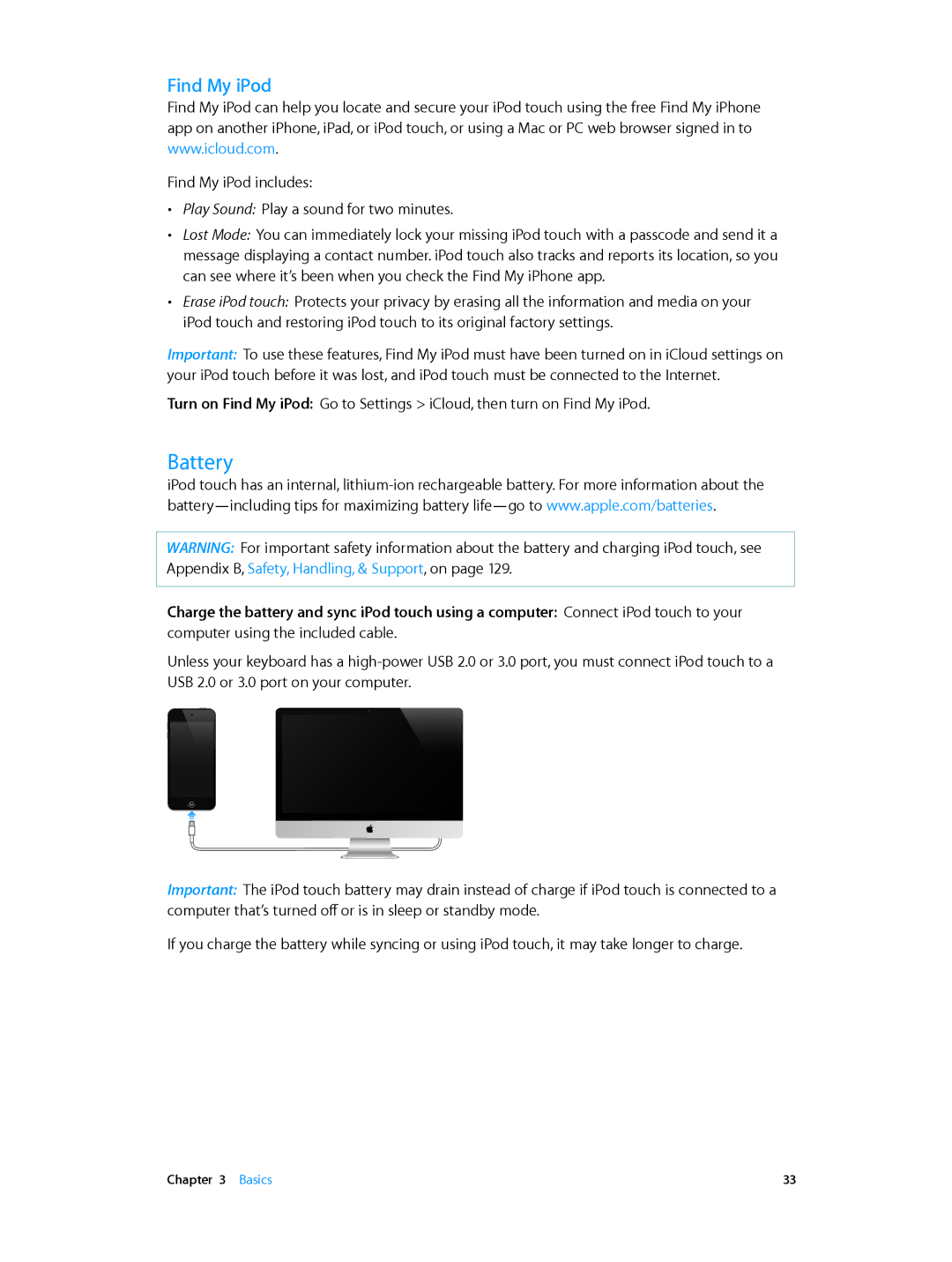IPod touch User Guide
Contents
Videos Messages
Music
FaceTime Camera
Photos
Stocks Maps
Passbook Reminders Safari Newsstand Calendar
Weather Clock Calculator Voice Memos
ITunes Store
Settings
Podcasts Accessibility
Appendix B Safety, Handling, & Support
Appendix a International Keyboards
Disposal and recycling information Apple and the environment
IPod touch overview
IPod touch at a Glance
IPod touch 5th generation 16 GB
IPod touch 5th generation 32 GB or more
Accessories
Sleep/Wake button
Buttons
Home button
Go to the Home screen Press the Home button
Volume buttons
Status icon What it means
Status icons
Setting up iPod touch
Getting Started
What you need
Connecting to the Internet
Connecting iPod touch to your computer
Setting up mail and other accounts
Set up an iCloud account Go to Settings iCloud
ICloud
Managing content on your iOS devices
Tips for syncing with iTunes
Syncing with iTunes
Viewing this user guide on iPod touch
Using apps
Opening and switching between apps
Basics
Scrolling
Lists
Choose an item in a list Tap it
Portrait and landscape orientation
Zooming in or out
Adjusting brightness
Customizing the Home screen
Rearranging apps
Changing the wallpaper
Organizing with folders
Entering text
Typing
Auto-correction and spell checking
Editing text
Apple Wireless Keyboard
Shortcuts and your personal dictionary
Keyboard layouts
Dictation
Voice Control
Searching
Respond to an alert Tap it
Notifications
Sharing within apps
Sharing
Facebook
Twitter
Connecting iPod touch to a TV or other device
Connecting iPod touch to a TV using a cable
AirPlay
Pairing Bluetooth devices
Bluetooth devices
Pair a Bluetooth device with iPod touch
Printing with AirPrint
Bluetooth status
Security features
File sharing
Passcodes and data protection
Find My iPod
Battery
ChargingCharged
Siri
What is Siri?
Using Siri
Starting Siri
Telling Siri about yourself
Location Services
Onscreen guide
Handsfree Siri
Restaurants
Setting options for Siri
Sports
Movies
If Siri is having trouble
Correcting Siri
Noisy environments
Network connection
Music
Get music and other audio content onto iPod touch
Getting music
Playing music
Music
Cover Flow
Podcasts and audiobooks
Browse albums in Cover Flow Drag left or right
Genius
Playlists
Siri and Voice Control
ITunes Match
Download a song or album to iPod touch While browsing, tap
Music settings
Home Sharing
Play music from your iTunes library on iPod touch
Get videos
Videos
Watch a video Tap the video in the list of videos
Sending and receiving messages
Messages
Managing conversations
Sending photos, videos, and more
Send a photo or video Tap
Messages settings
FaceTime
User Favorites Tap Favorites
Set options for FaceTime Go to Settings FaceTime
At a glance
Camera
Set the exposure
ISight camera and LED flash
Set the focus and exposure
Viewing, sharing, and printing
Editing photos and trimming videos
Viewing photos and videos
Photos
Organizing photos and videos
Stream a video or slideshow to a TV See AirPlay on
Photo Stream
About Photo Stream
Shared photo streams
Sharing photos and videos
Printing photos
Print to AirPrint-enabled printers
Game Center
Playing with friends
Game Center settings
Reading mail
Mail
Sending mail
Printing messages and attachments
Organizing mail
Mail accounts and settings
Passbook
View more information Tap
Reminders
Set the tone played for notifications Go to Settings Sounds
Close a webpage Tap
Safari
Bookmark the current webpage Tap , then tap Bookmark
Use Reading List to collect webpages and read them later
Safari
Newsstand
View or edit an event Tap the event. You can
Calendar
Working with multiple calendars
Sharing iCloud calendars
Calendar settings
View stock info
Stocks
Stocks
Finding locations
Maps
Navigate maps
Getting directions
3D and Flyover
Maps settings
Weather
See weather for another city Swipe left or right
View the current hourly forecast
Weather
Page
Page
Clock
Calculator
Make a recording Tap . Tap to pause or to stop recording
Voice Memos
Sharing voice memos with your computer
ITunes Store
Changing the browse buttons
App Store
Deleting apps
Contacts
Adding contacts
Contacts settings
Nike + iPod
Reset to the default calibration Go to Settings Nike + iPod
IBooks
Add a note Double-tap a word, then tap Note
Reading books
Organizing the bookshelf
IBooks settings
Get podcasts
Podcasts
Podcasts 105
Accessibility
Accessibility features
VoiceOver
VoiceOver Basics
Using iPod touch with VoiceOver
Learning VoiceOver gestures
Navigate and read
Activate
Entering and editing text with VoiceOver
Using the VoiceOver rotor control
Using VoiceOver with Safari
Controlling VoiceOver using an Apple Wireless Keyboard
Using VoiceOver with Maps
VoiceOver keyboard commands
Editing videos and voice memos with VoiceOver
Single-letter Quick Nav for the web
Quick Nav
Siri
Using a braille display with VoiceOver
Triple-click Home
Zoom
Large Text
Invert Colors
Guided Access
Speak Selection
Speak Auto-text
AssistiveTouch
Accessibility in OS
Widescreen keyboards
Closed captioning
Airplane mode
Settings
Wi-Fi
Joining Wi-Fi networks
Bluetooth
Setting up an AirPort base station
Do Not Disturb and Notifications
About
General
Software Update
ITunes Wi-Fi Sync
Usage
Auto-Lock
Spotlight Search
Passcode Lock
Restrictions
Keyboard
Date & Time
Sounds
Reset
International
Profiles
Privacy
Brightness & Wallpaper
International Keyboards
Using international keyboards
Special input methods
Important safety information
Safety, Handling, & Support
Appendix B Safety, Handling, & Support
Important handling information
Can’t view email attachments
IPod touch Support Restarting and resetting iPod touch
Backing up with iCloud
Backing up iPod touch
Removing an iTunes backup
Remove a backup
Backing up with iTunes
Updating and restoring iPod touch software
Learning more, service, and support
Updating iPod touch
Restoring iPod touch
European Union-Disposal information
Disposal and recycling information
Brasil-Informações sobre descarte e reciclagem
Apple and the environment
019-2540/2013-06