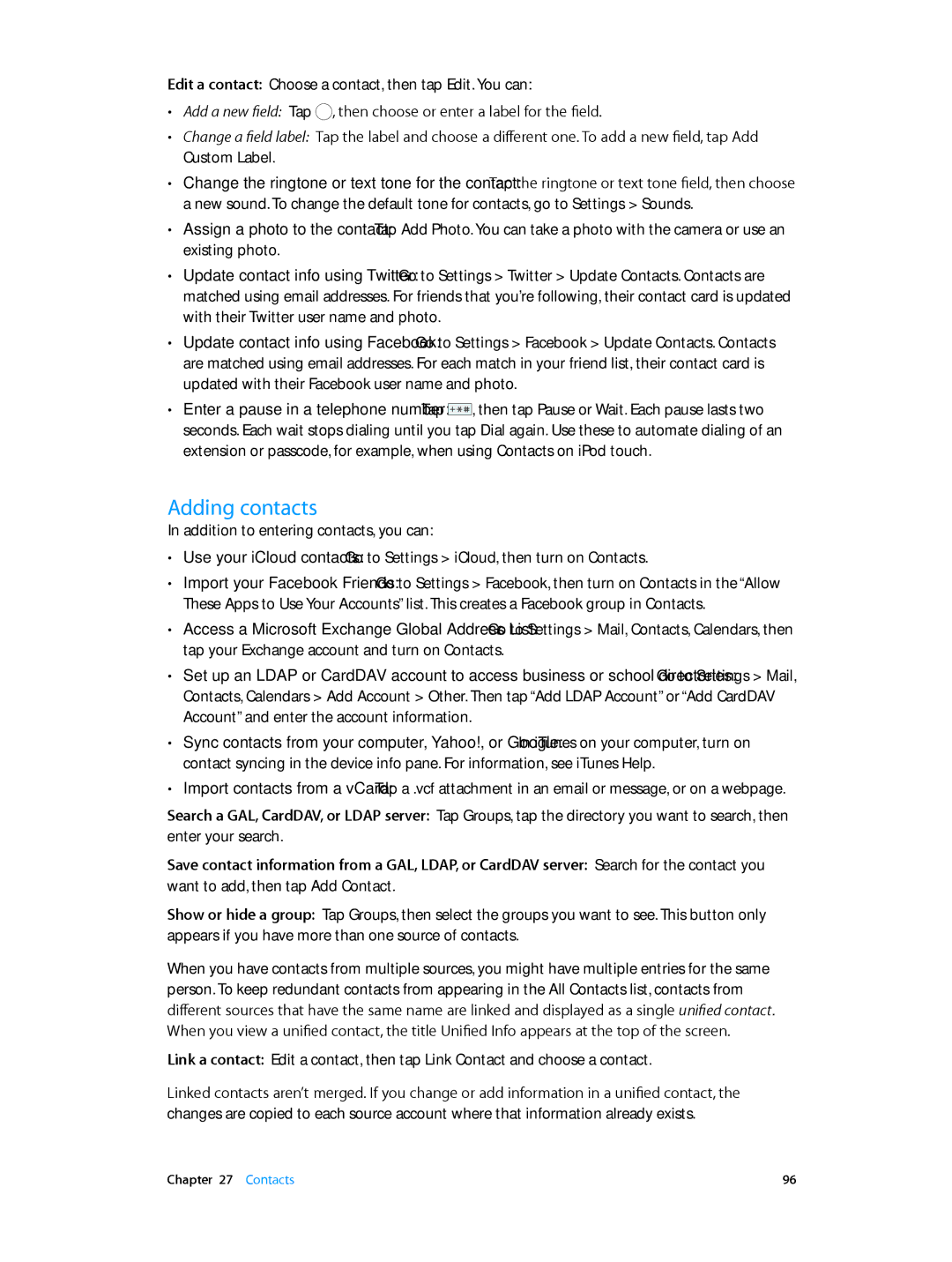ME643LL/A, MC903LL/A, MD724LL/A specifications
The Apple MD724LL/A, MC903LL/A, and ME643LL/A are notable models in the line of MacBook laptops, epitomizing Apple's commitment to high-quality design and cutting-edge technology. These devices cater to various user needs, from casual browsing to intense professional tasks, offering a blend of performance, portability, and sleek aesthetics.The MD724LL/A, also known as the MacBook Air (13-inch, Mid 2013), showcases Apple's emphasis on portability. It features a lightweight aluminum chassis, weighing just 2.96 pounds, which makes it incredibly easy to carry. With a 13.3-inch display that boasts a resolution of 1440 x 900 pixels, the viewing experience is clear and vibrant, suitable for both work and entertainment. The device is powered by Intel's fourth-generation Core i5 processor, providing robust performance while maintaining energy efficiency, significantly enhancing battery life, which can last up to 12 hours on a single charge.
The MC903LL/A, representing the MacBook Pro with Retina display (15-inch, Mid 2012), offers a more powerful performance for users who require advanced capabilities. It features a stunning Retina display with a resolution of 2880 x 1800 pixels, delivering breathtaking visuals and sharp text. This MacBook Pro is equipped with quad-core Intel Core i7 processors, providing the necessary horsepower for demanding applications like video editing and 3D rendering. Additionally, its dedicated NVIDIA GeForce graphics card ensures high-performance graphics rendering, making it ideal for creative professionals.
Lastly, the ME643LL/A, another variant of the MacBook Air (11-inch, Mid 2013), is designed for those who prioritize portability without sacrificing performance. Similar to the MD724LL/A, it also utilizes Intel's fourth-generation processors but in a more compact 11-inch chassis. This model weighs just 2.38 pounds and still offers impressive battery life, appealing to students and professionals on the go. With a resolution of 1366 x 768 pixels, this display strikes a good balance between size and usability.
All three models incorporate advanced features such as fast flash storage, which enhances application loading times and overall system responsiveness. Additionally, they come with a variety of connectivity options, including USB 3.0 ports and Thunderbolt, allowing for seamless integration with peripherals and external displays.
In summary, the Apple MD724LL/A, MC903LL/A, and ME643LL/A models represent a versatile range of MacBooks that cater to different user needs, embodying Apple's passion for innovation, design, and performance. Each model provides distinct features and technologies, ensuring that whether you are a casual user or a professional creative, there is an Apple laptop that fits your requirements.