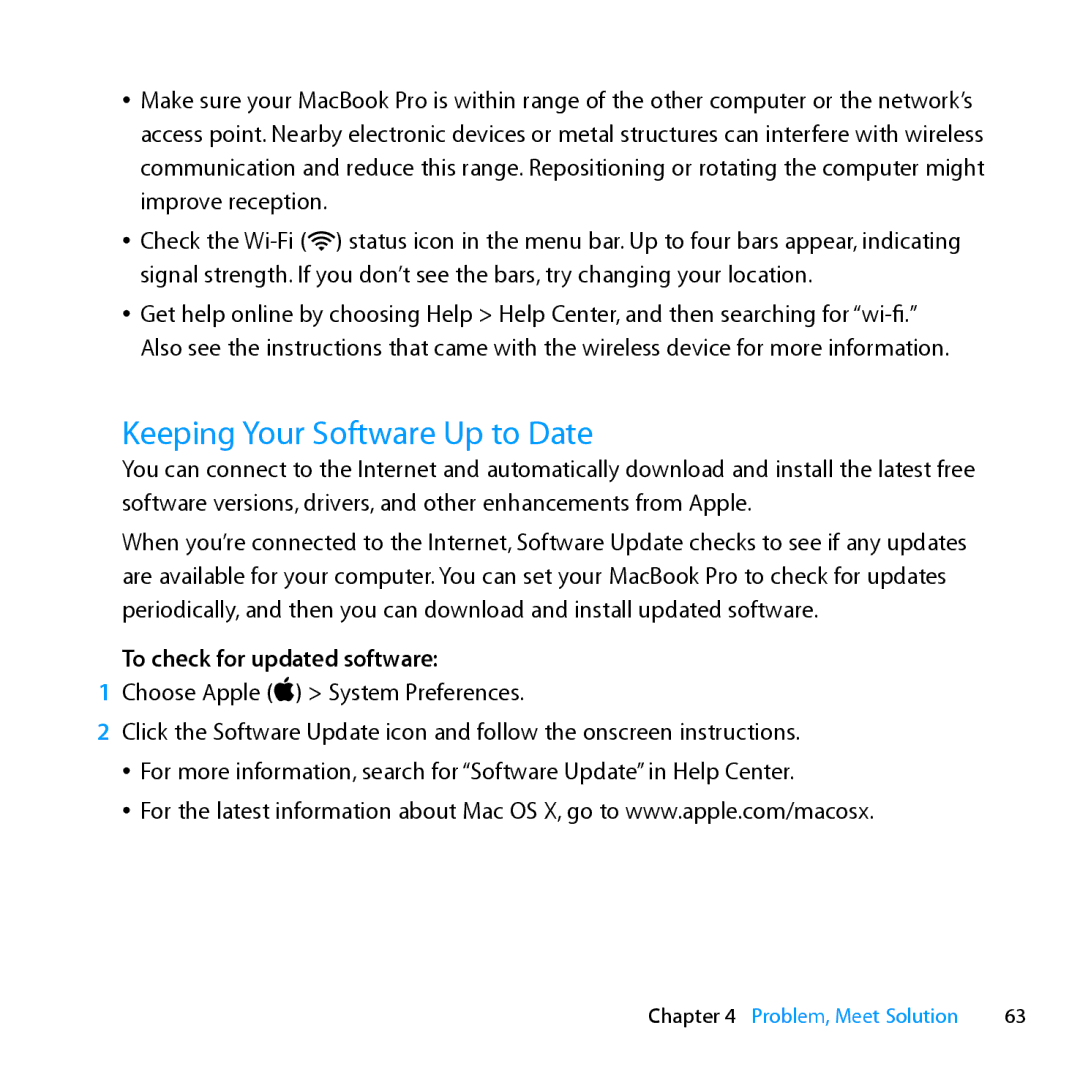MC976LL/A, MD101LL/A, MD104LL/A specifications
The Apple MC976LL/A, MC975LL/A, and Z0ML00003 represent pivotal advancements in Apple's line of MacBook Pro laptops, showcasing remarkable features and technologies that cater to both professional and casual users alike. These models, launched as part of Apple’s efforts to blend power with portability, have garnered significant attention due to their robust specifications and premium design.The MC976LL/A, commonly known as the 15-inch Retina MacBook Pro, stands out with its stunning Retina Display. With a resolution of 2880 x 1800 pixels, it delivers incredibly sharp images and vibrant colors, making it ideal for graphic design, video editing, and high-definition media consumption. The model is powered by Intel's quad-core i7 processor, which ensures that it can handle demanding applications effortlessly, enhancing productivity for users in creative fields.
On the other hand, the MC975LL/A is often viewed as a slightly lower-spec variant but still offers considerable performance capabilities. It features a 15-inch display as well but comes with a slightly lower resolution. This model is equipped with a dual-core Intel Core i5 processor, offering a balance between performance and power consumption, making it a suitable option for students and professionals who may not require the highest specifications.
The Z0ML00003 is another noteworthy entry, often associated with higher-end configurations within the MacBook Pro lineup. This model typically comes with enhanced graphics options, including the NVIDIA GeForce GT 750M, which significantly boosts performance for graphic-intensive applications. This capability makes it particularly appealing to video editors and 3D designers who need a powerful GPU to streamline their workflows.
All three models feature Apple's innovative Flash storage, which results in lightning-fast boot times and quick access to applications. The integration of Thunderbolt technology further enhances connectivity options, allowing users to connect to high-speed devices and displays. Battery efficiency is also a significant characteristic across these models, with each designed to last up to a full day on a single charge, enhancing mobility for users on the go.
In summary, the Apple MC976LL/A, MC975LL/A, and Z0ML00003 models exemplify Apple's commitment to excellence, combining powerful hardware with advanced technologies. From stunning displays to high-performance processors and graphics, these MacBook Pro versions accommodate a wide range of user needs, solidifying their place in the laptop market. Whether for professional use or everyday tasks, these models continue to reflect the innovation and quality synonymous with the Apple brand.