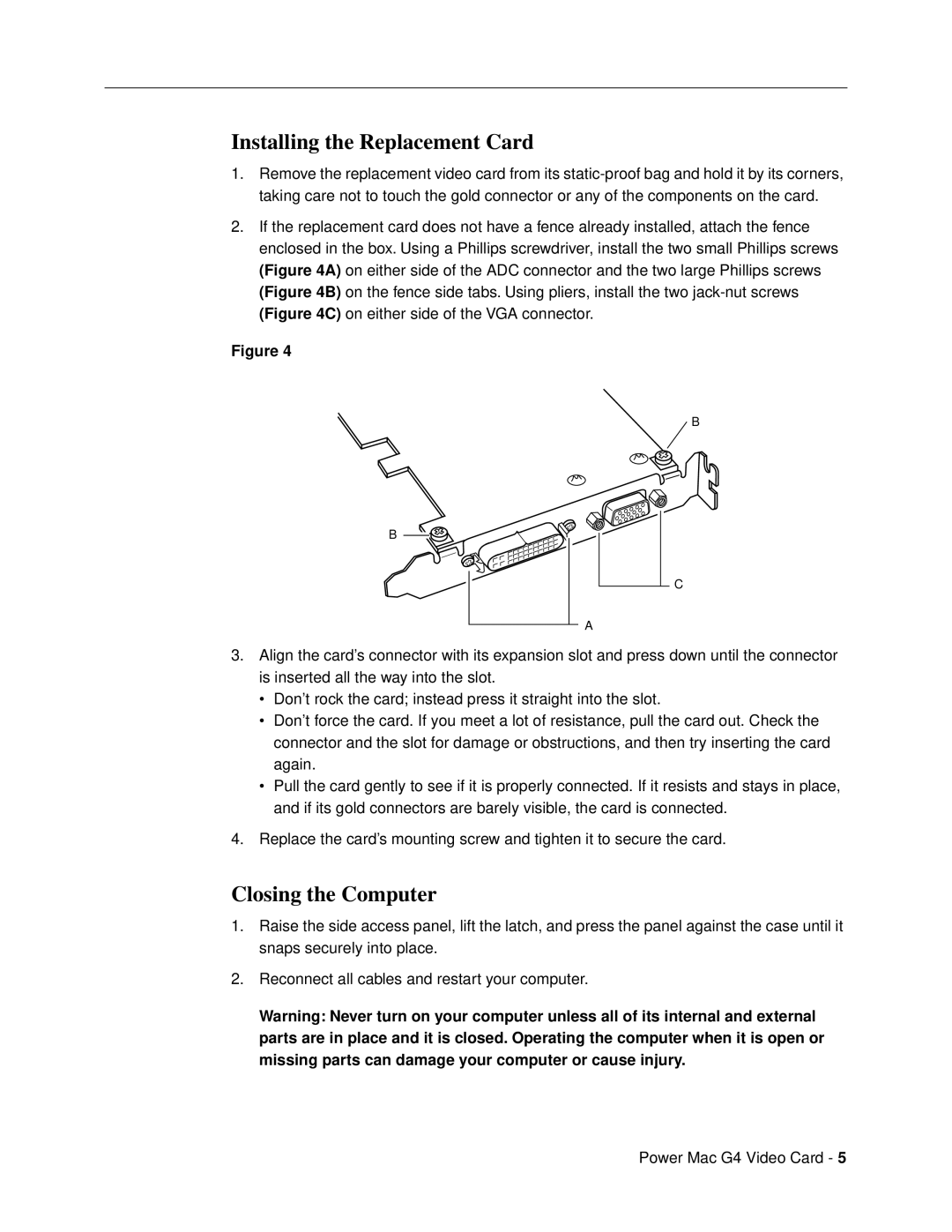Installing the Replacement Card
1.Remove the replacement video card from its
2.If the replacement card does not have a fence already installed, attach the fence enclosed in the box. Using a Phillips screwdriver, install the two small Phillips screws (Figure 4A) on either side of the ADC connector and the two large Phillips screws
(Figure 4B) on the fence side tabs. Using pliers, install the two jack-nut screws
(Figure 4C) on either side of the VGA connector.
Figure 4
B
B
A
C
3.Align the card’s connector with its expansion slot and press down until the connector is inserted all the way into the slot.
•Don’t rock the card; instead press it straight into the slot.
•Don’t force the card. If you meet a lot of resistance, pull the card out. Check the connector and the slot for damage or obstructions, and then try inserting the card again.
•Pull the card gently to see if it is properly connected. If it resists and stays in place, and if its gold connectors are barely visible, the card is connected.
4.Replace the card’s mounting screw and tighten it to secure the card.
Closing the Computer
1.Raise the side access panel, lift the latch, and press the panel against the case until it snaps securely into place.
2.Reconnect all cables and restart your computer.
Warning: Never turn on your computer unless all of its internal and external parts are in place and it is closed. Operating the computer when it is open or missing parts can damage your computer or cause injury.
Power Mac G4 Video Card - 5