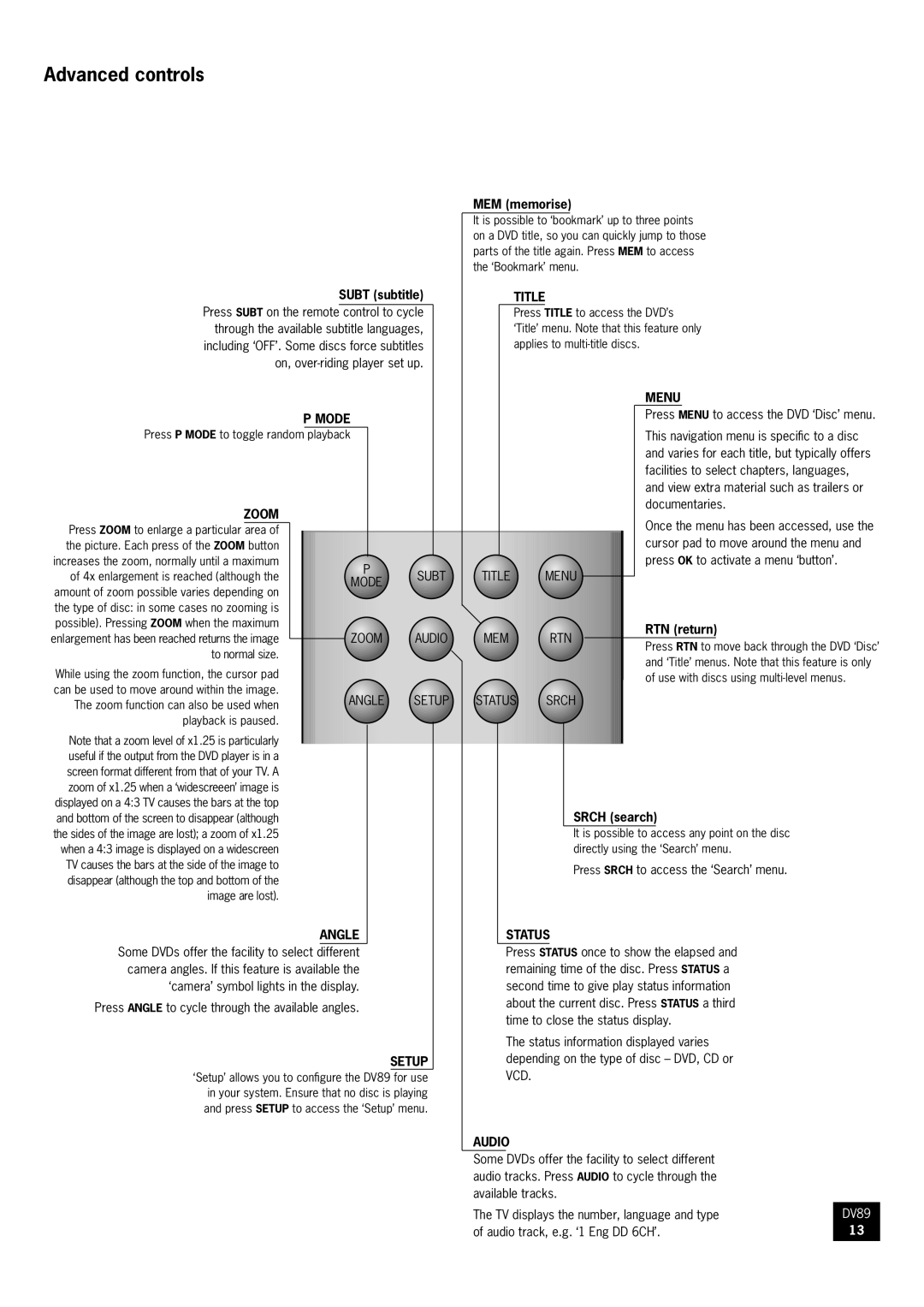Advanced controls
MEM (memorise)
It is possible to ‘bookmark’ up to three points on a DVD title, so you can quickly jump to those parts of the title again. Press MEM to access the ‘Bookmark’ menu.
Press SUBT on the remote | SUBT (subtitle) |
| TITLE | |
control to cycle |
| Press | TITLE to access the DVD’s | |
through the available subtitle languages, |
| ‘Title’ menu. Note that this feature only | ||
including ‘OFF’. Some discs force subtitles |
| applies to | ||
on, |
|
|
| |
|
|
|
|
|
|
|
|
|
|
|
|
|
|
|
|
|
| MENU |
|
| ||
|
|
| P MODE |
|
|
|
|
|
|
|
|
|
|
| Press MENU to access the DVD ‘Disc’ menu. | |||||||
|
|
|
|
|
|
|
|
|
|
|
|
|
|
|
|
|
|
| ||||
Press P MODE to toggle random | playback |
|
|
|
|
|
|
|
|
|
|
|
| This navigation menu is specific to a disc | ||||||||
|
|
|
|
|
|
|
|
|
|
|
|
|
|
|
|
|
| and varies for each title, but typically offers | ||||
|
|
|
|
|
|
|
|
|
|
|
|
|
|
|
|
|
| facilities to select chapters, languages, | ||||
|
|
|
|
|
|
|
|
|
|
|
|
|
|
|
|
|
| and view extra material such as trailers or | ||||
ZOOM |
|
|
|
|
|
|
|
|
|
|
|
|
|
|
| documentaries. |
| |||||
|
|
|
|
|
|
|
|
|
|
|
|
|
|
| Once the menu has been accessed, use the | |||||||
|
|
|
|
|
|
|
|
|
|
|
|
|
|
|
|
|
| |||||
Press ZOOM to enlarge a particular area of |
|
|
|
|
|
|
|
|
|
|
|
|
|
|
| |||||||
|
|
|
|
|
|
|
|
|
|
|
|
|
|
|
| cursor pad to move around the menu and | ||||||
the picture. Each press of the ZOOM button |
|
|
|
|
|
|
|
|
|
|
|
|
|
|
|
| ||||||
increases the zoom, normally until a maximum |
|
|
|
|
|
|
|
|
|
|
|
|
|
|
|
| press OK to activate a menu ‘button’. |
| ||||
|
|
| P | SUBT | TITLE | MENU |
|
|
| |||||||||||||
of 4x enlargement is reached (although the |
|
|
|
|
|
|
|
|
|
| ||||||||||||
|
|
| MODE |
|
|
|
|
|
|
| ||||||||||||
|
|
|
|
|
|
|
|
|
| |||||||||||||
amount of zoom possible varies depending on |
|
|
|
|
|
|
|
|
|
|
|
|
|
|
|
|
|
|
| |||
|
|
|
|
|
|
|
|
|
|
|
|
|
|
|
|
|
|
|
|
| ||
the type of disc: in some cases no zooming is |
|
|
|
|
|
|
|
|
|
|
|
|
|
|
|
|
|
|
|
|
| |
possible). Pressing ZOOM when the maximum |
|
|
|
|
|
|
|
|
|
|
|
|
|
|
|
| RTN (return) |
| ||||
enlargement has been reached returns the image |
|
|
| ZOOM | AUDIO | MEM |
| RTN |
|
|
|
| ||||||||||
|
|
|
|
|
|
|
|
|
|
|
| |||||||||||
|
|
|
|
|
| Press RTN to move back through the DVD ‘Disc’ | ||||||||||||||||
to normal size. |
|
|
|
|
|
|
|
|
|
|
|
|
|
|
| |||||||
|
|
|
|
|
|
|
|
|
|
|
|
|
|
| and ‘Title’ menus. Note that this feature is only | |||||||
While using the zoom function, the cursor pad |
|
|
|
|
|
|
|
|
|
|
|
|
|
|
| |||||||
|
|
|
|
|
|
|
|
|
|
|
|
|
|
| of use with discs using | |||||||
can be used to move around within the image. |
|
|
|
|
|
|
|
|
|
|
|
|
|
|
| |||||||
|
| ANGLE | SETUP | STATUS | SRCH |
|
|
|
|
|
| |||||||||||
The zoom function can also be used when |
|
|
|
|
|
|
|
| ||||||||||||||
|
|
|
|
|
|
|
|
|
|
|
|
|
|
|
|
|
|
|
| |||
playback is paused. |
|
|
|
|
|
|
|
|
|
|
|
|
|
|
|
|
|
|
|
| ||
Note that a zoom level of x1.25 is particularly |
|
|
|
|
|
|
|
|
|
|
|
|
|
|
|
|
|
|
|
| ||
|
|
|
|
|
|
|
|
|
|
|
|
|
|
|
|
|
|
|
| |||
useful if the output from the DVD player is in a |
|
|
|
|
|
|
|
|
|
|
|
|
|
|
|
|
|
|
|
| ||
screen format different from that of your TV. A |
|
|
|
|
|
|
|
|
|
|
|
|
|
|
|
|
|
|
|
| ||
zoom of x1.25 when a ‘widescreeen’ image is |
|
|
|
|
|
|
|
|
|
|
|
|
|
|
|
|
|
|
|
| ||
displayed on a 4:3 TV causes the bars at the top |
|
|
|
|
|
|
|
|
|
|
|
| SRCH (search) |
| ||||||||
and bottom of the screen to disappear (although |
|
|
|
|
|
|
|
|
|
|
|
|
| |||||||||
the sides of the image are lost); a zoom of x1.25 |
|
|
|
|
|
|
|
|
|
|
|
| It is possible to | access any point on the disc |
| |||||||
when a 4:3 image is displayed on a widescreen |
|
|
|
|
|
|
|
|
|
|
|
| directly using the ‘Search’ menu. |
| ||||||||
TV causes the bars at the side of the image to |
|
|
|
|
|
|
|
|
|
|
|
| Press SRCH to access the ‘Search’ menu. |
| ||||||||
disappear (although the top and bottom of the |
|
|
|
|
|
|
|
|
|
|
|
|
| |||||||||
|
|
|
|
|
|
|
|
|
|
|
|
|
|
|
|
|
|
|
| |||
image are lost). |
|
|
|
|
|
|
|
|
|
|
|
|
|
|
|
|
|
|
|
| ||
|
|
|
| ANGLE |
|
|
|
|
| STATUS |
|
|
|
|
|
|
|
| ||||
Some DVDs offer the facility to select |
|
|
|
|
|
|
|
|
|
|
| |||||||||||
different |
|
|
| Press STATUS once to show the elapsed and |
| |||||||||||||||||
camera angles. If this feature is available the |
|
|
|
| remaining time of the disc. Press STATUS a |
| ||||||||||||||||
‘camera’ symbol lights in the display. |
|
|
|
| second time to give play status information |
| ||||||||||||||||
Press ANGLE to cycle through the available angles. |
|
|
|
| about the current disc. Press STATUS a third |
| ||||||||||||||||
|
|
|
| time to close the status display. |
| |||||||||||||||||
|
|
|
|
|
|
|
|
|
|
|
| |||||||||||
|
|
|
|
|
|
|
|
|
|
| The status information displayed varies |
| ||||||||||
|
|
|
|
|
|
| SETUP |
|
|
| depending on the type of disc – DVD, CD or |
| ||||||||||
‘Setup’ allows you to configure the DV89 | for use |
|
|
| VCD. |
|
|
|
|
|
|
|
|
|
|
| ||||||
in your system. Ensure that no disc is playing |
|
|
|
|
|
|
|
|
|
|
|
|
|
| ||||||||
and press SETUP to access the ‘Setup’ menu. |
|
|
|
|
|
|
|
|
|
|
|
|
|
| ||||||||
|
|
|
|
|
|
|
|
| AUDIO |
|
|
|
|
|
|
|
|
|
|
| ||
|
|
|
|
|
|
|
|
|
|
|
|
|
|
|
|
|
|
|
|
|
|
|
|
|
|
|
|
|
|
|
| Some DVDs offer the facility to select different |
| ||||||||||||
|
|
|
|
|
|
|
|
| audio tracks. Press AUDIO to cycle through the |
| ||||||||||||
|
|
|
|
|
|
|
|
| available tracks. |
|
|
|
|
|
|
|
| |||||
|
|
|
|
|
|
|
|
| The TV displays the number, language and type | DV89 | ||||||||||||
|
|
|
|
|
|
|
|
| of audio track, e.g. ‘1 Eng DD 6CH’. | 13 | ||||||||||||