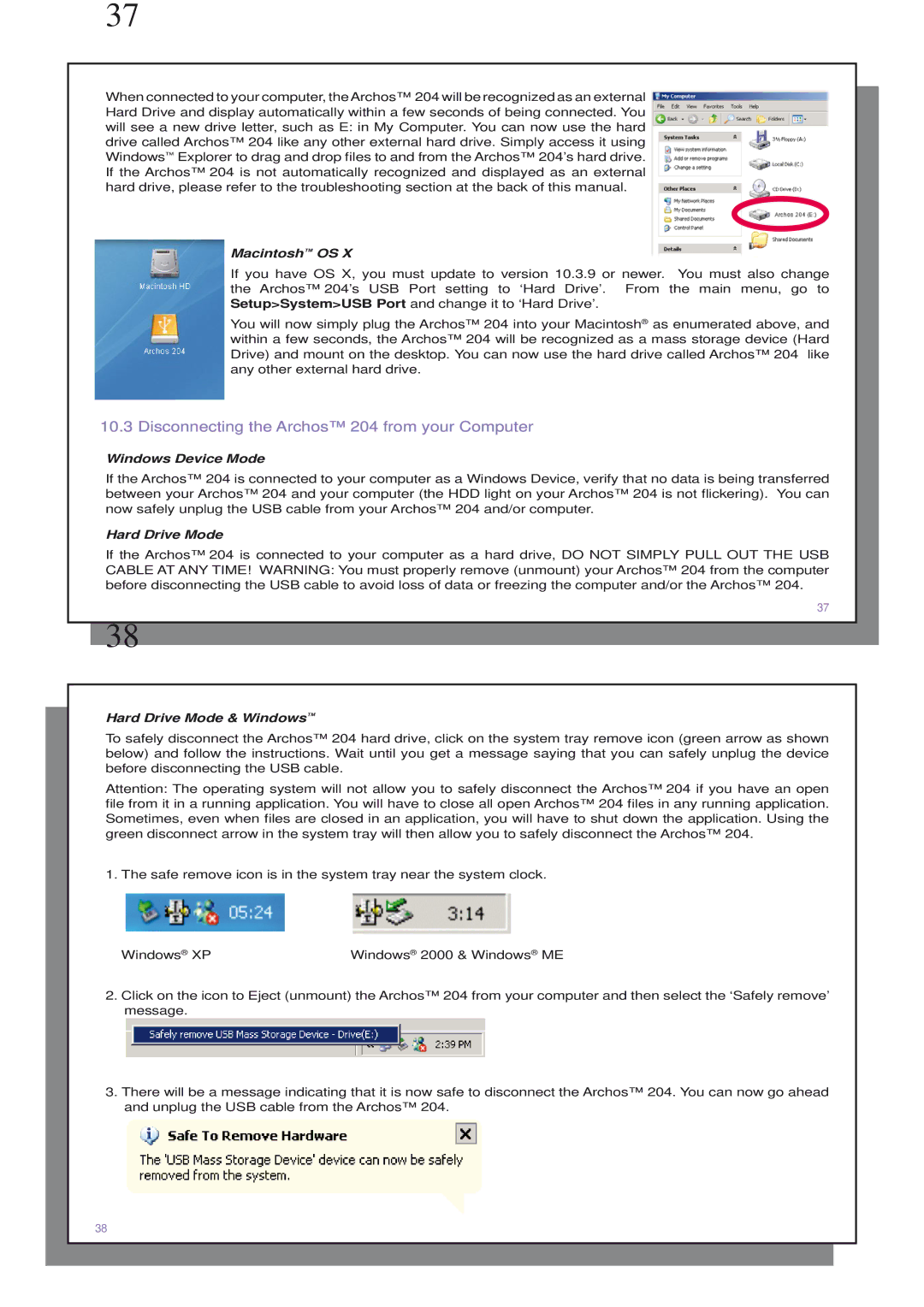204 specifications
The Archos 204 is a compact and versatile portable media player that gained attention upon its release for its impressive features and user-friendly design. With a striking blend of functionality and portability, the Archos 204 quickly became a popular choice among consumers looking for an efficient way to enjoy music, videos, and photos on-the-go.One of the standout features of the Archos 204 is its capacity to store up to 20GB of content, which allows users to carry thousands of songs as well as videos and images. This generous storage space was particularly appealing to those looking to consolidate their media collections into a single device. The device features a bright 2.4-inch color display, which enhances the viewing experience for video playback and photo browsing.
The versatility of the Archos 204 extends beyond music and video playback. It supports a variety of video formats, including MPEG-4 and WMV, making it a flexible option for users who want to watch their favorite shows or movies. The Archos 204 also includes an easy-to-use interface, which simplifies the navigation of playlists, video files, and image galleries.
Another significant characteristic of the Archos 204 is its audio quality. Equipped with built-in stereo speakers, it delivers a surprisingly rich and clear sound, allowing users to enjoy their music without needing external headphones or speakers. It also supports popular audio formats such as MP3, WMA, and WAV, ensuring compatibility with most audio files.
For those who value connectivity, the Archos 204 provides USB 2.0 support, enabling fast data transfer with computers for easy syncing of media files. This feature allows users to quickly update their libraries and keep their content fresh without hassle.
In terms of battery life, the Archos 204 offered users a robust performance, allowing for several hours of continuous playback on a single charge. This was particularly useful for long journeys or extended use outside the home.
Overall, the Archos 204 encapsulates a blend of convenient features, ample storage capacity, and quality audio-visual performance, making it an outstanding choice for media enthusiasts seeking a reliable portable player. Its balance of form and function makes it a memorable entry in the world of portable media technology, appealing to a wide array of users looking to enhance their digital experience.