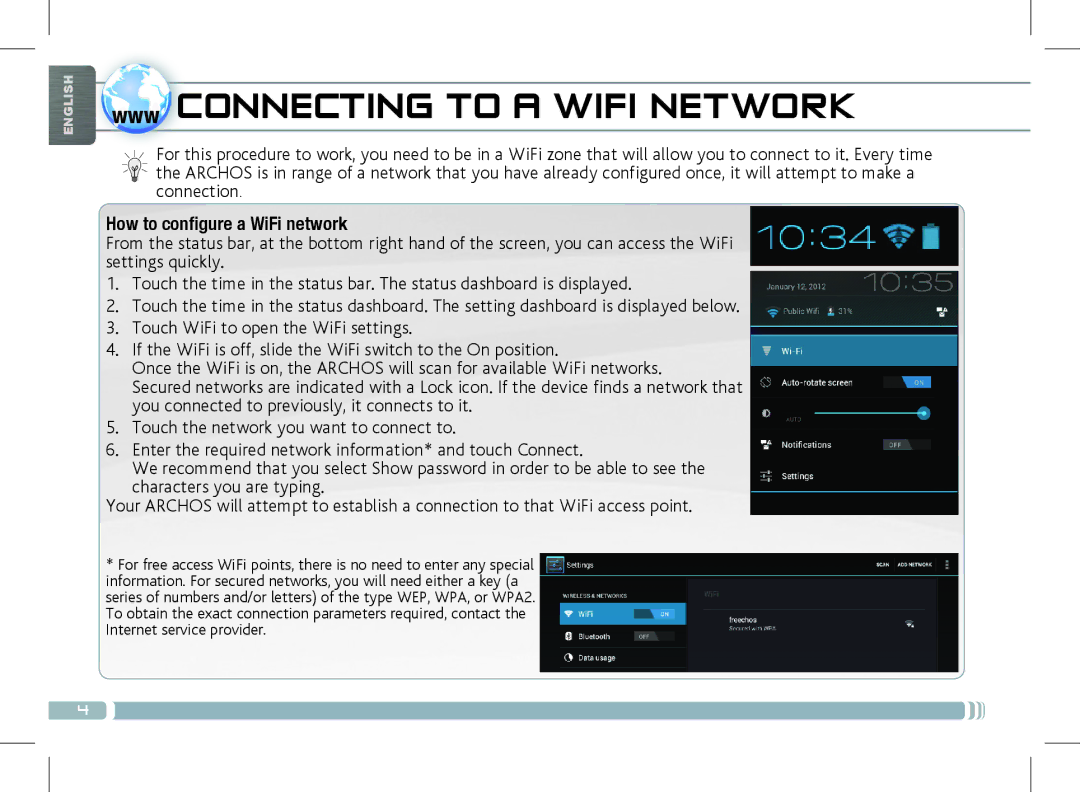ENGLISH
wwwCONNECTING TO A WIFI NETWORK
For this procedure to work, you need to be in a WiFi zone that will allow you to connect to it. Every time the ARCHOS is in range of a network that you have already configured once, it will attempt to make a connection.
How to configure a WiFi network
From the status bar, at the bottom right hand of the screen, you can access the WiFi settings quickly.
1.Touch the time in the status bar. The status dashboard is displayed.
2.Touch the time in the status dashboard. The setting dashboard is displayed below.
3.Touch WiFi to open the WiFi settings.
4.If the WiFi is off, slide the WiFi switch to the On position.
Once the WiFi is on, the ARCHOS will scan for available WiFi networks.
Secured networks are indicated with a Lock icon. If the device finds a network that you connected to previously, it connects to it.
5.Touch the network you want to connect to.
6.Enter the required network information* and touch Connect.
We recommend that you select Show password in order to be able to see the
characters you are typing.
Your ARCHOS will attempt to establish a connection to that WiFi access point.
*For free access WiFi points, there is no need to enter any special information. For secured networks, you will need either a key (a series of numbers and/or letters) of the type WEP, WPA, or WPA2. To obtain the exact connection parameters required, contact the Internet service provider.
4