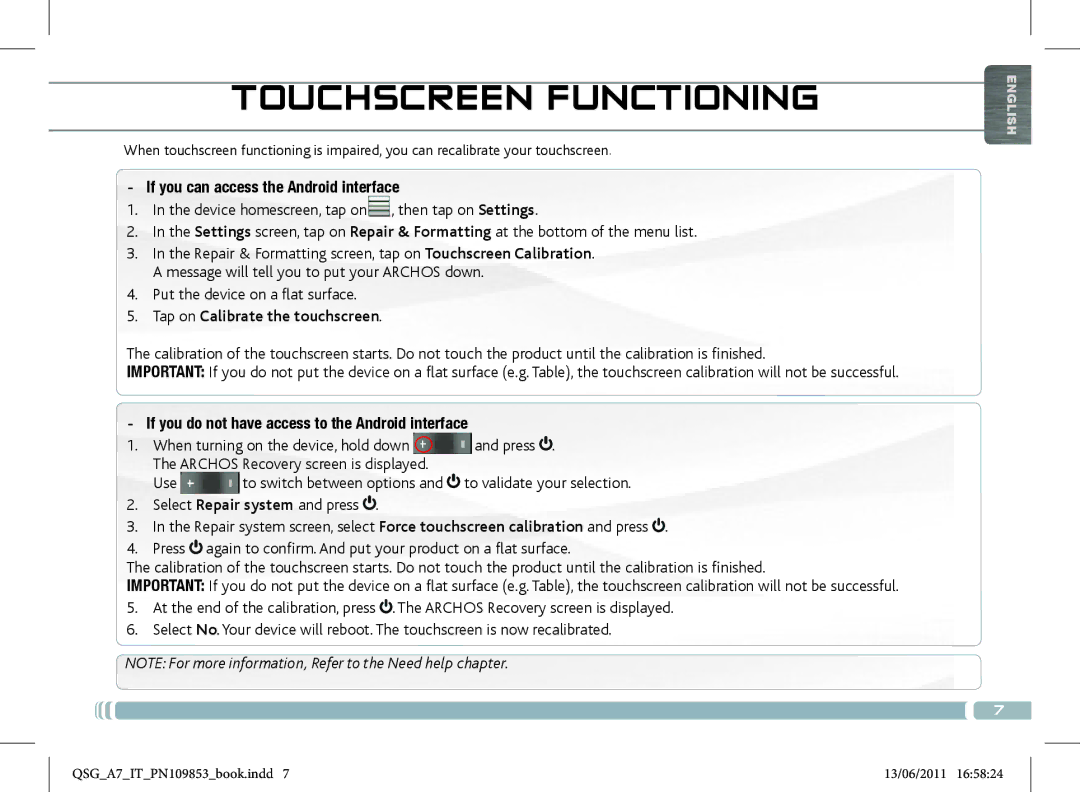Internet Tablet
Vos loisirs, comme vous voulez
Updating the Archos Software
? Need HELP?
ÄÄDirectly on your Archos
Power Button press and hold to switch on/off
Volume buttons
Description of the Device
Built-in microphone Micro-SD card reader
Starting UP
Charging the Battery
Startup Wizard
Transferring files to your Archos
Settings screen, select Wireless & networks
Www Connecting to the Wifi
Applications Tab
Archos Interface
Networks , Sound & display , Date & time , etc
Main applications
If you do not have access to the Android interface
If you can access the Android interface
Touchscreen Functioning
Put the device on a flat surface
Update Appslib now
Update Appslib later
Appslib Application Store
Mettez À Jour LE Logiciel Archos
? Besoin D’AIDE ?
ÄÄDirectement sur votre Archos
Description DE L’APPAREIL
Boutons de volume
Charge / clignote batterie chargée Prise casque
Microphone intégré
Charger la batterie
Première Utilisation
Assistant de démarrage
Transfert de fichiers sur l’ARCHOS
De l’écran
Www Connexion Wifi
Onglet Applications
’INTERFACE DE L’ARCHOS
Les applications principales
Fonctionnement DE L’ÉCRAN Tactile
Appuyer sur Calibrer l’écran tactile
’il n’est pas possible d’accéder à l’interface Android
Appslib Boutique D‘APPLICATIONS
Mettre a Jour Appslib maintenant
Mettre a Jour Appslib plus tard
Aktualisieren DER ARCHOS-SOFTWARE
? SIE Benötigen HILFE?
ÄDirektÄ auf Ihr ARCHOS-Gerät
Lautstärke Tasten
Beschreibung DES Archos
Blinkt Akku geladen Kopfhöreranschluss
Eingebautes Mikro 7 Micro SD Karten Slot
Starten
Installationsassistent
Aufladen des Akkus
Übertragen von Dateien
Unter Einstellungen wählen Sie Drahtlos und Netzwerke
Und sie auf dem Display anzeigen
Passworts während der Eingabe zu sehen
Mitteilungs-Icons Um die
DIE Archos Schnittstelle
Mitteilung zu sehen, ziehen
Sie die top bar einfach nach Unten
Die Hauptapplikationen
Wenn Sie auf das Android Interface zugreifen können
TOUCHSCREEN-BETRIEB
Drücken Sie auf Touchscreen kalibrieren
Wenn Sie nicht auf das Android Interface zugreifen können
Alle Arten von Anwendungen
Es gibt klare und eindeutige Kategorien, wie z. B D-Spiele
Einfach und sicher
Actualización DEL Software Archos
? ¿NECESITA AYUDA?
ÄDirectamenteÄen su Archos
Descripción DEL Archos
Botones de volumen
Cargando / parpadeando batería cargada Toma de auriculares
Micrófono Lector de tarjetas micro-SD
Cargado de la batería
Antes DE Empezar
Asistente para la instalación
Transferencia de archivos
En la pantalla Ajustes, seleccione Conexiones inalámbricas
Www Conexión a Wifi
LA Interfaz DEL Archos
Iconos de Notificación
Pestaña de aplicaciones
Las principales aplicaciones
Pantalla DE Control Táctil
Si puede acceder a la interfaz Android
Si no puede acceder a la interfaz Android
Appslib Tienda DE Aplicaciones
Juegos 3D
Nueva actualización disponible para AppsLib
? Serve AIUTO?
ÄÄ Direttamente dal dispositivo Archos
Mediante posta elettronica
Descrizione DI Archos
Tasti volume
Pulsante ON/OFF tenere premuto per accendere/spegnere
Carica / lampeggiante batteria caricata.7 Spinotto cuffie
Avvio
Installazione guidata
Caricamento della batteria
Trasferimento di file su Archos
Nello schermo Impostazioni selezionare Wireless e reti
Www Collegamento AL Wifi
Icone di Notifica trascinare la
Interfaccia DI Archos
Icone delle Stato ora, colle
Tabella delle applicazioni
Reti , Audio e display , Data e ora , ecc
Le applicazioni principali
Funzionamento a Touch Screen
Se è possibile accedere all’interfaccia Android
Ramento non potrà essere effettuata
Quando è disponibile un aggiornamento, è possibile
Applicazioni approvate
Semplice e sicuro
Valutazioni e commenti
DE ARCHOS-SOFTWARE Bijwerken
? Hulp NODIG?
ÄÄ Rechtstreeks op uw Archos
Volumeknoppen
Beschrijving Archos
AAN/UIT-knop ingedrukt houden om in/uit te schakelen
Opstarten
Installatiewizard
De batterijen laden
Bestanden overzetten op uw Archos
Www Verbinden MET HET Wifi
Berichtgevingspictogrammen
DE ARCHOS-INTERFACE
Sleep de bovenste werkbalk
Naar beneden om eventuele Berichten te zien
Email Compatibel met POP- en IMAP-e-mailaccounts
De belangrijkste applicaties
Touchscreen Operatie
Als u toegang hebt tot de Android-interface
Als u geen toegang hebt tot de Android-interface
Uitgebreid assortiment
Goedgekeurde applicaties
Games Veilig en eenvoudig
Druk op het pictogram AppsLib
Archos Yazilimini Güncelleştİrme
? Yardima MI İhtİyaciniz VAR?
ÄÄDoğrudan ARCHOSunuzdan
Ses düğmeleri
Cİhaz Tanimi
AÇIK/KAPALI Düğmesi Açmak/kapatmak için basılı tutun
Kulaklık çıkışı
Pili Şarj Etme
Başlatma
Kurulum Sihirbazı
ARCHOS’a dosya gönderimi
Neğini belirleyin
Www Wifi Bağlantisi
Uygulamalar Sekmesi
Archos Arayüzü
Ana uygulamalar
Dokunmatik Ekran Operasyon
Android arayüzüne erişim sağlayabiliyorsanız
Android arayüzüne erişiminiz yoksa
Onaylı uygulamalar
Appslib Uygulama Mağazasi
Tüm uygulamalar
Bir güncelleme mevcut olduğunda, bu mümkün
? Potrzebujesz POMOCY?
Aktualizacja Oprogramowania
Klawisze regulacji poziomu głośności
Opis Urządzenia
Klawisz zasilania
Wbudowany mikrofon Port kat micro-SD
Ładowanie baterii
Start
Kreator instalacji
Transfer plików do twojego urządzenia
Www Podłączanie do Wifi
Itp
Interfejs Urządzenia
Android, zainstalowane na
Głównym
Główne aplikacje
Użytkownik ma dostęp do interfejsu Android
Kalibracji Ekranu Dotykowego
Zatwierdzone aplikacje
Appslib Biblioteka Aplikacji
System ocen i komentarzy
Gdy jest dostępna aktualizacja, możliwe jest
Declaration of Conformity
Norway Implemented
Country Restriction Bulgaria None France
Ny-Alesund
Russian Federation None Only for indoor applications
RF Exposure Information
SAR Statement

![]() and press
and press ![]() . The ARCHOS Recovery screen is displayed.
. The ARCHOS Recovery screen is displayed.![]() to switch between options and
to switch between options and ![]() to validate your selection.
to validate your selection.![]() .
.![]() .
.![]() again to confirm. And put your product on a flat surface.
again to confirm. And put your product on a flat surface.![]() . The ARCHOS Recovery screen is displayed.
. The ARCHOS Recovery screen is displayed.