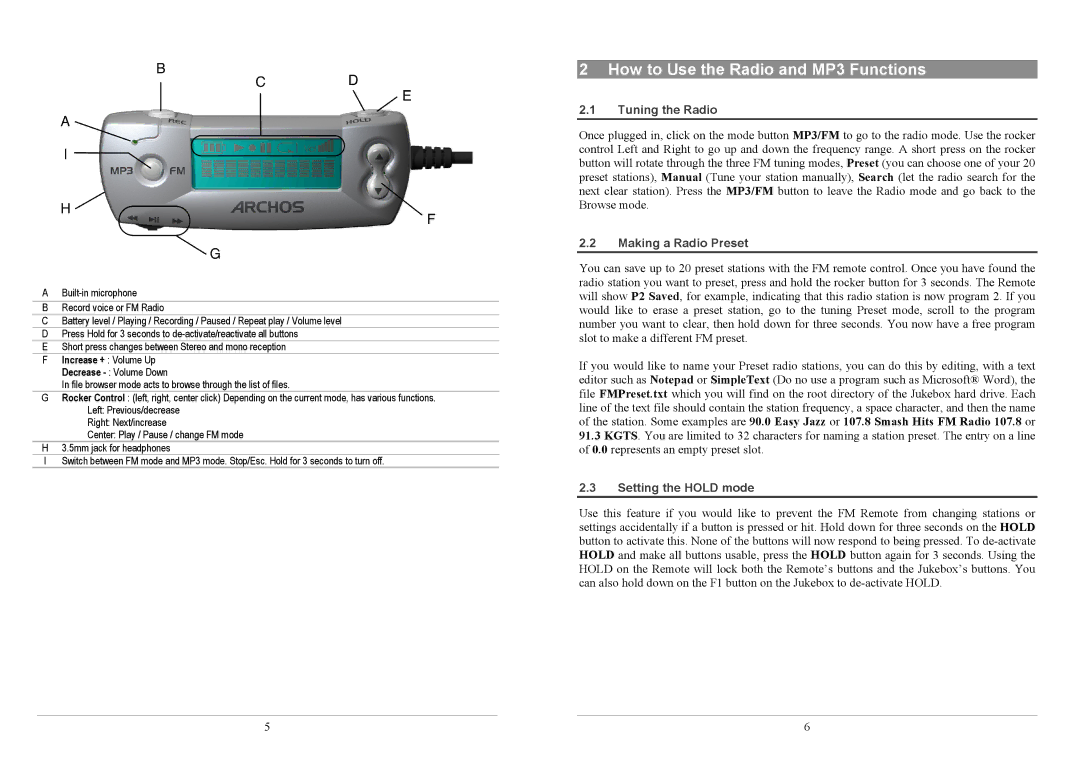AV100 specifications
The Archos AV100 is a versatile multimedia device that gained recognition for its robust features and capabilities, making it an appealing choice for tech enthusiasts and casual users alike. Released as part of Archos' line of portable media players, the AV100 stands out for its compact design and impressive functionality.At the heart of the AV100 is a high-resolution 4.3-inch TFT LCD display that delivers vibrant visuals, making it ideal for watching videos and viewing photos. The screen is designed to provide clear image quality, ensuring that users can enjoy their media content without compromising on detail or brightness. The device supports multiple file formats, including AVI, MP4, and MP3, allowing users to play a wide array of media with ease.
One of the standout features of the Archos AV100 is its built-in storage capacity, which varies across different models within the series. With options extending to several gigabytes, users have ample space to store their favorite music, videos, and other digital content. Additionally, the AV100 supports expandable storage via an SD card slot, providing an excellent solution for those who want to maximize their media library.
The device boasts remarkable battery life, allowing for hours of continuous playback, whether it be music or video. This makes it a great companion for long trips or extended usage without the need for frequent recharging. The integrated USB interface facilitates easy connection to computers, allowing for straightforward file transfers and synchronization.
In terms of connectivity, the Archos AV100 incorporates features such as a headphone jack and a TV-out option. This allows users to connect the device to larger screens for a shared viewing experience, making it perfect for family movie nights or presentations. The intuitive navigation system, complete with a user-friendly interface, ensures that users can easily browse through their media libraries and access their favorite content quickly.
The AV100 is equipped with a built-in FM radio, providing yet another layer of entertainment for users. Its sleek, lightweight design enhances portability, making it easy to carry in pockets or bags, thus catering to on-the-go lifestyles.
In summary, the Archos AV100 is a highly functional multimedia device that combines portability, extensive storage options, and a variety of connectivity features. Its user-centric design makes it an ideal choice for anyone looking to enjoy their favorite media while on the move. With a blend of impressive specifications and a commitment to user experience, the AV100 remains a noteworthy option in the portable media player market.