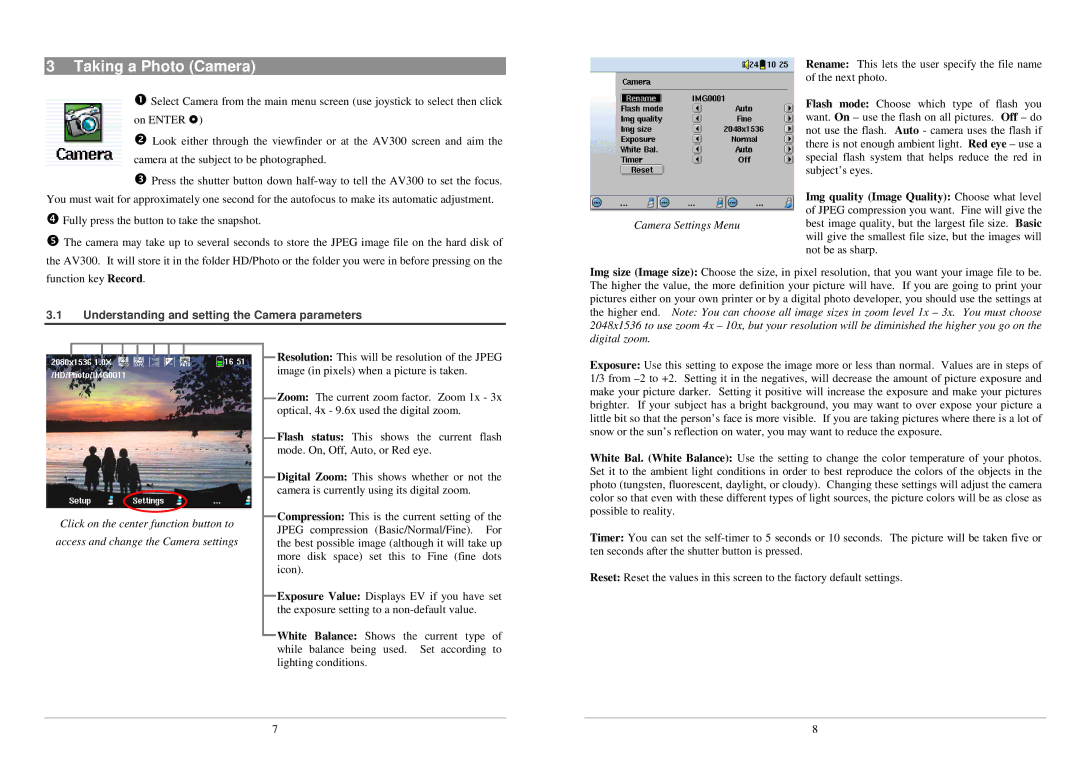AV300 Series specifications
The Archos AV300 Series represents a notable innovation in portable media players, launching a new era of multimedia consumption on the go. Introduced in the early 2000s, this series quickly gained attention for its robust features and versatility, catering to an audience that sought a comprehensive entertainment solution.One of the standout characteristics of the Archos AV300 Series is its sleek design, which balances portability with a user-friendly interface. The player is equipped with a vibrant color screen, allowing users to enjoy videos, photos, and audio with impressive clarity and detail. The device's compact form factor makes it easy to carry, which is ideal for users looking for a multimedia companion during travel.
The device supports a wide range of media formats, including MPEG-1, MPEG-2, and AVI for video playback, alongside MP3 and WMA for audio files. This flexibility in format compatibility made it easier for users to enjoy their existing media libraries without the need for additional conversions. Moreover, the AV300 Series allows for an impressive storage capacity, often available in models that feature up to 20GB of internal memory. This was significant at the time, enabling extensive music and video collections to be stored in a single device.
Connectivity is another key feature of the Archos AV300 Series. The device incorporates USB ports for easy file transfers, and some models even support FireWire, providing faster data transfer rates. The inclusion of an AV-out port allows users to connect the device to TVs, enabling a larger viewing experience for movies and shows. This functionality made the AV300 Series a more versatile option, appealing to users who desired a home theater experience.
With built-in battery life capable of sustaining several hours of playback, the Archos AV300 Series ensured that users could enjoy content without constant recharging. The device also supports video recording capabilities, allowing users to capture their own moments using the built-in microphone and save them directly onto the device.
Overall, the Archos AV300 Series emerged as a pioneering solution for portable entertainment, blending functionality and style in a compact form. With its array of features and technologies, it has left a lasting impact on the evolution of portable media players, paving the way for future advancements in media consumption devices.