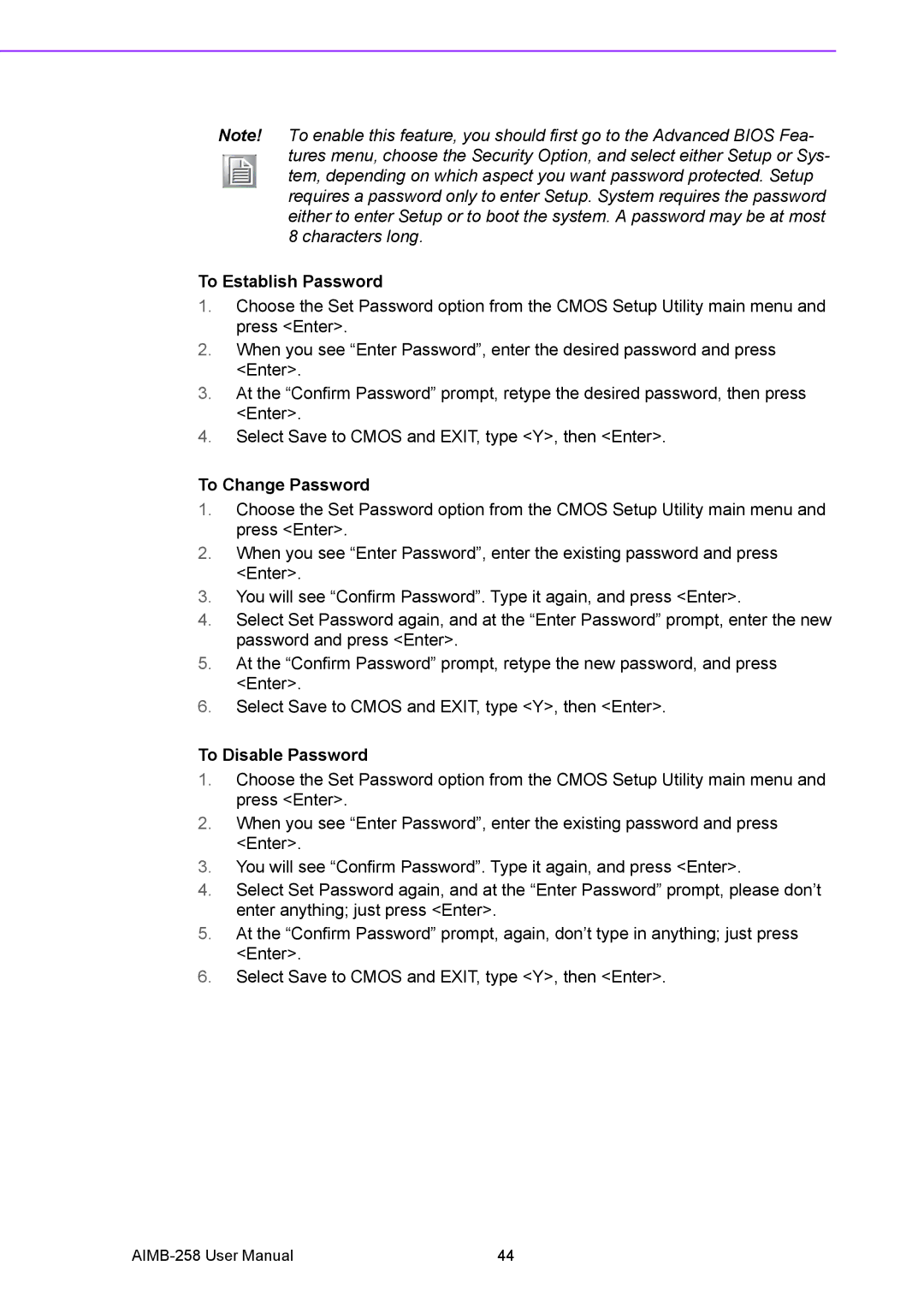Note! To enable this feature, you should first go to the Advanced BIOS Fea- tures menu, choose the Security Option, and select either Setup or Sys- tem, depending on which aspect you want password protected. Setup requires a password only to enter Setup. System requires the password either to enter Setup or to boot the system. A password may be at most 8 characters long.
To Establish Password
1.Choose the Set Password option from the CMOS Setup Utility main menu and press <Enter>.
2.When you see “Enter Password”, enter the desired password and press <Enter>.
3.At the “Confirm Password” prompt, retype the desired password, then press <Enter>.
4.Select Save to CMOS and EXIT, type <Y>, then <Enter>.
To Change Password
1.Choose the Set Password option from the CMOS Setup Utility main menu and press <Enter>.
2.When you see “Enter Password”, enter the existing password and press <Enter>.
3.You will see “Confirm Password”. Type it again, and press <Enter>.
4.Select Set Password again, and at the “Enter Password” prompt, enter the new password and press <Enter>.
5.At the “Confirm Password” prompt, retype the new password, and press <Enter>.
6.Select Save to CMOS and EXIT, type <Y>, then <Enter>.
To Disable Password
1.Choose the Set Password option from the CMOS Setup Utility main menu and press <Enter>.
2.When you see “Enter Password”, enter the existing password and press <Enter>.
3.You will see “Confirm Password”. Type it again, and press <Enter>.
4.Select Set Password again, and at the “Enter Password” prompt, please don’t enter anything; just press <Enter>.
5.At the “Confirm Password” prompt, again, don’t type in anything; just press <Enter>.
6.Select Save to CMOS and EXIT, type <Y>, then <Enter>.
44 |