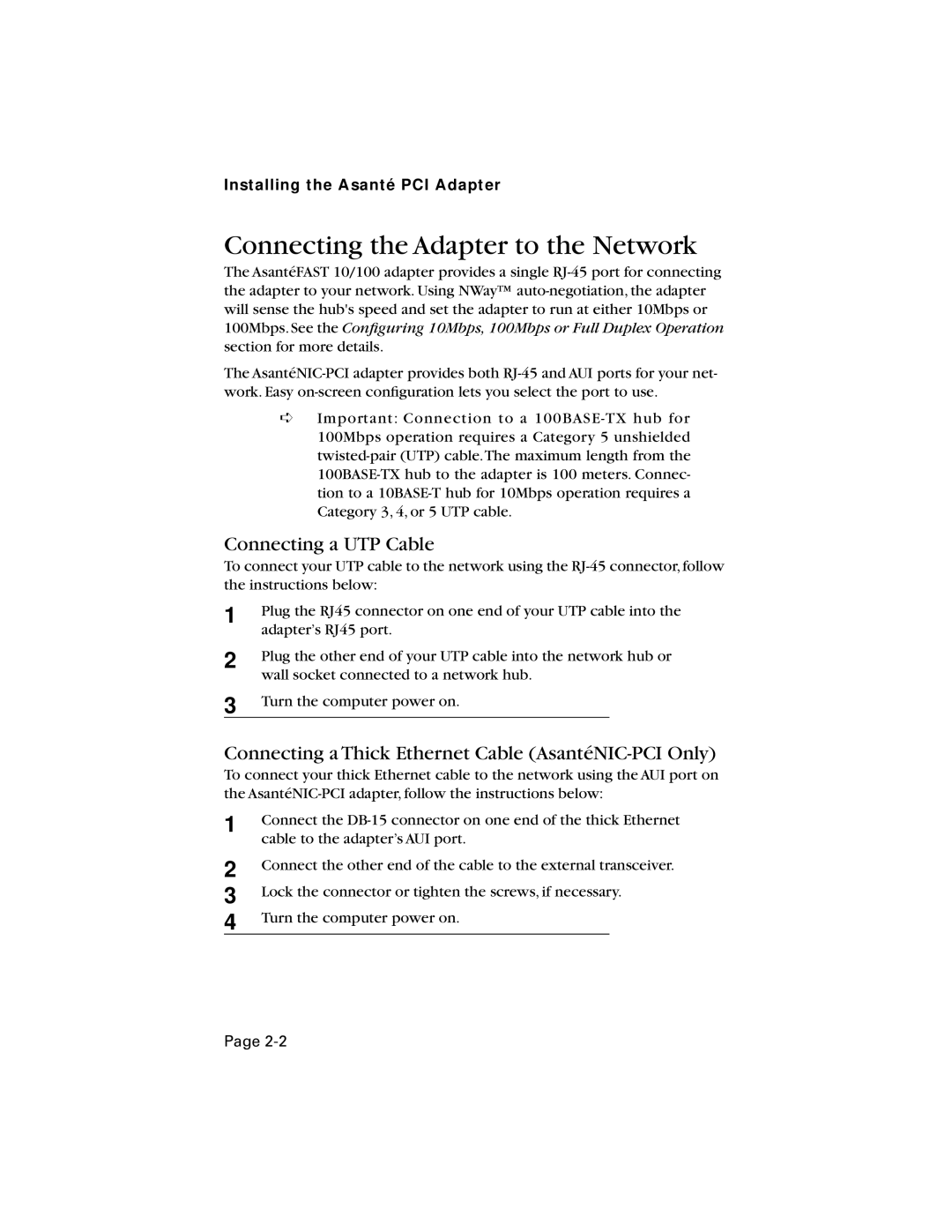10/100 specifications
Asante Technologies has been a prominent player in the networking industry, offering a range of solutions designed to enhance connectivity and improve network performance. Among its notable products is the Asante Technologies 10/100 line of network switches, which provides reliable, high-speed Ethernet connectivity.One of the standout features of the Asante 10/100 switches is their capability to support both 10Base-T and 100Base-TX Ethernet speeds. This flexibility allows organizations to seamlessly integrate older 10 Mbps devices with newer 100 Mbps equipment, ensuring a smooth transition as businesses upgrade their network infrastructure. The automatic speed negotiation feature enables these switches to automatically detect and set the appropriate speed for connected devices, simplifying the installation process and minimizing downtime.
The Asante 10/100 switches typically come in various configurations, including 5, 8, 16, and 24 ports, offering options that suit diverse networking needs. With their compact design, these switches are ideal for small to medium-sized businesses, offices, and home networks. Their plug-and-play functionality further enhances usability, allowing users to set up the network quickly without requiring complex configuration.
Another noteworthy characteristic of the Asante 10/100 switches is their support for auto-MDI/MDI-X. This technology eliminates the need for crossover cables, as the switches can automatically detect the type of cable connected and adjust the configuration accordingly. This feature simplifies network design and helps prevent potential connectivity issues.
Performance-wise, Asante Technologies 10/100 switches are engineered to handle a high volume of data traffic while maintaining optimal performance. They feature non-blocking architecture, which ensures that data flows smoothly between ports without bottlenecks. Additionally, these switches often come equipped with advanced features like Quality of Service (QoS), which prioritizes critical data traffic, thus ensuring better performance for applications sensitive to latency.
Overall, Asante Technologies' 10/100 switches stand out as reliable and versatile networking solutions, combining ease of use with advanced features. Their adaptability to both legacy and modern devices, coupled with excellent performance and management capabilities, makes them an excellent choice for businesses looking to enhance their network infrastructure efficiently.