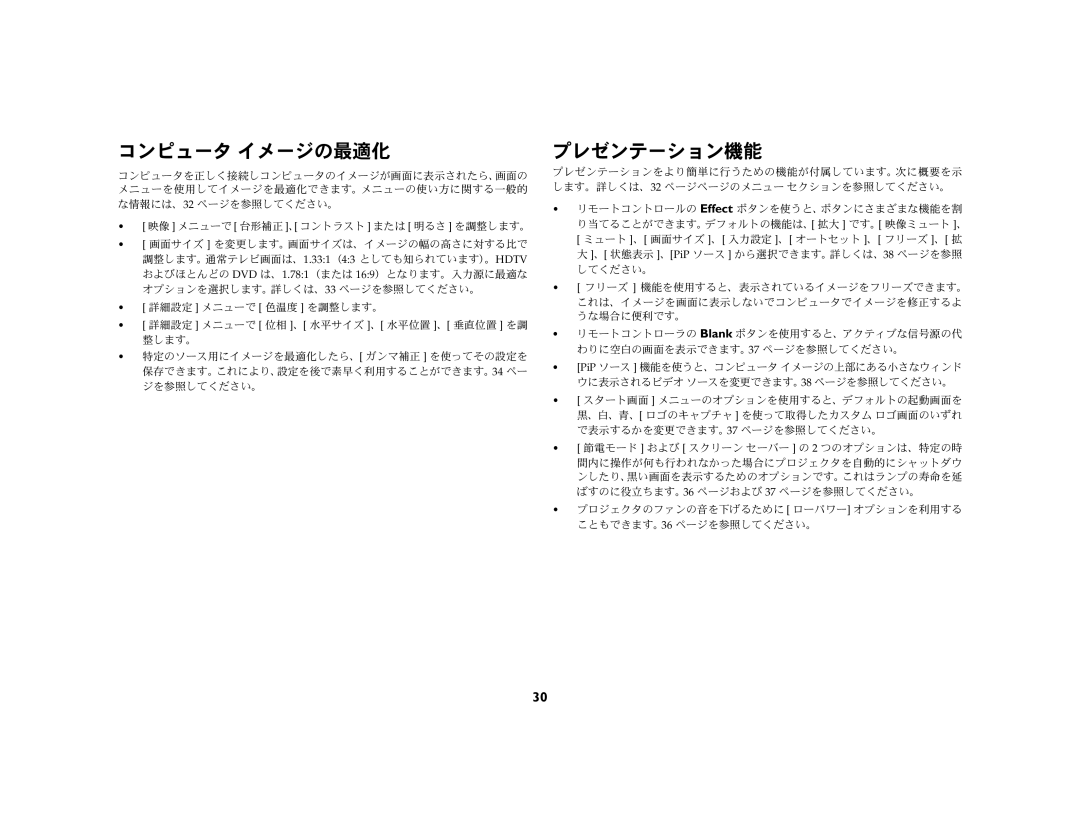C440 (DP8400X), C450 (DP8500X) specifications
The Ask Proxima C440 (DP8400X) and C450 (DP8500X) are innovative technologies in the realm of professional printing, catering to businesses that demand high-quality output and efficiency. Designed to meet the needs of modern offices, these devices bring together a combination of sophisticated features and reliable performance.Both models showcase advanced printing capabilities, offering resolutions of up to 1200 x 1200 dpi. This ensures crisp text and vibrant graphics, making them suitable for a wide range of applications, from marketing materials to business reports. The printers utilize a fast and efficient printing mechanism, allowing users to produce high volumes of documents without compromising on quality.
One of the standout features of the Ask Proxima series is its impressive speed. The C440 model delivers up to 40 pages per minute, while the C450 model steps it up further with speeds reaching 50 pages per minute. This rapid output is complemented by quick first-page print times, minimizing wait times and enhancing productivity in fast-paced work environments.
The Ask Proxima printers are built with user-friendliness in mind. They come equipped with intuitive control panels and user interfaces, making navigation effortless even for those with minimal technical expertise. Additionally, these printers support various connectivity options, including USB, Ethernet, and Wi-Fi, enabling seamless integration into different office setups.
In terms of technological advancements, both models utilize advanced toner technology, which promotes vibrant colors and sharp details while reducing overall energy consumption. The devices are also designed with features that support double-sided printing, saving paper and reducing operational costs.
Security is another key aspect of the Ask Proxima series. These printers come with built-in security features that protect sensitive data and enhance network security, making them suitable for industries where confidentiality is paramount.
The C440 and C450 models are also highly customizable. Businesses can opt for different configurations based on their specific needs, such as additional paper trays for larger volume printing or finishing options for professional finishing touches.
Overall, the Ask Proxima C440 and C450 series stand out in the market for their robust features, impressive speed, and user-centric design, making them an excellent choice for organizations looking to enhance their printing capabilities while maintaining quality and efficiency.