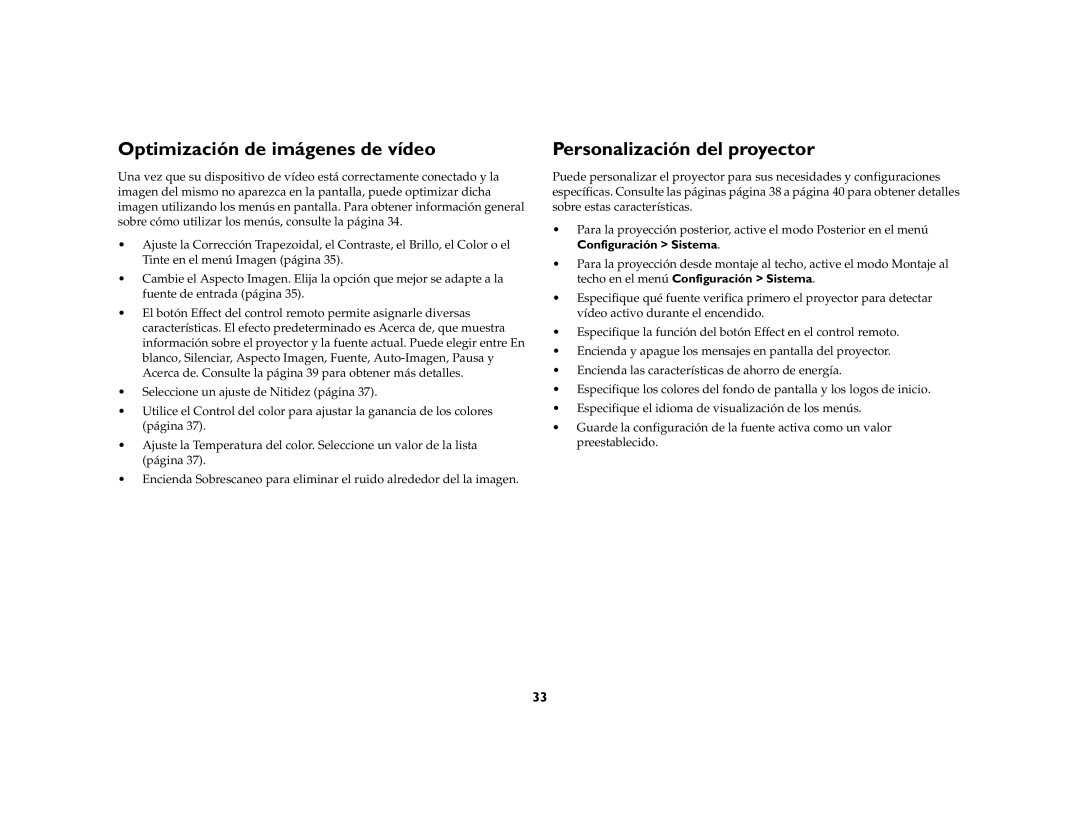DLP Projector specifications
The Ask Proxima DLP Projector is a highly acclaimed device known for its advanced technology and remarkable performance, making it a preferred choice for both professional and educational environments. One of the standout features of this projector is its utilization of DLP (Digital Light Processing) technology, which offers a high level of image clarity and brightness. This technology powers an impressive array of colors and contrasts, ensuring that the visuals are vibrant and engaging.The Ask Proxima projector boasts a high resolution, often reaching 1080p or even 4K in some models, providing sharp images that enhance presentations and videos. With lumens ratings often exceeding 3000, it delivers outstanding brightness, making it effective even in well-lit environments. This capability makes it ideal for classrooms, conference rooms, and large auditoriums.
A key highlight of this projector is its versatile connectivity options. The Ask Proxima is typically equipped with multiple HDMI and VGA ports, USB connections, and even wireless capabilities, allowing users to connect various devices seamlessly. This adaptability enables users to project from laptops, smartphones, tablets, or even USB flash drives effortlessly.
In terms of usability, the Ask Proxima DLP Projector comes with user-friendly controls, making it easy to set up and operate. Many models feature an onboard menu that allows quick adjustments to image settings, including brightness, contrast, and color balance. Additionally, with built-in speakers, presentations can be made without the need for external audio systems.
Another important characteristic of this projector is its portability. Lightweight and compact, the Ask Proxima can easily be transported between locations, making it ideal for professionals on the go. Enhanced lamp life ensures that users can enjoy long hours of operation without frequent maintenance, further solidifying its appeal as a reliable projection solution.
With efficient cooling systems, the projector minimizes noise disruption during presentations, ensuring that the audience remains focused. This feature is particularly appreciated in formal settings where concentration is crucial.
In summary, the Ask Proxima DLP Projector combines advanced DLP technology, high resolution, exceptional brightness, versatile connectivity, user-friendly design, portability, and low maintenance. Whether for educational institutions, corporate environments, or personal use, this projector stands out as a versatile tool, delivering stunning visuals and reliability.