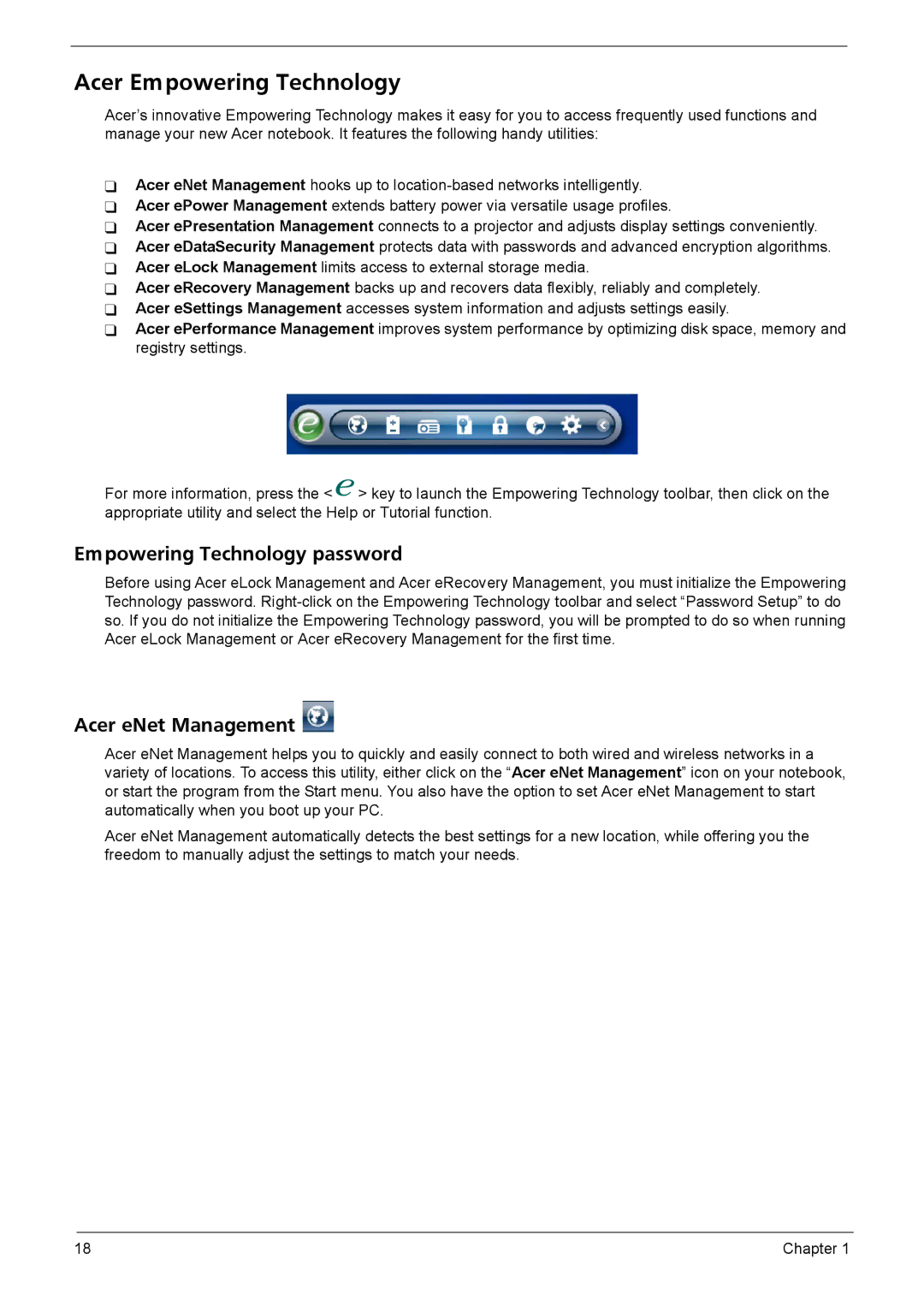Acer Empowering Technology
Acer’s innovative Empowering Technology makes it easy for you to access frequently used functions and manage your new Acer notebook. It features the following handy utilities:
Acer eNet Management hooks up to
Acer ePresentation Management connects to a projector and adjusts display settings conveniently. Acer eDataSecurity Management protects data with passwords and advanced encryption algorithms. Acer eLock Management limits access to external storage media.
Acer eRecovery Management backs up and recovers data flexibly, reliably and completely. Acer eSettings Management accesses system information and adjusts settings easily.
Acer ePerformance Management improves system performance by optimizing disk space, memory and registry settings.
For more information, press the < ![]() > key to launch the Empowering Technology toolbar, then click on the appropriate utility and select the Help or Tutorial function.
> key to launch the Empowering Technology toolbar, then click on the appropriate utility and select the Help or Tutorial function.
Empowering Technology password
Before using Acer eLock Management and Acer eRecovery Management, you must initialize the Empowering Technology password.
Acer eNet Management 
Acer eNet Management helps you to quickly and easily connect to both wired and wireless networks in a variety of locations. To access this utility, either click on the “Acer eNet Management” icon on your notebook, or start the program from the Start menu. You also have the option to set Acer eNet Management to start automatically when you boot up your PC.
Acer eNet Management automatically detects the best settings for a new location, while offering you the freedom to manually adjust the settings to match your needs.
18 | Chapter 1 |