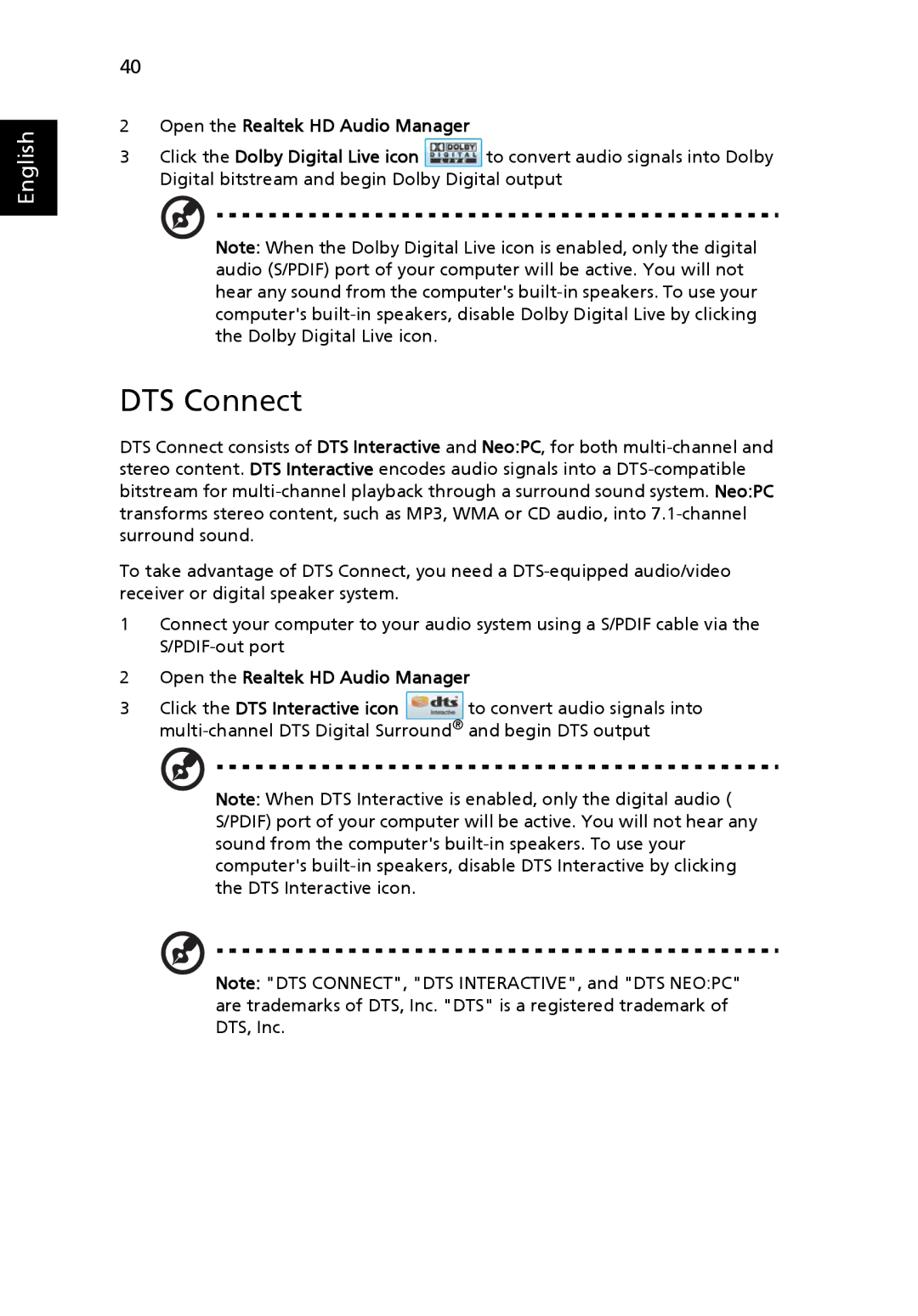English
40
2Open the Realtek HD Audio Manager
3Click the Dolby Digital Live icon ![]() to convert audio signals into Dolby Digital bitstream and begin Dolby Digital output
to convert audio signals into Dolby Digital bitstream and begin Dolby Digital output
Note: When the Dolby Digital Live icon is enabled, only the digital audio (S/PDIF) port of your computer will be active. You will not hear any sound from the computer's
DTS Connect
DTS Connect consists of DTS Interactive and Neo:PC, for both
To take advantage of DTS Connect, you need a
1Connect your computer to your audio system using a S/PDIF cable via the
2Open the Realtek HD Audio Manager
3Click the DTS Interactive icon ![]() to convert audio signals into
to convert audio signals into
Note: When DTS Interactive is enabled, only the digital audio ( S/PDIF) port of your computer will be active. You will not hear any sound from the computer's
Note: "DTS CONNECT", "DTS INTERACTIVE", and "DTS NEO:PC" are trademarks of DTS, Inc. "DTS" is a registered trademark of DTS, Inc.