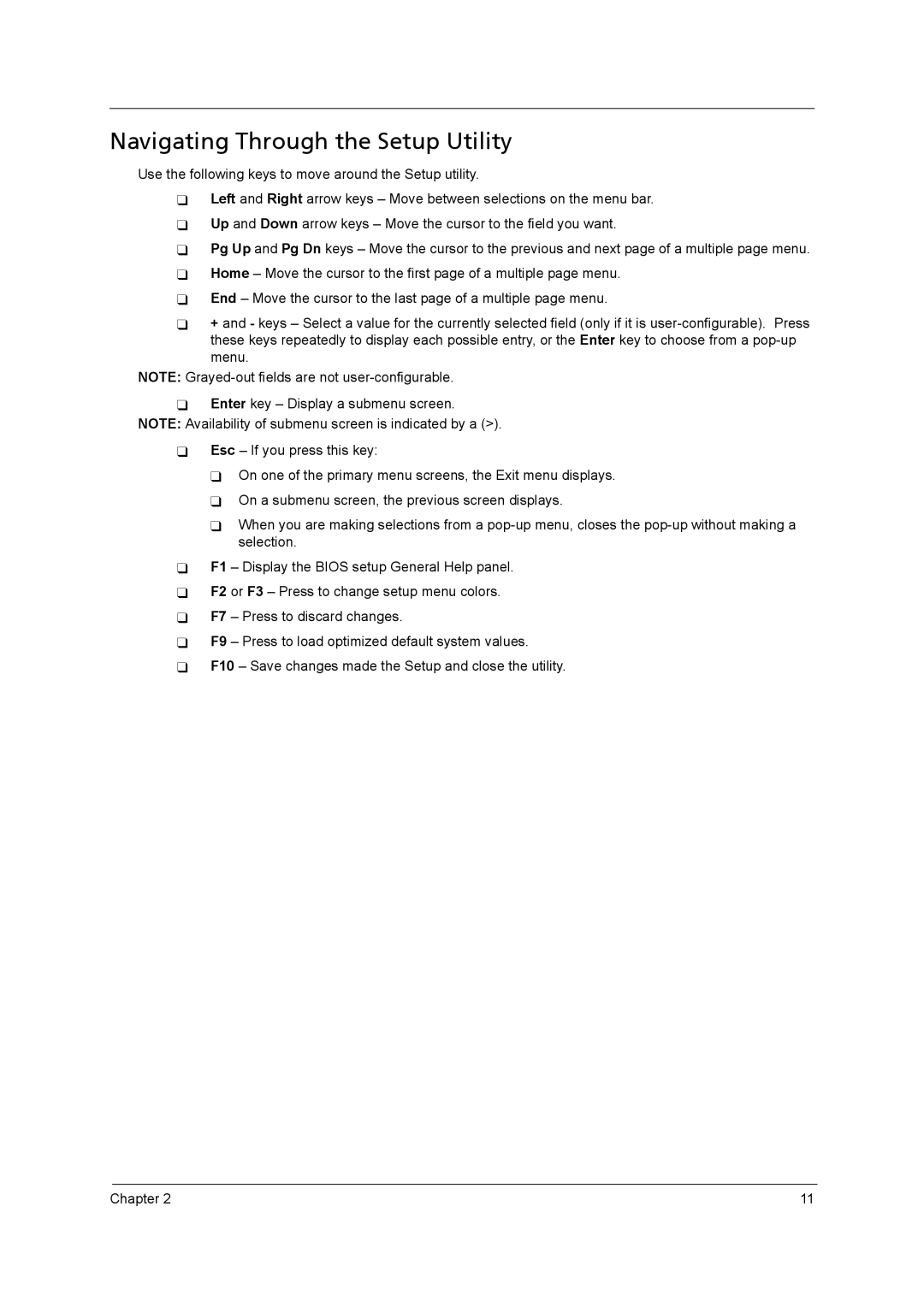Navigating Through the Setup Utility
Use the following keys to move around the Setup utility.
Left and Right arrow keys – Move between selections on the menu bar.
Up and Down arrow keys – Move the cursor to the field you want.
Pg Up and Pg Dn keys – Move the cursor to the previous and next page of a multiple page menu.
Home – Move the cursor to the first page of a multiple page menu.
End – Move the cursor to the last page of a multiple page menu.
+ and - keys – Select a value for the currently selected field (only if it is
NOTE:
Enter key – Display a submenu screen. NOTE: Availability of submenu screen is indicated by a (>).
Esc – If you press this key:
On one of the primary menu screens, the Exit menu displays.
On a submenu screen, the previous screen displays.
When you are making selections from a
F1 – Display the BIOS setup General Help panel.
F2 or F3 – Press to change setup menu colors.
F7 – Press to discard changes.
F9 – Press to load optimized default system values.
F10 – Save changes made the Setup and close the utility.
Chapter 2 | 11 |