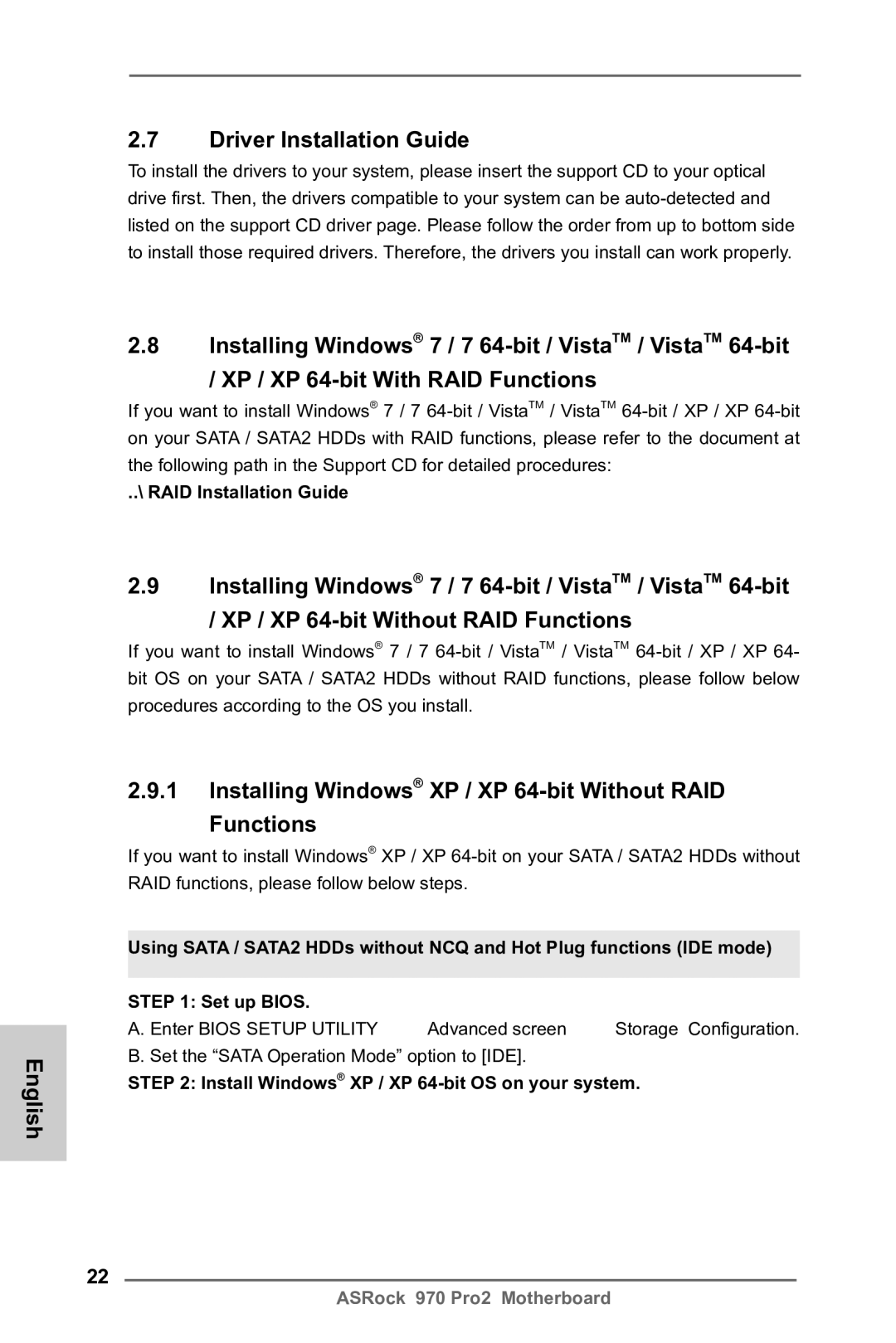Disclaimer
Copyright Notice
English
Motherboard Layout
LAN Port LED Indications
Off No Link Blinking Data Activity
Package Contents
Introduction
Specifications
Support CD
Connector
Bios Feature
Hardware
English
ASRock OC Tuner
English Unique Features
ASRock Instant Boot
ASRock Intelligent Energy Saver
ASRock XFast USB
ASRock OC DNA
ASRock APP Charger
ASRock XFast LAN
ASRock XFast RAM
Installation
Pre-installation Precautions
CPU Installation
Installation of CPU Fan and Heatsink English
Installation of Memory Modules Dimm
Dual Channel Memory Configurations
Installing a Dimm
Notch break Break
Expansion Slots PCI and PCI Express Slots
Installing an expansion card
Pcie Slots
Description
Jumpers Setup
Jumper
Clear Cmos Jumper
Primary IDE connector Black
Onboard Headers and Connectors
FDD connector
Connect the black end
USB 2.0 Headers
Internal Audio Connectors
Serial ATA Sata Data Cable
Infrared Module Header
System Panel Header
Several system front panel
CPU Fan Connectors
To the fan connectors
Match the black wire to
Cable to the connector
ATX Power Connector
ATX 12V Power Connector
\ RAID Installation Guide
English Driver Installation Guide
Installing Windows XP / XP 64-bit Without RAID Functions
Install Windows XP / XP 64-bit OS on your system
Untied Overclocking Technology
Bios Information
제품소개
ASRock 970 Pro2 지원 CD 시리얼 ATA Sata 데이터 케이블 2 개 선택 사양 차폐 1 개
Socket AM3 프로세서에 대한 지원 AMD PhenomTM II
플랫폼 ATX 폼 팩터 12.0 x 7.5, 30.5 x 19.1 cm 완전 고체 축전지 디자인
Socket AM3+ 프로세서에 대한 지원
X4 / X3 / X2 920/940 제외 / Athlon II X4 / X3
Bios
ErP/EuP 지원 ErP/EuP 지원 전원 공급기가 요구됨
점퍼 셋팅
Cmos 초기화
개의 시리얼 ATA2 장
콘넥터 FDD 콘넥터
참고 케이블의 빨간색 줄무늬가 있는 쪽을 커넥터의 1 번 핀에 맞추어 연결하십시오 IDE 콘넥터 1 검정
SATA2 커넥터는 내부 저장
적외선 모듈 헤더
시리얼 Atasata 데이터 케이블
USB 2.0 헤더
것입니다 콘넥터는 오디오 장치를 편리하게 조절하고 연결할 수 있는 전면 오디오 인터페이스
널기능을 지원하기 위한
시스템 콘넥터 콘넥터는 시스템 전면 패
것입니다
전원 LED 헤더
새시 스피커 헤더
연결하십시오
케이블을 팬 커넥터에 연결하 고 접지 핀에는 검은색 전선을 연결하십시오 CPU 팬 커넥터
전원공급장치를 이 커넥터에
ATX 전원 헤더 ATX 전원 공급기를 이 헤더에
ATX 12V 파워 콘넥터 ATX 12V 플러그가 달린
연결해야 충분한 전력을
시스템 바이오스 정보 소프트웨어 지원 CD 정보
ASRock 970 Pro2 サポート CD
ATX フォームファクター 12.0-in x 7.5-in, 30.5 cm x 19.1 cm
I/O パネルシールド
Socket AM3 プロセッサのサポート AMD PhenomTM
X 7.5-in, 30.5 cm x 19.1 cm
Socket AM3+ プロセッサのサポート
X6 / X4 / X3 / X2920 / 940 を除く / Athlon
RJ-45 LAN ポート x
Bios 関連機能 8Mb AMI Legal Bios
Smbios 2.3.1 サポート
SATA2 3.0Gb/ 秒コネクタが、RAID RAID 0, RAID
ジャンパ設定
オンボードのヘッダとコネクタ類
赤外線モジュールコネクタ
Ground GND を Ground GND に接続しま す。
シャーシスピーカーヘッダ
ATX パワーコネクタ ATX 電源コネクタを接続します。
. ソフトウェア サポート CD 情報
主板簡介
兩條 Serial Atasata 數據線 選配 一塊 I/O 擋板
芯片組
全固態電容設計 處理器
支持異步超頻技術
系統內存 支持雙通道內存技術
紅外線模塊接頭
高保真音頻插孔:音頻輸入 / 前置喇叭 / 麥克風
連接頭
電源指示燈連接排針
跳線設置
清除 Cmos
藍色端接到主板上
軟驅接頭
注意 請確保數據線標紅色斑紋的一邊插入連接器第 1 針腳 Pin1 的位置。 IDE 連接頭 黑色
注意 請查閱您的 IDE 驅動器供應商提供的說明書了解詳細資料。
主板有三組 USB 2.0 接針。
除了位於 I/O 面板的六個默
USB 2.0 接口之外,這款
這組 USB 2.0 接針可以支持
系統面板接頭
相接。
機箱 , 電源風扇接頭 請將風扇連接線接到這個
接頭,並讓黑線與接地的針腳
請將 CPU 風扇連接線接到這個
器接到這個接頭。
主板上的 Flash Memory 存儲了 Bios 設置程序。請再啟動電腦進行開機自檢 Post
查找支持光盤內 BIN 文件夾下的ASSETUP.EXE,并雙擊它,即可調出主菜單。
電視 / 投影儀 / 液晶顯示器等
電子信息產品污染控制標示
若您慾了解此產品的有毒有害物質或元素的名稱及含量說明,請參照以下表格及說 明。
謝謝你採用了華擎 970 Pro2 主機板 , 本主機板由華擎嚴格製造 , 品質可靠 , 穩定性
ATX 規格 12.0 英吋 x 7.5 英吋 , 30.5 公分 x 19.1 公分
X3 / X2920 / 940 除外 / Athlon II X4 / X3
12.0 英吋 x 7.5 英吋 , 30.5 公分 x 19.1 公分
支援 Socket AM3+ 處理器
Sempron 處理器 八核心 CPU 就緒 Digi 電源設計 支援高達 140W 的 CPU
電源指示燈接頭
高清晰音效插孔:音效輸入 / 前置喇叭 / 麥克風
紅外線模組接頭
內置音效接頭
跳線設置
藍色端接到主機板上黑色端接到硬碟驅動器上
磁碟機接頭
注意 請確保數據線標紅色的一邊插入接頭第 1 針腳 Pin1 的位置。 IDE 接頭 黑色
線作為內部儲存設置。
支援兩個 USB 2.0 接口。
除了位於 I/O 面板的六個
主機板有三組 USB 2.0 接
這個接頭支援一個選配的模
重啟鍵等各種連線。
系統面板接頭
機箱喇叭接頭
機箱 , 電源風扇接頭 請將風扇連接線接到這個接
ATX 電源接頭
插座,這樣就可以提供充足的
請注意,必需將帶有 ATX
插頭的電源供應器連接到這個
電力。如果不這樣做,就會導
Penjelasan
Isi Paket
Spesifikasi
Penjaga
Ciri-ciri Bios
Penghubung
Sertifikasi

![]() Advanced screen
Advanced screen ![]() Storage Configuration. B. Set the “SATA Operation Mode” option to [IDE].
Storage Configuration. B. Set the “SATA Operation Mode” option to [IDE].