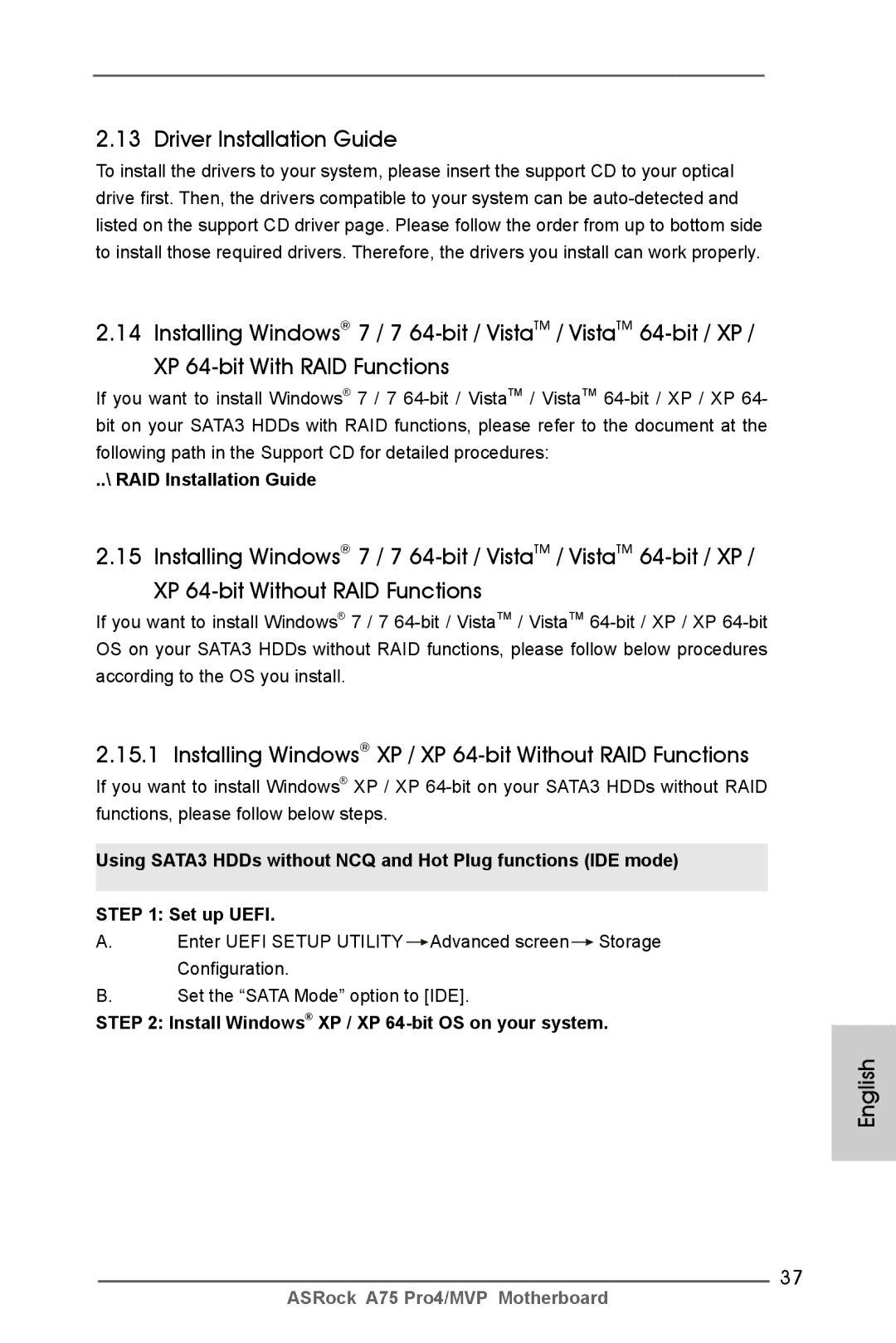Disclaimer
Copyright Notice
English
DDR3
Motherboard Layout
LAN Port LED Indications
Panel
Off No Link Blinking Data Activity
Table for Audio Output Connection
English
Introduction
Package Contents
English Specifications
Audio
Connector
Rear Panel I/O
USB
Bios Feature
Smart Switch
Unique Feature
Support CD
English
English
English
Pre-installation Precautions
Installation
Installation of CPU Fan and Heatsink
CPU Installation
Dual Channel Memory Configurations
English Installation of Memory Modules Dimm
Notch break Break
Installing a Dimm
English Expansion Slots PCI and PCI Express Slots
Installing an expansion card
Pcie Slots
CrossFireXTM and Quad CrossFireXTM Operation Guide
Graphics Card Setup
CrossFire Bridge
Install the required drivers to your system
Driver Installation and Setup
For Windows XP OS
For Windows 7 / VistaTM OS
English
Enjoy the benefit of AMD Dual Graphics
AMD Dual Graphics Operation Guide
What does an AMD Dual Graphics system include?
AMD Vision Engine Control Center
Dual Monitor Feature
Dual Monitor and Surround Display Features
Sub port DVI-D port
For Windows XP / XP 64-bit OS
Surround Display Feature
For Windows 7 / 7 64-bit / VistaTM / VistaTM 64-bit OS
What is HDCP?
Hdcp Function
To the USB 2.0 header on ASRock
ASRock Smart Remote Installation Guide
Motherboard
CIR header 4-pin, gray
Jumper
Jumpers Setup
Description
Clear Cmos Jumper
Serial ATA3 Connectors
Onboard Headers and Connectors
USB 2.0 Headers
Infrared Module Header
Optional wireless transmitting
This header supports an
Receiving infrared module
Match the black wire to
To the fan connectors
Chassis Speaker Header
Speaker to this header
Cable to the connector
CPU Fan Connectors
ATX Power Connector
Supply to this connector
Smart Switches
Status Code Description
12 Dr. Debug
English
English
English
Installing Windows XP / XP 64-bit Without RAID Functions
Driver Installation Guide
\ RAID Installation Guide
Install Windows XP / XP 64-bit OS on your system
English
Software Support CD information
Bios Information
Kartoninhalt
Einführung
Deutsch
Spezifikationen
An der
Anschlüsse
Rückseite
USB3.0
Einzigartige
Support-CD
Eigenschaft Siehe Vorsicht
Hardware Monitor
Unterstützt Microsoft Windows 7 / 7 64-Bit / Vista TM
Betriebssysteme
Vista TM 64-Bit / XP SP3 / XP 64-Bit
Zertifizierungen
Deutsch
Deutsch
Deutsch
Jumper Einstellun Beschreibung
Einstellung der Jumper
Cmos löschen
Nur gelöscht werden, wenn die CMOS-Batterie entfernt wird
Anschluss Beschreibung
Anschlüsse
Seriell-ATA3-Anschlüsse
Optionales, drahtloses Sende
Dieser Header unterstützt ein
Und Empfangs-Infrarotmodul
Consumer Infrared-Modul-Header Dieser Header kann zum
Diesen Header an
Gehäuselautsprecher-Header Schließen Sie den
Mit den Lüfteranschlüssen
Pins 1-3 anschließen
Den Schutzleiterstift
Angeschlossenwird
Stromversorgung mit diesem
ATX-Netz-Header Verbinden Sie die ATX
Header
ATX 12V Anschluss
Header wird verwendet, um
COM-Anschluss-Header Dieser COM-Anschluss
Ein COM-Anschlussmodul zu
Unterstützen
Schnellschalter
BIOS-Information
Français
Contenu du paquet
Français Spécifications
Connecteurs
Panneau arrière
Rapide
Interrupteur
CD d’assistance
Caractéristique
Tachéomètre ventilateur CPU/Châssis/Ventilateur
Commande de ventilateur CPU/boîtier à plusieurs vitesses
Ventilateur silencieux pour unité centrale/châssis
Monitoring de la tension +12V, +5V, +3.3V, Vcore
Français
Français
Français
Le cavalier Description
Réglage des cavaliers
Effacer la Cmos
Connecteurs Série ATA3
En-têtes et Connecteurs sur Carte
Câble de données Série ATA Sata
En-tête USB
Connecteur audio panneau
Pour connecter des récepteur
Plusieurs fonctions du
En-tête du panneau système Cet en-tête permet d’utiliser
Panneau système frontal
En-tête du haut-parleur Veuillez connecter le De châssis
Connecteur du ventilateur
Installation de ventilateur à 3 broches
De l’UC Ventilateur d’UC sur ce
Connecteur et brancher le fil
Tête
En-tête d’alimentation ATX Veuillez connecter l’unité
12V sur ce connecteur
Spdif vers la carte VGA Hdmi
Fournissant une sortie audio
Et permettant au système
De se connecter au un
Interrupteur rapides
Informations sur le Bios Informations sur le CD de support
Contenuto della confezione
Italiano
Specifiche
Posteriore
Pannello
Porte USB 3.0, supporto di USB 1.0/2.0/3.0 fino a 5Gb/s
Connettori
Rapido
Interruttore
CD di
Supporto
Attenzione
Italiano
Italiano
Italiano
Resettare la Cmos
Setup dei Jumpers
Jumper Settaggio del Jumper
Connettori Serial ATA3
Collettori e Connettori su Scheda
Gb/s Cavi dati Serial ATA Sata
Moduli ad infrarossi optional
Questo collettore supporta
Per la trasmissione e la
Ricezione senza fili
Questo collettore
Collettore casse telaio
CPU a questo connettore e far
Connettore ventolina CPU
Combaciare il filo nero al pin
Terra
Connettore ATX 12
Interruttori rapidi
Informazioni sul Bios Software di supporto e informazioni su
Contenido de la caja
Introducción
Español
Especificación
De Panel
Entrada/Salida
Trasero
Conectores
Rápido
Conmutador
CD de soport
Característica
Advertencia
Certificaciones
Español
Español
Español
Jumper Setting
Setup de Jumpers
Limpiar Cmos
Conexiones de serie ATA3
Cabezales y Conectores en Placas
Cable de datos de serie ATA Sata
100
Cabezal de panel de sistema
101
Sistema
Cabezal del altavoz del chasis
102
103
Conector de ATX 12V power Tenga en cuenta que es
Cabezal de alimentación ATX Conecte la fuente de
Necesario conectar este
104
105
Conmutadores rápidos
106
Bios Información Información de Software Support CD
107
Введение
108
109
110
Внимание
111
112
113
114
Перемычка Установка Описание
115
116
Колодки и разъемы на плате
117
118
Reset кнопка сброса
Pwrbtn кнопка питания
Pled индикатор питания системы
Контакты 1-3 подключены
119
Наряду с Булавкой 1 и Прикрепите
120
121
Быстрое переключение
122
Информация о Bios
123
Türkçe
124
Ses
125
Arka Panel
Konektör
126
Uyari
127
128
129
Jumper Ayar
130
CMOS’u temizleme
Seri ATA Sata Veri Kablosu
131
Anakartta üç USB 2.0 fişi
Bulunur. Her USB 2.0 fişi iki
132
Kasa Hoparlörü Fişi
133
Bağlayın
Güç LEDi Fişi
CPU Fan Konektörü
134
Lütfen fan kablolarını CPU
Fanına bu konektöre bağlayın
ATX 12V Güç Konektörü
135
136
137
Bios Bilgileri Yazılım Destek CD’si bilgileri
138
제품소개
플랫폼 ATX 폼 팩터 12.0X 8.8, 30.5 X 22.4 cm 완전 고체 축전지 디자인
139
140
141
142
143
144
145
점퍼세팅
Cmos 초기화
146
147
새시 스피커 헤더
148
연결하십시오
전원 LED 헤더
섀시 및 전원 팬 커넥터
149
케이블을 팬 커넥터에 연결하 고 접지 핀에는 검은색 전선을 연결하십시오 CPU 팬 커넥터
CPU 팬 케이블을 이 커넥터에 연결하고 흑색 선을 접지 핀에 맞추십시오
150
전원 스위치는 빠른 스위치로서 , 사용자가 시스템을 빠르게 켜거 나 끌 수 있습니다 리셋 스위치
151
리셋 스위치는 빠른 스위치로서 , 사용자가 시스템을 빠르게 리셋 할 수 있습니다 Cmos 삭제 스위치
Cmos 삭제 스위치는 빠른 스위 치로서 , 사용자가 Cmos 값을 빠르게 삭제할 수 있습니다
152
시스템 바이오스 정보 소프트웨어 지원 CD 정보
I/O パネルシールド
153
154
155
156
157
ASRock Instant Flash は、Flash ROM(フラッシュ ROM)に組み込ま
158
159
160
ジャンパ設定
161
オンボードのヘッダとコネクタ類
フロントオーディオパネルコネクタ GND
162
シャーシに付いている電源スイッチ、リセットスイッチ、システムステータ
163
アースピンに接続してください。
164
ATX 12V コネクタ
165
166
クイックスイッヱ
このマザーボードは Microsoft Windows 7 / 7 64-bit / VistaTM / VistaTM
167
168
主板簡介
169
170
171
172
警告!
173
清除 Cmos
174
Serial ATA3 接口
175
Serial ATA Sata
SATA3 接口。 USB 2.0 擴展接頭
GND可以方便連接音頻設備。
176
CPU 風扇接頭
177
ATX 電源接頭
178
ATX 12V 接頭
Hdmispdif 接口連接到這個
179
Cmos 中的數據。
180
Bios 信息
本主板支持各種微軟視窗操作系統:Microsoft Windows 7/7 64 位元 /VistaTM
181
電子信息產品污染控制標示
182
主機板簡介
183
184
185
186
187
188
SATA3 接口。 USB 2.0 擴充接頭
189
USB 2.0 接口之外,這款
可以方便連接音效設備。
190
電源指示燈接頭
191
ATX 12V 電源接口
192
Pin ATX 電源安裝說明
193
194
Bios 訊息
Isi Paket
Penjelasan
195
196
Spesifikasi
Papan Belakang
197
Penghubung
Beralih
198
Ciri-ciri Bios
Fitur Unik
Penjaga
199
Installing OS on a HDD Larger Than 2TB
English

![]() Advanced screen
Advanced screen![]() Storage Configuration.
Storage Configuration.