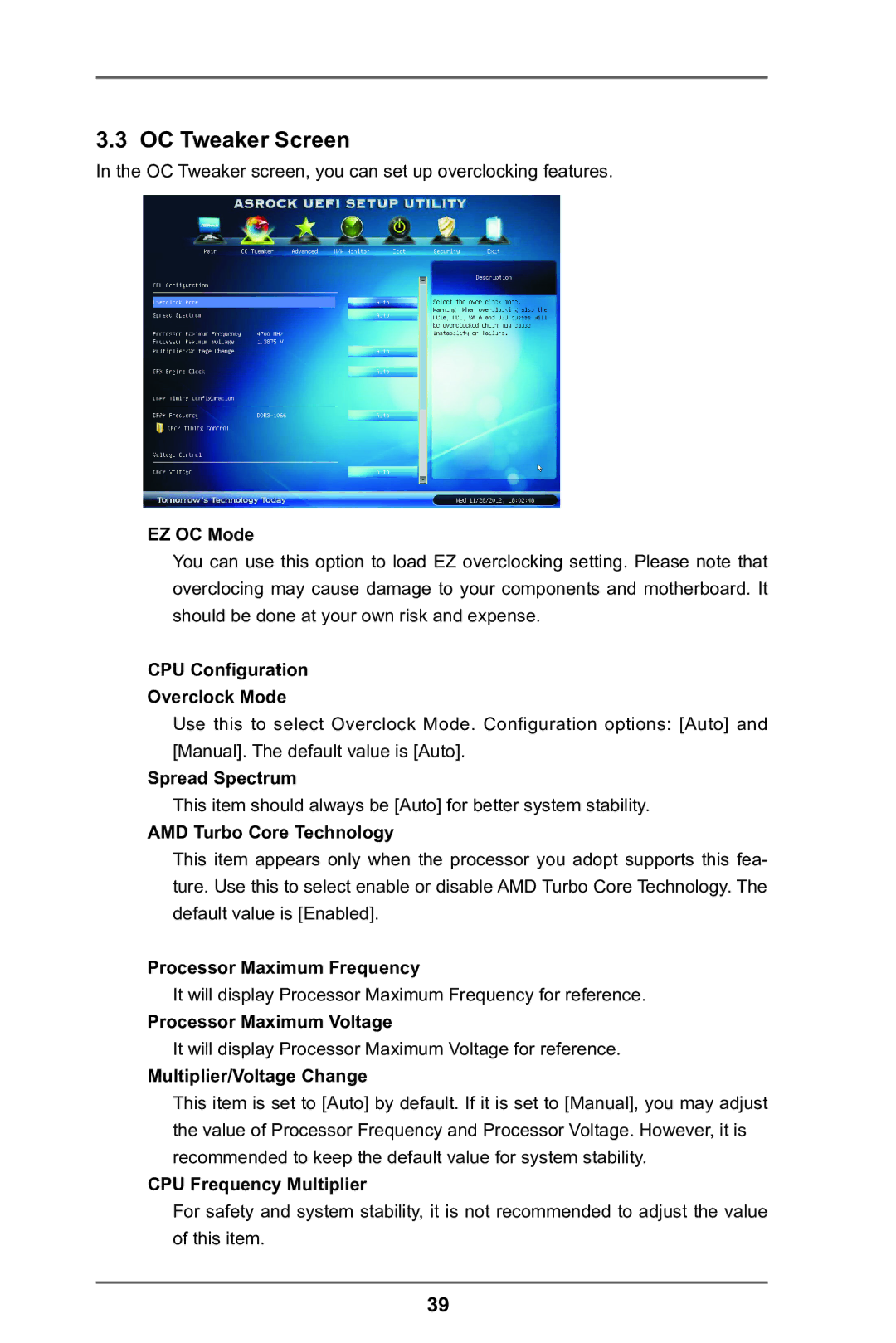3.3 OC Tweaker Screen
In the OC Tweaker screen, you can set up overclocking features.
EZ OC Mode
You can use this option to load EZ overclocking setting. Please note that overclocing may cause damage to your components and motherboard. It should be done at your own risk and expense.
CPU Configuration
Overclock Mode
Use this to select Overclock Mode. Configuration options: [Auto] and [Manual]. The default value is [Auto].
Spread Spectrum
This item should always be [Auto] for better system stability.
AMD Turbo Core Technology
This item appears only when the processor you adopt supports this fea- ture. Use this to select enable or disable AMD Turbo Core Technology. The default value is [Enabled].
Processor Maximum Frequency
It will display Processor Maximum Frequency for reference.
Processor Maximum Voltage
It will display Processor Maximum Voltage for reference.
Multiplier/Voltage Change
This item is set to [Auto] by default. If it is set to [Manual], you may adjust the value of Processor Frequency and Processor Voltage. However, it is recommended to keep the default value for system stability.
CPU Frequency Multiplier
For safety and system stability, it is not recommended to adjust the value of this item.
39