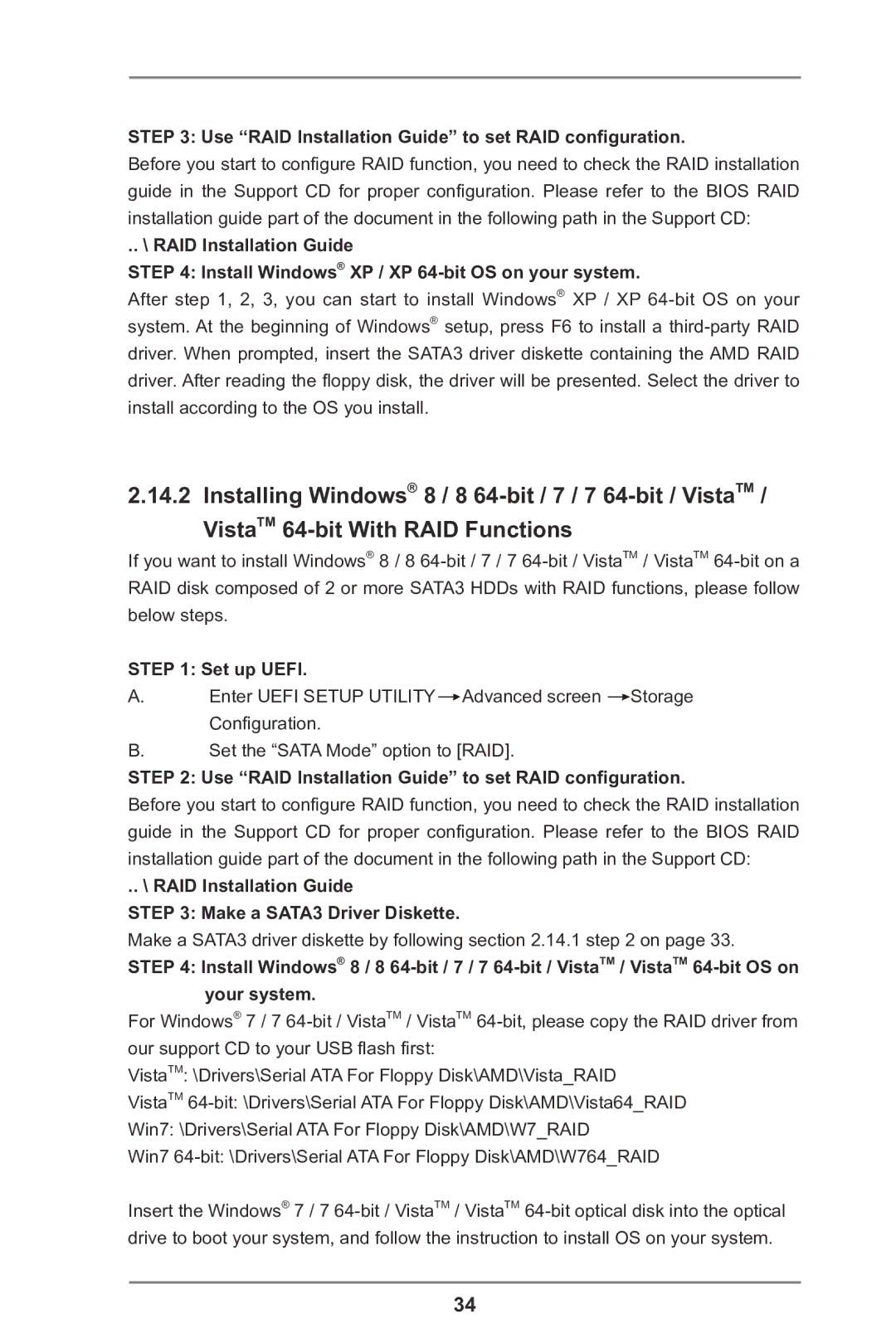STEP 3: Use “RAID Installation Guide” to set RAID configuration.
Before you start to configure RAID function, you need to check the RAID installation guide in the Support CD for proper configuration. Please refer to the BIOS RAID installation guide part of the document in the following path in the Support CD:
.. \ RAID Installation Guide
STEP 4: Install Windows® XP / XP
After step 1, 2, 3, you can start to install Windows® XP / XP
2.14.2 Installing Windows® 8 / 8
If you want to install Windows® 8 / 8
STEP 1: Set up UEFI.
A.Enter UEFI SETUP UTILITY![]() Advanced screen
Advanced screen ![]() Storage Configuration.
Storage Configuration.
B.Set the “SATA Mode” option to [RAID].
STEP 2: Use “RAID Installation Guide” to set RAID configuration.
Before you start to configure RAID function, you need to check the RAID installation guide in the Support CD for proper configuration. Please refer to the BIOS RAID installation guide part of the document in the following path in the Support CD:
.. \ RAID Installation Guide
STEP 3: Make a SATA3 Driver Diskette.
Make a SATA3 driver diskette by following section 2.14.1 step 2 on page 33.
STEP 4: Install Windows® 8 / 8
For Windows® 7 / 7
VistaTM: \Drivers\Serial ATA For Floppy Disk\AMD\Vista_RAID
VistaTM
Win7: \Drivers\Serial ATA For Floppy Disk\AMD\W7_RAID
Win7
Insert the Windows® 7 / 7
34