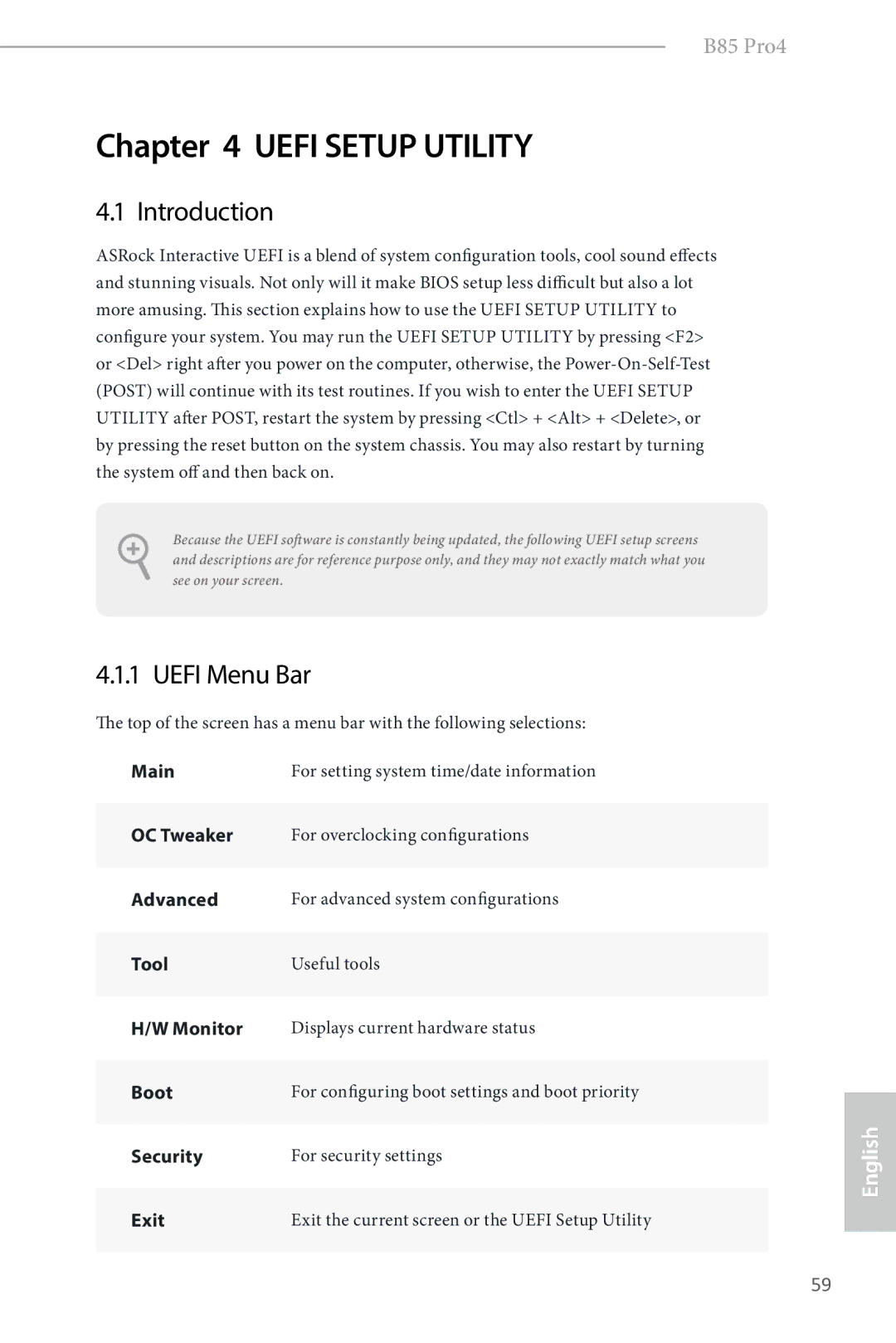B85 Pro4 specifications
The ASRock B85 Pro4 is a motherboard designed to cater to the needs of both budget-conscious users and those looking for solid performance without unnecessary frills. Built on the Intel B85 chipset, it supports a wide range of Intel’s fourth-generation Core processors, commonly known as Haswell, making it a versatile option for various computing needs.One of the main features of the ASRock B85 Pro4 is its excellent connectivity options. The motherboard is equipped with four DIMM slots, supporting up to 32GB of DDR3 memory at speeds ranging from 1333MHz to 1600MHz. This allows users to take advantage of the latest in memory technology, ensuring smooth multitasking and efficient performance for both daily computing tasks and more demanding applications.
In terms of storage, the B85 Pro4 offers an impressive array of options. It includes six SATA3 ports, providing ample connectivity for SSDs and hard drives. Additionally, the motherboard features support for Intel Smart Response Technology, allowing users to benefit from accelerated storage performance by using a combination of SSD and HDD drives. This technology enhances boot times and application loading speeds, making the overall user experience feel snappier.
Another standout specification of the ASRock B85 Pro4 is its integrated graphics support. With an HDMI output along with DVI-D and D-Sub, users can connect modern monitors and enjoy high-definition visuals. This feature is particularly appealing for those who do not require a separate graphics card and prefer a tidy, cost-effective build.
The ASRock B85 Pro4 also boasts several unique technologies tailored for enhanced performance and user convenience. The motherboard includes ASRock’s Advanced Heat Sink Design, which helps dissipate heat efficiently, ensuring stable operation even during extended gaming or heavy workloads. The motherboard further supports ASRock’s Instant Flash technology, simplifying BIOS updates and ensuring that users can keep their system running smoothly.
Connectivity options extend beyond storage and video, as the B85 Pro4 features a total of four USB 3.0 ports for faster data transfer speeds, alongside six USB 2.0 ports for older peripherals. Additionally, it includes an Ethernet port powered by the Realtek RTL8111GR chip, providing reliable and high-speed network connectivity.
Building on a user-friendly design, the ASRock B85 Pro4 integrates high-quality componentry and a straightforward layout, making installation easier even for novice builders. With a solid array of features, excellent connectivity options, and support for advanced technologies, the ASRock B85 Pro4 stands out as a reliable motherboard choice for budget-conscious users and casual gamers.