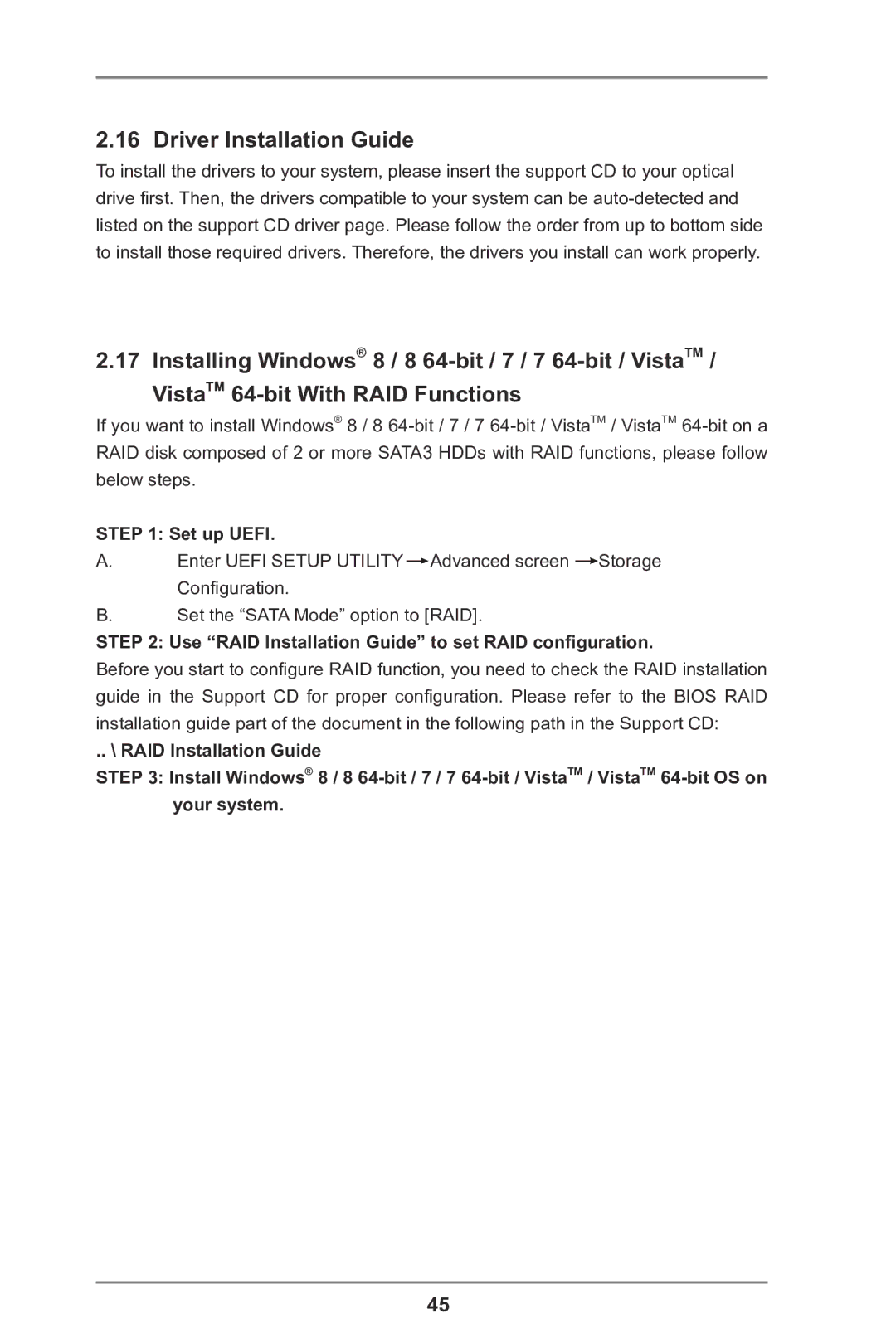2.16 Driver Installation Guide
To install the drivers to your system, please insert the support CD to your optical drive first. Then, the drivers compatible to your system can be
2.17 Installing Windows® 8 / 8
If you want to install Windows® 8 / 8
STEP 1: Set up UEFI.
A.Enter UEFI SETUP UTILITY![]() Advanced screen
Advanced screen ![]() Storage Configuration.
Storage Configuration.
B.Set the “SATA Mode” option to [RAID].
STEP 2: Use “RAID Installation Guide” to set RAID configuration.
Before you start to configure RAID function, you need to check the RAID installation guide in the Support CD for proper configuration. Please refer to the BIOS RAID installation guide part of the document in the following path in the Support CD:
.. \ RAID Installation Guide
STEP 3: Install Windows® 8 / 8
45