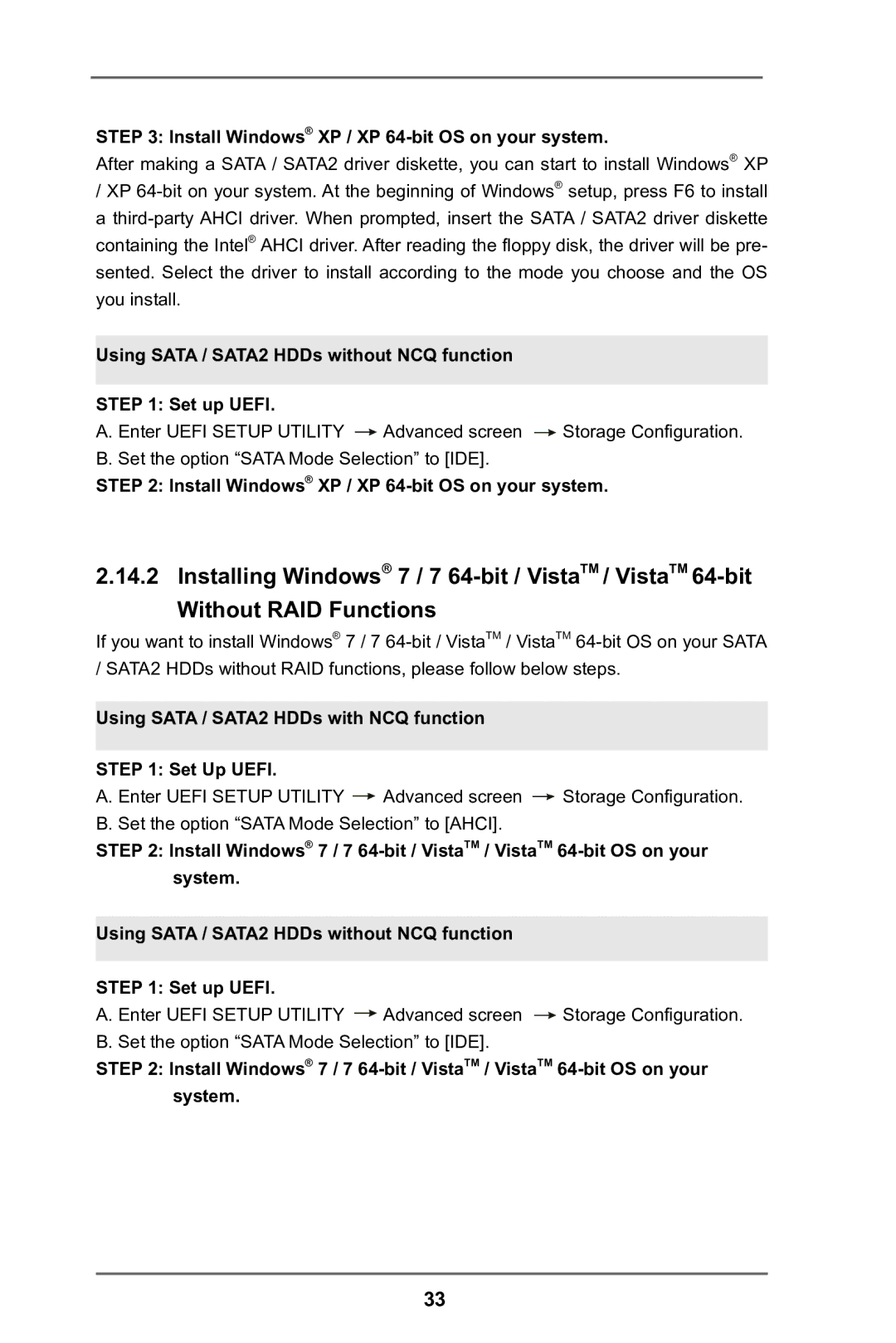STEP 3: Install Windows® XP / XP 64-bit OS on your system.
After making a SATA / SATA2 driver diskette, you can start to install Windows® XP
/XP
Using SATA / SATA2 HDDs without NCQ function
STEP 1: Set up UEFI.
A. Enter UEFI SETUP UTILITY ![]() Advanced screen
Advanced screen ![]() Storage Configuration. B. Set the option “SATA Mode Selection” to [IDE].
Storage Configuration. B. Set the option “SATA Mode Selection” to [IDE].
STEP 2: Install Windows® XP / XP
2.14.2 Installing Windows® 7 / 7
If you want to install Windows® 7 / 7
Using SATA / SATA2 HDDs with NCQ function
STEP 1: Set Up UEFI.
A. Enter UEFI SETUP UTILITY ![]() Advanced screen
Advanced screen ![]() Storage Configuration. B. Set the option “SATA Mode Selection” to [AHCI].
Storage Configuration. B. Set the option “SATA Mode Selection” to [AHCI].
STEP 2: Install Windows® 7 / 7
Using SATA / SATA2 HDDs without NCQ function
STEP 1: Set up UEFI.
A. Enter UEFI SETUP UTILITY ![]() Advanced screen
Advanced screen ![]() Storage Configuration. B. Set the option “SATA Mode Selection” to [IDE].
Storage Configuration. B. Set the option “SATA Mode Selection” to [IDE].
STEP 2: Install Windows® 7 / 7
33