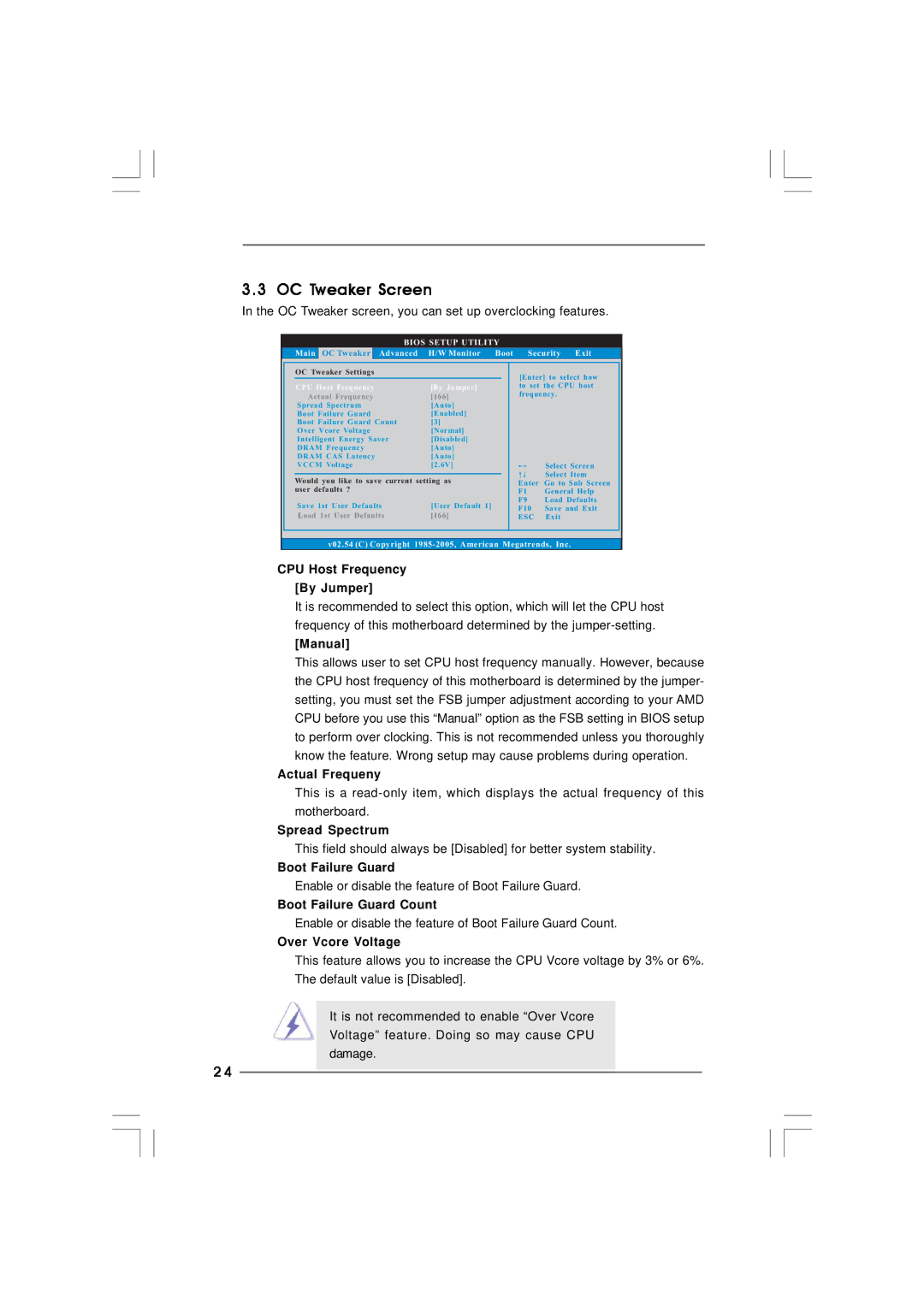K7S41GX2 specifications
The ASRock K7S41GX2 is a motherboards that embodies an efficient balance of performance, compatibility, and value. It is designed to cater to the needs of budget-conscious users who seek robust capabilities without compromising on essential features. Built around the SiS 741GX chipset, this motherboard specifically targets the AMD socket A processors, supporting the AMD Athlon, Athlon XP, and Duron CPUs. This compatibility makes it an excellent choice for users looking to build or upgrade older systems.One of the standout features of the ASRock K7S41GX2 is its affordability, making it a perfect entry-level solution for gamers and general users alike. The motherboard supports up to 2GB of DDR400 memory, providing ample capacity and speed for multitasking and running demanding applications. Additionally, the board boasts integrated graphics capabilities courtesy of the SiS Mirage 2 graphics engine, which offers sufficient graphical power for general computing and light gaming.
Another noteworthy attribute is the excellent expandability options. The K7S41GX2 comes equipped with multiple expansion slots, including one PCI Express x16 slot and three PCI slots, allowing users to add various cards such as dedicated graphics cards, sound cards, or network adapters to enhance their system's functionality. It also offers four SATA ports, which enable users to connect multiple modern storage devices, enhancing data transfer speeds and overall system performance.
Connectivity is further optimized with integrated Ethernet capabilities through a Realtek RTL8100C network controller, ensuring reliable network performance and internet access. Additionally, the board features several USB 2.0 ports, enabling users to connect a plethora of peripherals without hassle.
In terms of build quality, ASRock is known for its solid construction, ensuring longevity and reliability. The K7S41GX2 incorporates various safety features such as over-voltage protection and an anti-thunder design, which further enhances its durability in various environmental conditions.
Overall, the ASRock K7S41GX2 stands out as a versatile motherboard suitable for a range of users, from budget builders to those needing a solid foundation for basic computing tasks. Its combination of performance, expandability, and inherent technologies makes it an excellent choice for anyone looking to assemble or upgrade an affordable yet effective desktop system.