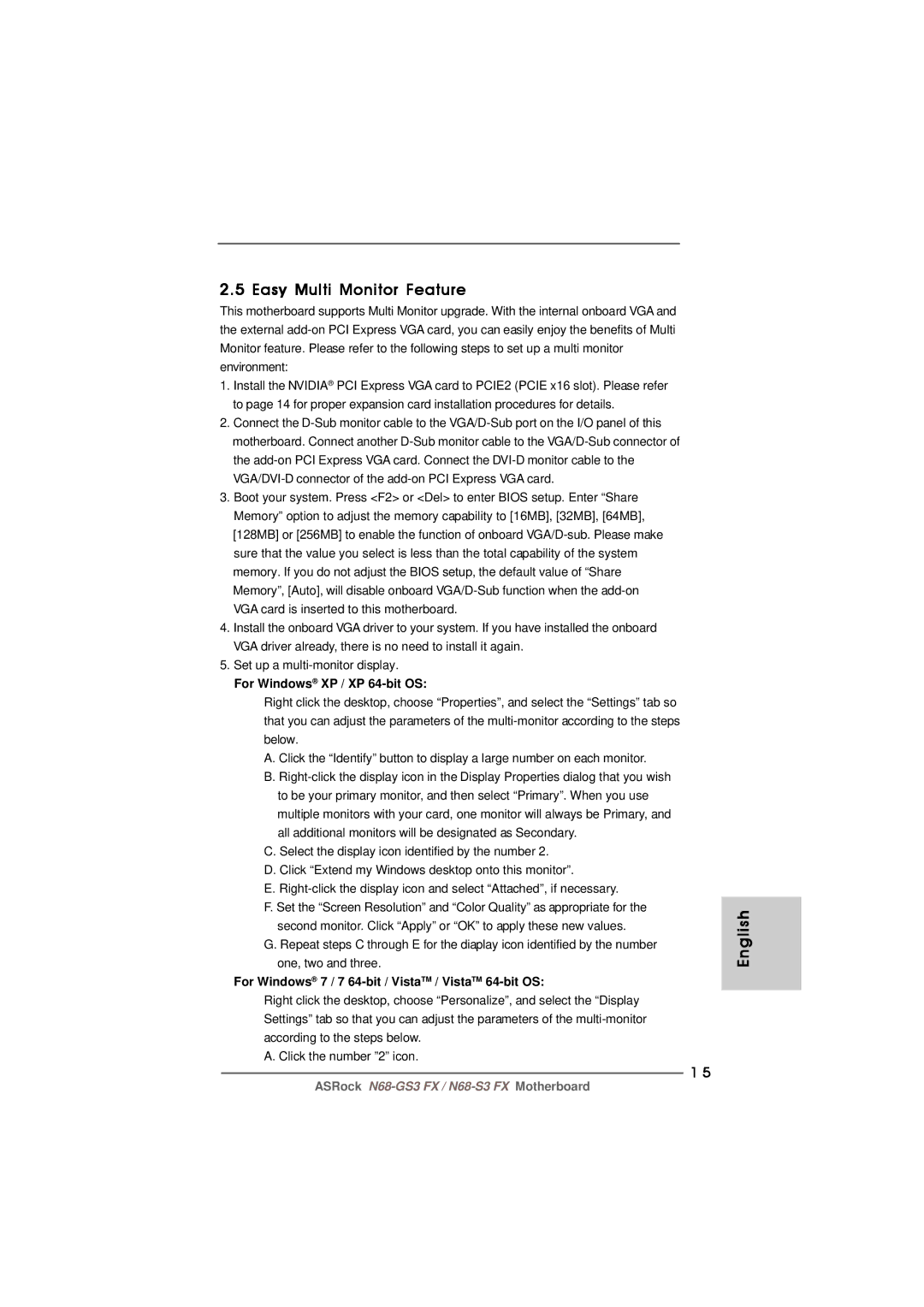N68-GS3 FX specifications
The ASRock N68-GS3 FX is an entry-level motherboard designed to cater to a variety of computing needs, particularly in the AMD ecosystem. Known for its dependable performance and cost-effectiveness, this motherboard offers a solid foundation for building budget-friendly systems.One of the standout features of the N68-GS3 FX is its support for AMD AM3 and AM3+ processors. This compatibility allows users to leverage a broad range of CPUs, including the popular Phenom II and FX series, enabling multitasking and medium workloads effectively. The motherboard is designed with a 5-phase VRM that helps deliver stable power to the CPU, making it ideal for everyday computing and light gaming.
In terms of memory, the ASRock N68-GS3 FX supports up to 16GB of DDR3 RAM, accommodating speeds of 1066/1333 MHz. This memory support allows for efficient multitasking and improves overall system responsiveness, making it suitable for various applications, from basic office tasks to light gaming and media consumption.
Storage options on the N68-GS3 FX are comprehensive, featuring four SATA II ports capable of supporting RAID functionality. This setup allows users to configure their storage for improved speed and data redundancy, catering to those who require both performance and security for their data.
The motherboard is equipped with a PCIe 2.0 x16 slot, which allows for the installation of a dedicated graphics card, improving graphical performance significantly compared to integrated solutions. This feature makes it an attractive choice for users looking to build a cost-efficient gaming rig or for those who require enhanced graphics capabilities for tasks such as video editing.
Additional technologies integrated into the ASRock N68-GS3 FX include ASRock’s proprietary XFast LAN, which optimizes network traffic for smoother online gaming experiences, and support for software-based overclocking through ASRock’s OC Tuner utility. Furthermore, the board features a compact ATX form factor, providing compatibility with a wide range of cases while ensuring better air circulation.
Overall, the ASRock N68-GS3 FX is a budget-friendly motherboard that combines essential features, extensive compatibility with AMD processors, and a user-friendly design, making it a reliable choice for both novice and experienced builders looking to create a basic yet efficient computing environment.