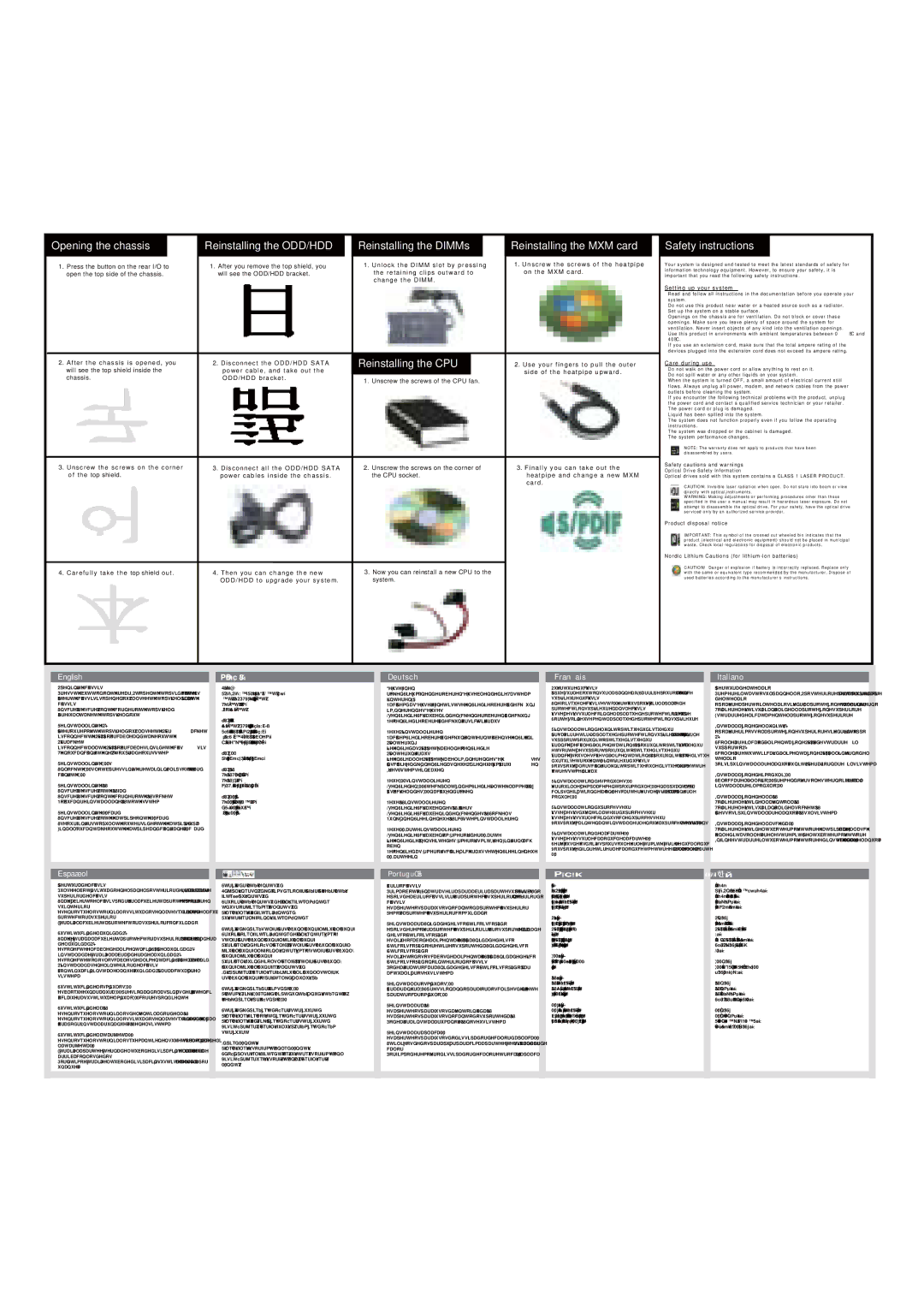| | | | | | | | | | |
| English | | 繁體中文 | | Deutsch | | Français | | Italiano | |
| Opening the chassis | | 打開機箱 | | Gehäuse öffnen | | Ouverture du châssis | | Apertura del telaio | |
| 1. Press the button on the rear I/O to pen the top side of the chassis. | | 1.按後面I/O面板上的按鈕以利打開塑膠上蓋的頂部。 | | 1. | Drücken Sie zum Öffnen der oberen Gehäuseblende die Taste am | | 1. Appuyez sur le bouton sur la panneau E/S arrière pour ouvrir la face | | 1. | Premere il tasto sul pannello I/O posteriore per aprire la parte superiore | |
| 2. After the chassis is opened, you will see the top shield inside the | | 2. | 上蓋打開後, 您會在機箱內看到鐵上蓋。 | | | hinteren E/A. | | supérieure du châssis. | | | del telaio. | |
| chassis. | | 3. | 擰開鐵上蓋各個螺絲。 | | 2. | Nachdem das Gehäuse geöffnet ist, sehen Sie die obere Abdeckung | | 2. Une fois que le châssis est ouvert, vous pouvez voir la plaque de | | 2. | Dopo avere aperto il telaio, si vedrà la protezione superiore all’interno. | |
| 3. Unscrew the screws on the corner of the top shield. | | 4. | 小心的取下鐵上蓋。 | | | im Inneren des Gehäuses. | | protection supérieure dans le châssis. | | 3. | Togliere le viti sugli angoli della protezione superiore. | |
| 4. Carefully take the top shield out. | | | | | 3. | Lösen Sie die Schrauben in den Ecken der oberen Abdeckung. | | 3. Dévissez les vis sur le coin de la plaque de protection supérieure. | | 4. | Estrarre delicatamente la protezione superiore. | |
| Reinstalling the ODD/HDD | | 重新安裝光碟機/硬碟 | | 4. | Nehmen Sie die obere Abdeckung vorsichtig heraus. | | 4. Sortez soigneusement la plaque de protection supérieure. | | Installazione dell’unità ODD/HDD | |
| | 1. | 取下鐵上蓋後, 您會看到光碟機/硬碟托盤架子。 | | | | | Réinstallation de l’unité optique/du disque dur | | |
| 1. After you remove the top shield, you will see the ODD/HDD bracket. | | 2. | 拔掉光碟機/硬碟的SATA電源線後, 即可順利取出光碟機/硬碟托架。 | | Neue ODD/HDD installieren | | | 1. | Dopo avere rimosso la protezione superiore si vedrà il supporto | |
| | | | 1. Après avoir retiré la plaque de protection supérieure, vous pouvez voir le | | |
| 2. Disconnect the ODD/HDD SATA power cable, and take out the | | 3. | 並且拔掉主機板上所有的SATA Cable線。 | | 1. | Nachdem Sie die obere Abdeckung entfernt haben, sehen Sie die | | | | ODD/HDD. | |
| | | | suppport pour unité optique/disque dur. | | | |
| ODD/HDD bracket. | | 4. | 然後方便讓你更換新的光碟機/硬碟及更新系統。 | | | ODD-/HDD-Halterung. | | | 2. | Scollegare il cavo d’alimentazione ODD/HDD SATA ed estrarre il | |
| | | | | 2. Débranchez le câble d’alimentation SATA pour unité optique/disque dur, | | |
| 3. Disconnect all the ODD/HDD SATA power cables inside the chassis. | | | | | 2. | Ziehen Sie das ODD-/HDD-SATA-Netzkabel; nehmen Sie die | | | | supporto ODD/HDD. | |
| | | | | | et sortez le support pour unité optique/disque dur. | | | |
| 4. Then you can change the new ODD/HDD to upgrade your system. | | 重新安裝DIMM | | | ODD-/HDD-Halterung heraus. | | | 3. | Scollegare tutti i cavi d’alimentazione ODD/HDD SATA all’interno del | |
| | | | | 3. Débranchez tous les câbes d’alimentation SATA pour unité optique/disque | | |
| | | 1.扳開兩側記憶體固定夾後,即可更換記憶體。 | | 3. | Ziehen Sie alle ODD-/HDD-SATA-Netzkabel im Inneren des Gehäuses. | | | | telaio. | |
| Reinstalling the DIMMs | | | | dur qui se trouvent à l’intérieur du châssis. | | | |
| | | | | 4. | Anschließend können Sie das neue ODD/die neue HDD zum Aufrufen | | 4. Vous pouvez alors changer l’unité optique ou le disque dur pour mettre | | 4. | Poi si può installare la nuova unità ODD/HDD per aggiornare il sistema. | |
| 1. Unlock the DIMM slot by pressing the retaining clips outward to | | 重新安裝CPU | | | Ihres Systems einbauen. | | votre système à niveau. | | Installazione dei moduli DIMM | |
| change the DIMM. | | 1. | 擰開CPU散熱模組的螺絲。 | | | | | | | |
| Reinstalling the CPU | | 2. | 擰開CPU固定螺絲。 | | Neue DIMMs installieren | | Réinstallation des modules DIMM | | 1. | Sbloccare l’alloggio DIMM premendo verso l’esterno i fermagli ed | |
| | 3. | 現在您就可以更換安裝你所需CPU到系統。 | | 1. | Lösen Sie den DIMM-Steckplatz, indem Sie die Halteklammern zum | | 1. Déverrouillez l’emplacement pour module DIMM en appuyant sur les | | | installare il modulo DIMM. | |
| 1. Unscrew the screws of the CPU fan. | | | | | | Auswechseln des DIMM nach außen drücken. | | clips de fixation de façon à les écarter vers l’extérieur pour changer le | | | | |
| 2. Unscrew the screws on the corner of the CPU socket. | | 重新安裝MXM顯示卡 | | | | | module DIMM. | | Installazione della CPU | |
| 3. Now you can reinstall a new CPU to the system. | | 1.. 擰開MXM顯示卡散熱管上的螺絲。 | | Neue CPU installieren | | Réinstallation du processeur | | 1. | Togliere le viti della ventola CPU. | |
| Reinstalling the MXM card | | 2. | 用指尖將MXM顯示卡微拉向上。 | | 1. | Lösen Sie die Schrauben des CPU-Kühlers. | | | 2. | Togliere le viti sugli angoli del socket CPU. | |
| | 3. | 之後順勢拔起MXM顯示卡。 | | 2. | Lösen Sie die Schrauben in den Ecken des CPU-Sockels. | | 1. Dévissez les vis du ventilateur du processeur. | | 3. | Adesso si può installare la nuova CPU sul sistema. | |
| 1. Unscrew the screws of the heatpipe on the MXM card. | | | | | 3. | Nun können Sie eine neue CPU im System installieren. | | 2. Dévissez les vis sur le coin du socle du processeur. | | Installazione della scheda MXM | |
| 2. Use your fingers to pull the outer side of the heatpipe upward. | | | | | | | | 3. Vous pouvez maintenant installer le nouveau processeur dans le système. | | |
| 3. Finally you can take out the heatpipe and change a new MXM card. | | | | | Neue MXM-Karte installieren | | Réinstallation de la carte MXM | | 1. | Togliere le viti del tubo termovettore (heatpipe) della scheda MXM. | |
| | | | | | 1. | Lösen Sie die Schrauben vom Wärmerohr der MXM-Karte. | | | 2. | Con le dita sollevare l'estremità del tubo termovettore. | |
| | | | | | 2. | Ziehen Sie die Außenseite des Wärmerohrs mit Ihren Fingern nach | | 1. Dévissez les vis sur le caloduc de la carte MXM. | | 3. | Infine, estrarre il tubo termovettore ed installare la nuova scheda MXM. | |
| | | | | | | oben. | | 2. Servez-vous de vos doigts pour soulever l’extrémité extérieure du caloduc. | | | | |
| | | | | | | | 3. Vous pouvez enfin retirer le caloduc et mettre en place une nouvelle carte | | | | |
| | | | | | 3. | Nehmen Sie das Wärmerohr schließlich heraus; setzen Sie eine neue | | | | | |
| | | | | | | MXM. | | | | |
| | | | | | | MXM-Karte ein. | | | | | |
| | | | | | | | | | | | |
| | | | | | | | | | | | |
| | | | | | | | | | | | |
| Español | | | | | Português | | | | | | |
| Apertura del chasis | | Процедура открытия корпуса | | Abrir o chassis | | 섀시 열기 | | シャーシを開ける | |
| 1. Pulse el botón situado en el panel posterior de E/S para abrir la parte | | 1. | Нажмите кнопку на задней панели ввода-вывода, чтобы открыть | | 1. | Prima o botão E/S na traseira para abrir a parte superior do chassis. | | 1. 뒷면 I/O의 버튼을 눌러 섀시의 위쪽을 고정합니다. | | 1. | 背面I/Oのボタンを押してシャーシの上部を開けます。 | |
| superior del chasis. | | | верхнюю часть корпуса. | | 2. | Depois de abrir o chassis, irá ver a protecção superior no interior do | | 2. 섀시가 열리면 섀시 내부의 상부 쉴드가 보입니다. | | 2. | シャーシを開けると、シャーシの内側のトップシールドが見えます。 | |
| 2. Una vez abierto el chasis, podrá ver la cubierta protectora superior en | | 2. | После открытия корпуса будет виден верхний экран, | | | chassis. | | 3. 상부 쉴드 귀퉁이의 나사를 풀어 줍니다. | | 3. | トップシールドの角にあるねじを外します。 | |
| su interior. | | | расположенный внутри корпуса. | | 3. | Desaperte os parafusos no canto da protecção superior. | | 4. 상부 쉴드를 조심스럽게 꺼냅니다. | | 4. | トップシールドをゆっくりと取り外します。 | |
| 3. Desenrosque los tornillos situados en las esquinas de la cubierta | | 3. | Отвинтите винты в углах верхнего экрана. | | 4. | Remova a protecção superior com cuidado. | | ODD/HDD 재설치하기 | | ODD/HDDの交換 | |
| protectora superior. | | 4. | Осторожно извлеките верхний экран. | | | | | | |
| 4. Extraiga la cubierta protectora superior con cuidado. | | | | | Reinstalar a Unidade de Disco Óptico/Disco Rígido | | 1. 상부 쉴드를 제거하면 ODD/HDD 브래킷이 보입니다. | | 1. | トップシールドを取り外すと、ODD/HDDブラケットが見えます。 | |
| Sustitución de la unidad ODD/HDD | | Процедура замены привода оптических дисков и жестких дисков | | 1. | Depois de remover a protecção superior, irá ver o suporte da Unidade | | 2. ODD/HDD SATA 전원 케이블을 분리하고 ODD/HDD 브래킷을 | | 2. | ODD/HDD SATA電源ケーブルを取り外し、ODD/HDDブラケットを外 | |
| | 1. | После удаления верхнего экрана будет виден кронштейн для | | | de Disco Óptico/Disco Rígido. | | 꺼냅니다. | | | します。 | |
| 1. Una vez extraída la cubierta protectora superior, podrá ver la abrazadera | | | привода оптических дисков и жестких дисков. | | 2. | Desligue o cabo de alimentação SATA da Unidade de Disco | | 3. 섀시 내의 모든 ODD/HDD SATA 전원 케이블을 분리합니다. | | 3. | シャーシの中のODD/HDD SATA電源ケーブルをすべて取り外します。 | |
| de la unidad ODD/HDD. | | 2. | Отсоедините кабель питания SATA привода оптических дисков и | | | Óptico/Disco Rígido e retire o suporte da Unidade de Disco | | 4. 이제 ODD/HDD를 교환해 시스템을 업그레이드할 수 있습니다. | | 4. | これで新規ODD/HDDに交換し、システムをアップグレードすること | |
| 2. Desconecte el cable de alimentación SATA de la unidad ODD/HDD | | | жестких дисков и извлеките кронштейн для привода оптических | | | Óptico/Disco Rígido. | | | | | ができます。 | |
| instalada y extraiga la abrazadera de la unidad ODD/HDD. | | | дисков и жестких дисков. | | 3. | Desligue todos os cabos de alimentação SATA da Unidade de Disco | | DIMM 재설치하기 | | | | |
| 3. Desconecte todos los cables de alimentación SATA de las unidades | | 3. | Отсоедините все кабели питания SATA привода оптических | | | Óptico/Disco Rígido no interior do chassis. | | 1. 고정 클립을 바깥쪽으로 눌러 DIMM 슬롯의 잠금을 해제해 DIMM을 | | DIMMの交換 | |
| ODD/HDD instaladas en el interior del chasis. | | | дисков и жестких дисков внутри корпуса. | | 4. | Pode agora trocar a Unidade de Disco Óptico/Disco Rígido para | | 교환합니다. | | 1. | DIMMスロットの保持クリップを外側に押してロックを解除し、DIMM | |
| 4. A continuación, instale la nueva unidad ODD/HDD para actualizar el | | 4. | Затем можно установить новые жесткие диски и привод | | | actualizar o seu sistema. | | CPU 재설치하기 | | | を交換できるようにします。 | |
| sistema. | | | оптических дисков для модернизации системы. | | | | | | | | |
| Sustitución de los módulos DIMM | | | | | Reinstalar os módulos DIMM | | 1. CPU 팬의 나사를 풀어 줍니다. | | CPUの交換 | |
| | Процедура замены модулей памяти DIMM | | 1. | Abra a ranhura DIMM pressionando para fora os clipes de retenção | | 2. CPU 소켓 귀퉁이의 나사를 풀어 줍니다. | | 1. | CPUファンのねじを外します。 | |
| 1. Desbloquee una ranura DIMM presionando las pinzas de retención | | 1. | Откройте гнездо DIMM, нажатием раскрыв фиксаторы наружу, | | | para trocar o módulo DIMM. | | 3. 이제 새 CPU를 시스템에 재설치할 수 있습니다. | | 2. | CPUソケットの角にあるねじを外します。 | |
| hacia fuera y sustituya el módulo DIMM correspondiente. | | | | | | |
| | | чтобы заменить модуль памяти DIMM. | | | | | | | 3. | これで新しいCPUをシステムに設置することができます。 | |
| | | | | Reinstalar a CPU | | MXM 카드 재설치하기 | | |
| Sustitución de la CPU | | | | | | | | | |
| | Процедура замены центрального процессора | | 1. | Desaperte os parafusos da ventoinha da CPU. | | 1. MXM 카드 히트파이프의 나사를 풀어 줍니다. | | MXMカードの交換 | |
| 1. Desenrosque los tornillos del ventilador de la CPU. | | | | | |
| | 1. | Отвинтите винты вентилятора центрального процессора. | | 2. | Desaperte os parafusos no canto do suporte da CPU. | | 2. 손가락을 사용해 히트파이프의 바깥쪽을 잡아당겨 올립니다. | | 1. | MXMカードのヒートパイプのねじを外します。 | |
| 2. Desenrosque los tornillos situados en las esquinas del zócalo de la CPU. | | | | | |
| | 2. | Отвинтите винты в углах гнезда центрального процессора. | | 3. | Pode agora instalar uma nova CPU no seu sistema. | | 3. 마지막으로 히트파이프를 꺼낸 후 새 MXM 카드를 교환할 수 있습니다. | | 2. | 指でヒートパイプの外側を上に向かって引き上げます。 | |
| 3. Ahora podrá instalar una nueva CPU en el sistema. | | | | | |
| | 3. | Теперь можно установить в систему новый центральный | | | | | | | 3. | ヒートパイプを取り外し、新しいMXMカードに交換します。 | |
| Sustitución de la tarjeta MXM | | | процессор. | | Reinstalar a placa MXM | | | | | | |
| 1. Desenrosque los tornillos que mantienen sujeto el tubo de disipación de | | Замена MXM-карты | | 1. | Desaperte os parafusos do dissipador de calor da placa MXM. | | | | | | |
| | | 2. | Utilize os dedos para puxar para cima a parte exterior do dissipador de | | | | | | |
| la tarjeta MXM. | | | | | | | | |
| | 1. | Отвинтите винты тепловой трубки на MXM-карте. | | | calor. | | | | | | |
| 2. Extraiga la parte externa del tubo de disipación tirando de ella hacia | | | | | | | | | |
| | 2. | Пальцами потяните вверх наружную сторону тепловой трубки. | | 3. | Por fim, pode remover o dissipador de calor e trocar a placa MXM. | | | | | | |
| arriba con los dedos. | | | | | | | | |
| | 3. | Теперь можно снять тепловую трубку и установить новую | | | | | | | | | |
| 3. Por último, extraiga el tubo de disipación y sustituya la tarjeta MXM por | | | | | | | | | | |
| | | MXM-карту. | | | | | | | | | |
| una nueva. | | | | | | | | | | | |
| | | | | | | | | | | | |
| | | | | | | | | | | | | |