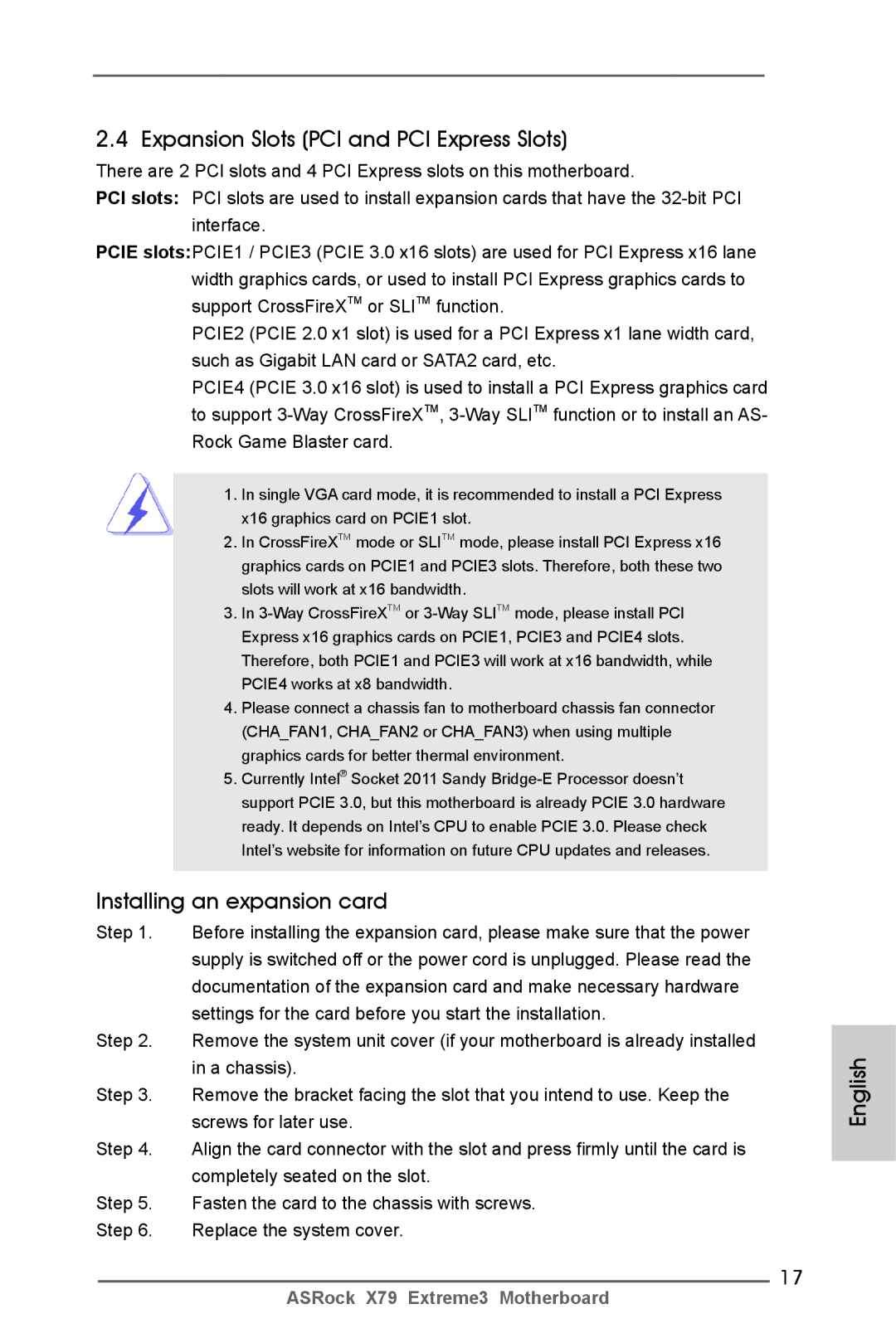2.4 Expansion Slots (PCI and PCI Express Slots)
There are 2 PCI slots and 4 PCI Express slots on this motherboard.
PCI slots: PCI slots are used to install expansion cards that have the
PCIE slots:PCIE1 / PCIE3 (PCIE 3.0 x16 slots) are used for PCI Express x16 lane width graphics cards, or used to install PCI Express graphics cards to support CrossFireXTM or SLITM function.
PCIE2 (PCIE 2.0 x1 slot) is used for a PCI Express x1 lane width card, such as Gigabit LAN card or SATA2 card, etc.
PCIE4 (PCIE 3.0 x16 slot) is used to install a PCI Express graphics card to support
1.In single VGA card mode, it is recommended to install a PCI Express x16 graphics card on PCIE1 slot.
2.In CrossFireXTM mode or SLITM mode, please install PCI Express x16 graphics cards on PCIE1 and PCIE3 slots. Therefore, both these two slots will work at x16 bandwidth.
3.In
4.Please connect a chassis fan to motherboard chassis fan connector (CHA_FAN1, CHA_FAN2 or CHA_FAN3) when using multiple graphics cards for better thermal environment.
5.Currently Intel® Socket 2011 Sandy
Installing an expansion card
Step 1. Before installing the expansion card, please make sure that the power supply is switched off or the power cord is unplugged. Please read the documentation of the expansion card and make necessary hardware settings for the card before you start the installation.
Step 2. Remove the system unit cover (if your motherboard is already installed in a chassis).
Step 3. Remove the bracket facing the slot that you intend to use. Keep the screws for later use.
Step 4. Align the card connector with the slot and press firmly until the card is completely seated on the slot.
Step 5. Fasten the card to the chassis with screws.
Step 6. Replace the system cover.
17
English
ASRock X79 Extreme3 Motherboard