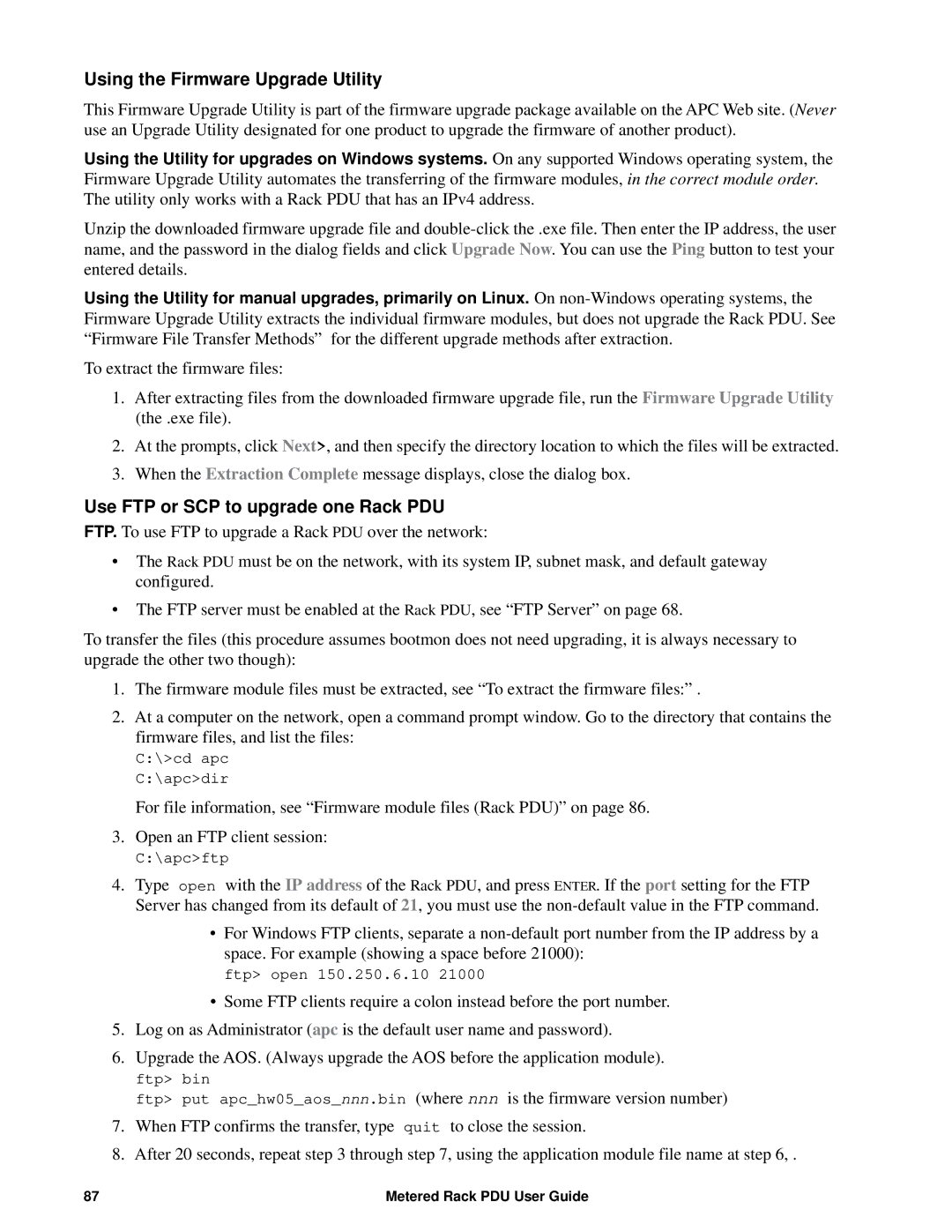AP8886, AP88XX, AP8861 specifications
The APC AP8861, part of the AP88XX series, is a highly versatile and advanced power distribution unit (PDU) designed to meet the growing demands of data centers and IT environments. This series encompasses state-of-the-art technologies and features designed to enhance both operational efficiency and reliability.The AP8861 model is particularly recognized for its modular design, allowing for easy scaling and expansion as data center needs evolve. With a variety of outlet configurations, it can accommodate numerous devices while optimizing power management. The device supports both standard and high-density power distribution, making it suitable for diverse environments, from small server rooms to large-scale data centers.
One of the hallmark features of the AP8861 is its built-in network management capabilities. It allows for real-time monitoring of power consumption, ensuring optimal load balancing and helping prevent overload situations. The device incorporates environmental monitoring through temperature and humidity sensors, enabling administrators to proactively manage operating conditions and mitigate risks to sensitive equipment.
The AP88XX series features advanced Surge Protection, which guards against electrical surges that can damage connected equipment. This is a critical consideration in data centers where the integrity of sensitive electronics is paramount. Additionally, the series supports remote management, allowing IT personnel to monitor and control power distribution from anywhere in the world. This function enhances operational flexibility and facilitates rapid responses to power-related issues.
Another significant characteristic of the AP8861 is its compatibility with APC's software solutions. Integrating seamlessly with IT management platforms enables deeper insights and analytics, leading to informed decision-making regarding power usage and equipment reliability.
The device boasts a high-efficiency design, contributing to reducing overall energy costs. The capability to customize alarm settings for power events and environmental factors further enhances proactive management of the data center environment.
In summary, the APC AP8861 and the entire AP88XX series are engineered for robust performance, enhanced control, and adaptability in power distribution management. Packed with advanced features, this series offers solutions that help businesses optimize their data centers while ensuring maximum uptime and equipment protection, thereby supporting the ever-increasing demands placed on modern IT infrastructures.