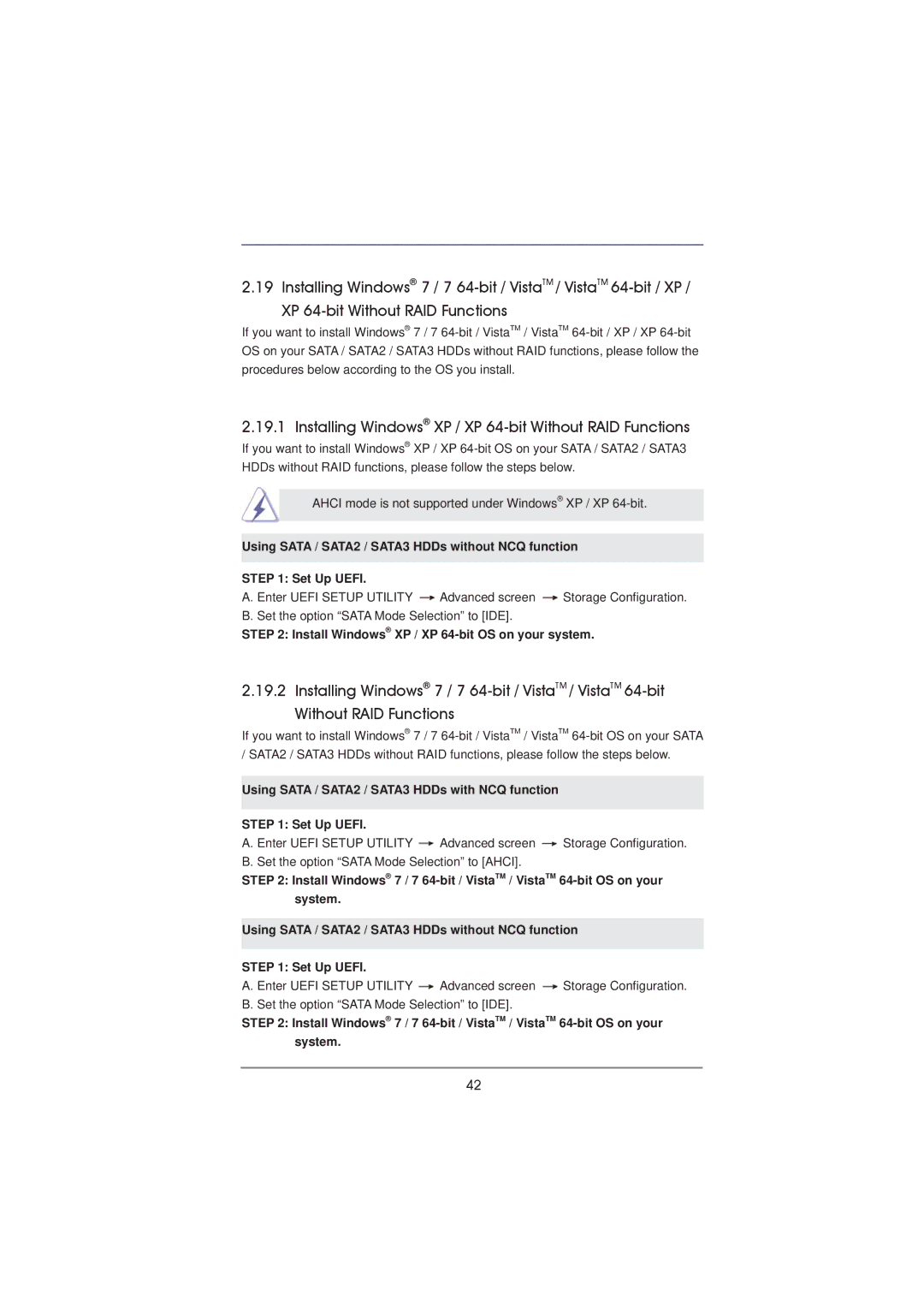2.19 Installing Windows® 7 / 7
If you want to install Windows® 7 / 7
2.19.1 Installing Windows® XP / XP 64-bit Without RAID Functions
If you want to install Windows® XP / XP
AHCI mode is not supported under Windows® XP / XP
Using SATA / SATA2 / SATA3 HDDs without NCQ function
STEP 1: Set Up UEFI.
A. Enter UEFI SETUP UTILITY ![]() Advanced screen
Advanced screen ![]() Storage Configuration. B. Set the option “SATA Mode Selection” to [IDE].
Storage Configuration. B. Set the option “SATA Mode Selection” to [IDE].
STEP 2: Install Windows® XP / XP 64-bit OS on your system.
2.19.2 Installing Windows® 7 / 7
If you want to install Windows® 7 / 7
Using SATA / SATA2 / SATA3 HDDs with NCQ function
STEP 1: Set Up UEFI.
A. Enter UEFI SETUP UTILITY ![]() Advanced screen
Advanced screen ![]() Storage Configuration. B. Set the option “SATA Mode Selection” to [AHCI].
Storage Configuration. B. Set the option “SATA Mode Selection” to [AHCI].
STEP 2: Install Windows® 7 / 7
Using SATA / SATA2 / SATA3 HDDs without NCQ function
STEP 1: Set Up UEFI.
A. Enter UEFI SETUP UTILITY ![]() Advanced screen
Advanced screen ![]() Storage Configuration. B. Set the option “SATA Mode Selection” to [IDE].
Storage Configuration. B. Set the option “SATA Mode Selection” to [IDE].
STEP 2: Install Windows® 7 / 7
42