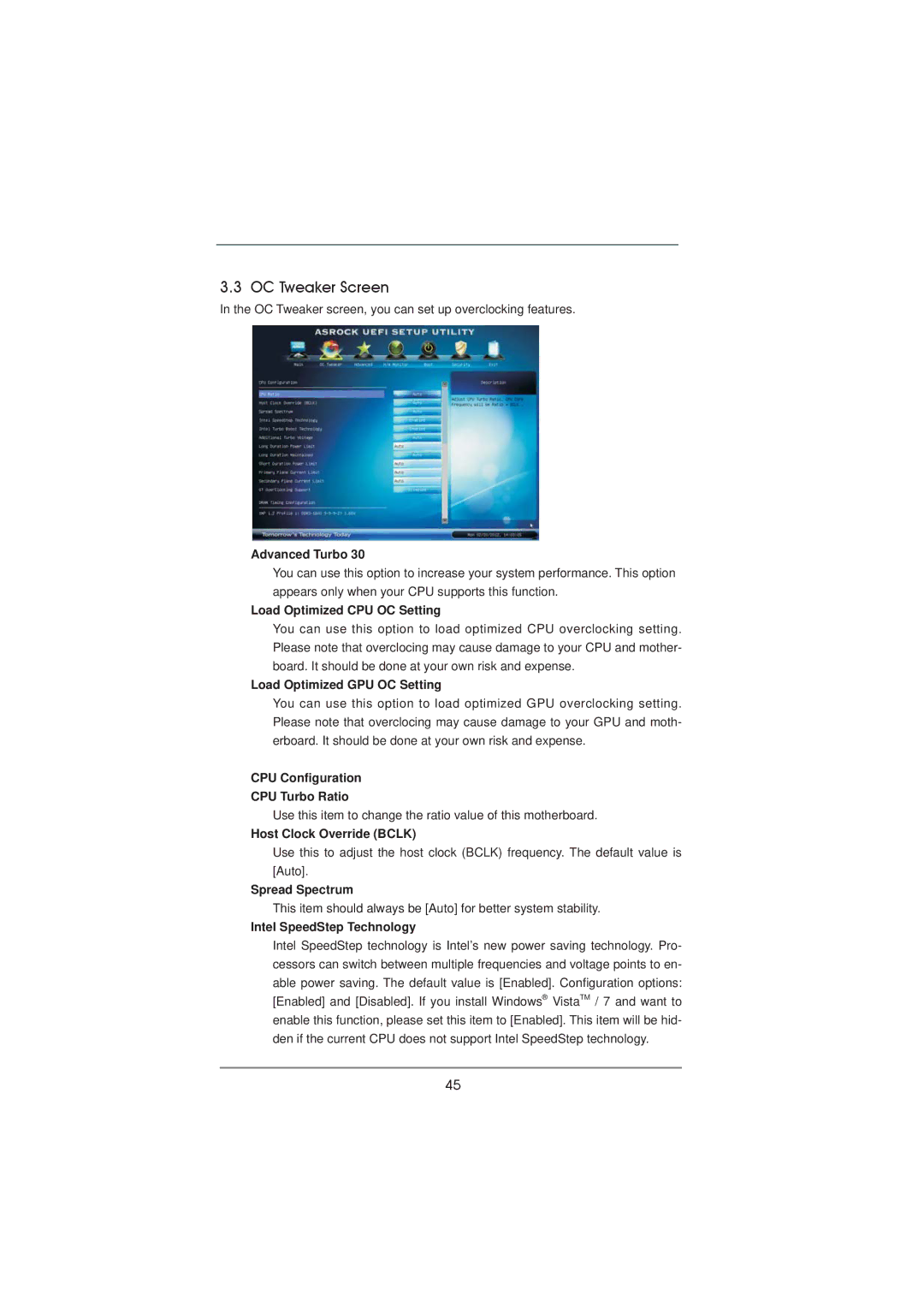3.3 OC Tweaker Screen
In the OC Tweaker screen, you can set up overclocking features.
Advanced Turbo 30
You can use this option to increase your system performance. This option appears only when your CPU supports this function.
Load Optimized CPU OC Setting
You can use this option to load optimized CPU overclocking setting. Please note that overclocing may cause damage to your CPU and mother- board. It should be done at your own risk and expense.
Load Optimized GPU OC Setting
You can use this option to load optimized GPU overclocking setting. Please note that overclocing may cause damage to your GPU and moth- erboard. It should be done at your own risk and expense.
CPU Configuration
CPU Turbo Ratio
Use this item to change the ratio value of this motherboard.
Host Clock Override (BCLK)
Use this to adjust the host clock (BCLK) frequency. The default value is [Auto].
Spread Spectrum
This item should always be [Auto] for better system stability.
Intel SpeedStep Technology
Intel SpeedStep technology is Intel’s new power saving technology. Pro- cessors can switch between multiple frequencies and voltage points to en- able power saving. The default value is [Enabled]. Configuration options: [Enabled] and [Disabled]. If you install Windows® VistaTM / 7 and want to enable this function, please set this item to [Enabled]. This item will be hid- den if the current CPU does not support Intel SpeedStep technology.
45