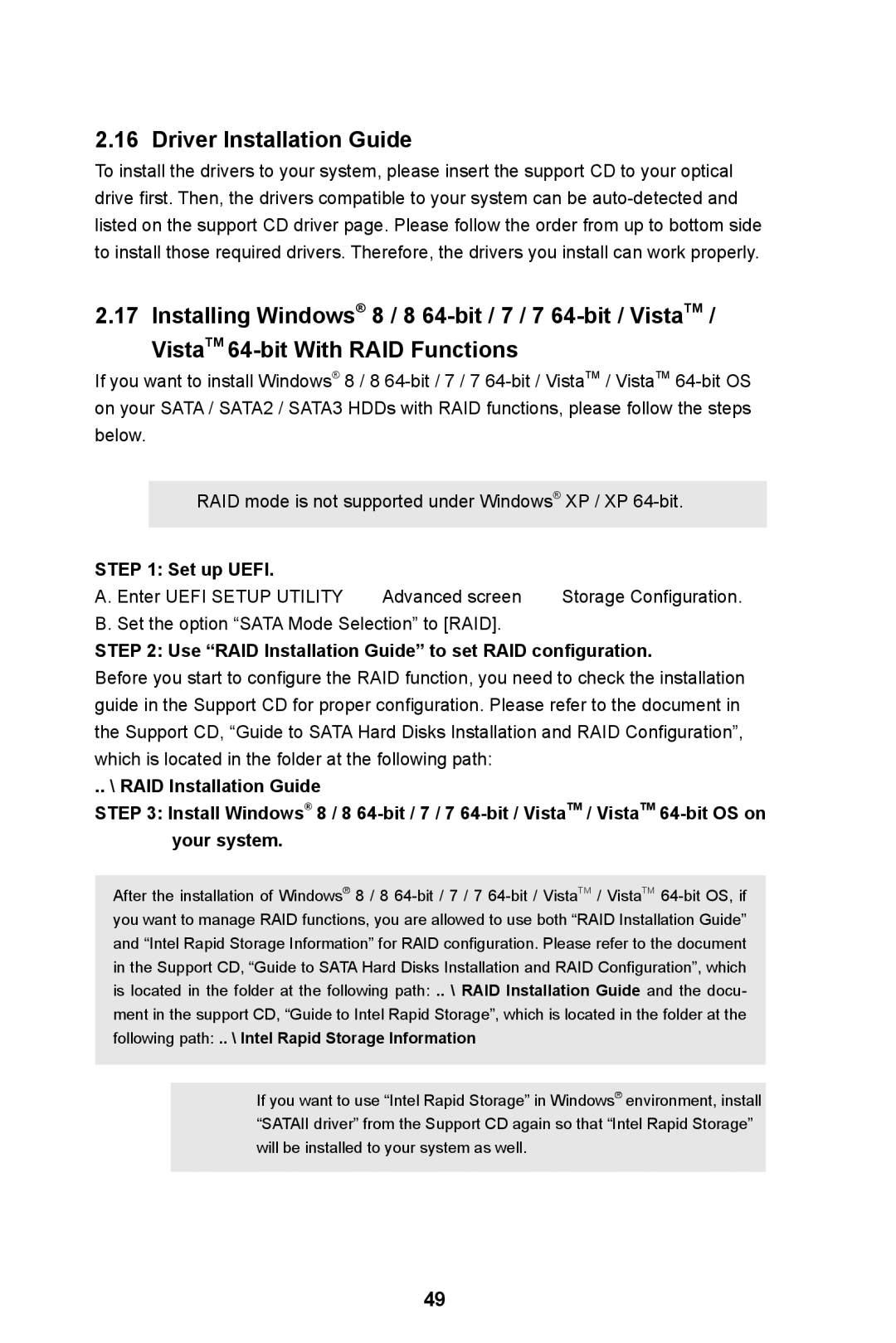2.16 Driver Installation Guide
To install the drivers to your system, please insert the support CD to your optical drive first. Then, the drivers compatible to your system can be
2.17 Installing Windows® 8 / 8
If you want to install Windows® 8 / 8
RAID mode is not supported under Windows® XP / XP
STEP 1: Set up UEFI.
A. Enter UEFI SETUP UTILITY ![]() Advanced screen
Advanced screen ![]() Storage Configuration. B. Set the option “SATA Mode Selection” to [RAID].
Storage Configuration. B. Set the option “SATA Mode Selection” to [RAID].
STEP 2: Use “RAID Installation Guide” to set RAID configuration.
Before you start to configure the RAID function, you need to check the installation guide in the Support CD for proper configuration. Please refer to the document in the Support CD, “Guide to SATA Hard Disks Installation and RAID Configuration”, which is located in the folder at the following path:
.. \ RAID Installation Guide
STEP 3: Install Windows® 8 / 8
After the installation of Windows® 8 / 8
If you want to use “Intel Rapid Storage” in Windows® environment, install “SATAII driver” from the Support CD again so that “Intel Rapid Storage” will be installed to your system as well.
49