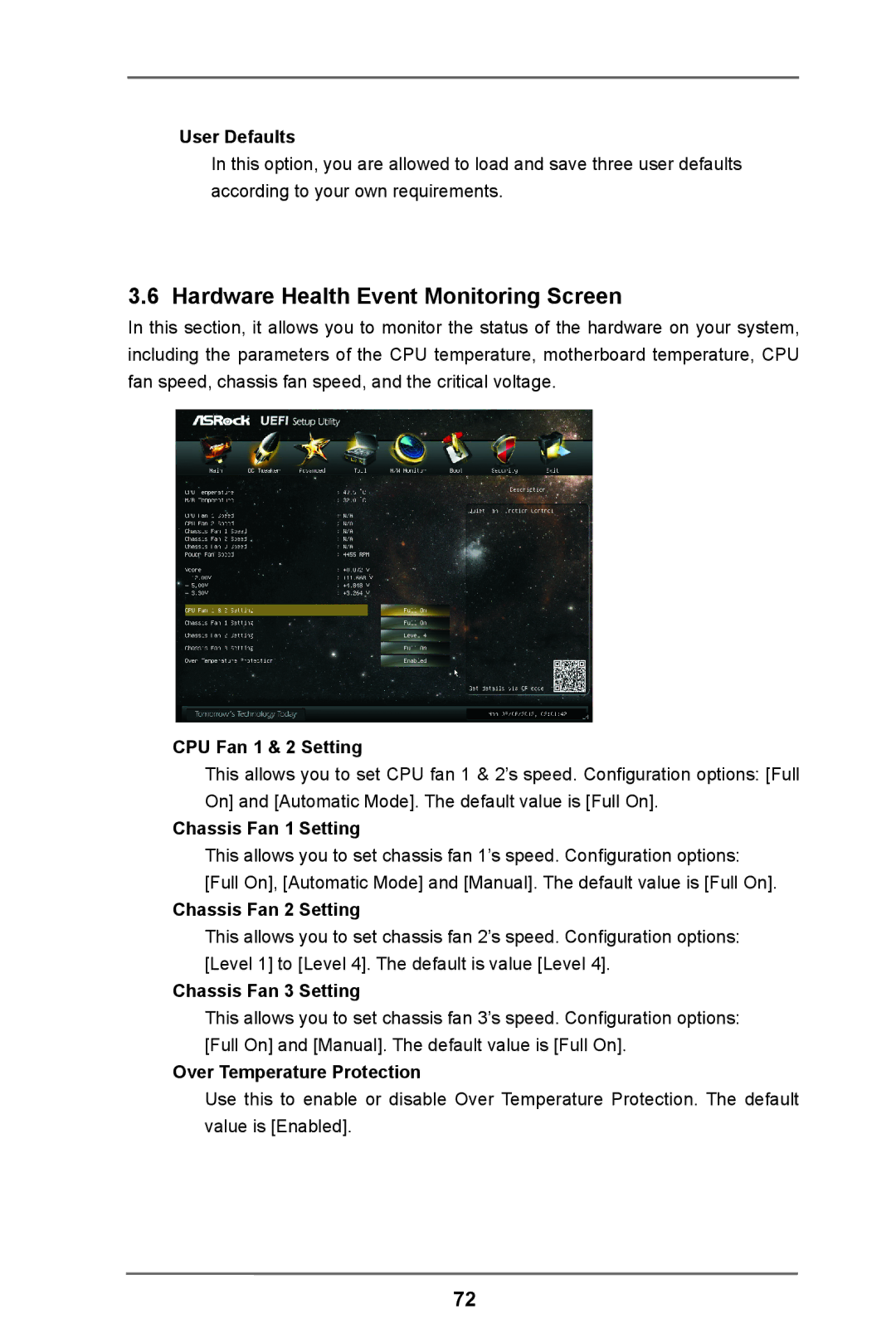User Defaults
In this option, you are allowed to load and save three user defaults according to your own requirements.
3.6 Hardware Health Event Monitoring Screen
In this section, it allows you to monitor the status of the hardware on your system, including the parameters of the CPU temperature, motherboard temperature, CPU fan speed, chassis fan speed, and the critical voltage.
CPU Fan 1 & 2 Setting
This allows you to set CPU fan 1 & 2’s speed. Configuration options: [Full On] and [Automatic Mode]. The default value is [Full On].
Chassis Fan 1 Setting
This allows you to set chassis fan 1’s speed. Configuration options: [Full On], [Automatic Mode] and [Manual]. The default value is [Full On].
Chassis Fan 2 Setting
This allows you to set chassis fan 2’s speed. Configuration options: [Level 1] to [Level 4]. The default is value [Level 4].
Chassis Fan 3 Setting
This allows you to set chassis fan 3’s speed. Configuration options: [Full On] and [Manual]. The default value is [Full On].
Over Temperature Protection
Use this to enable or disable Over Temperature Protection. The default value is [Enabled].
72