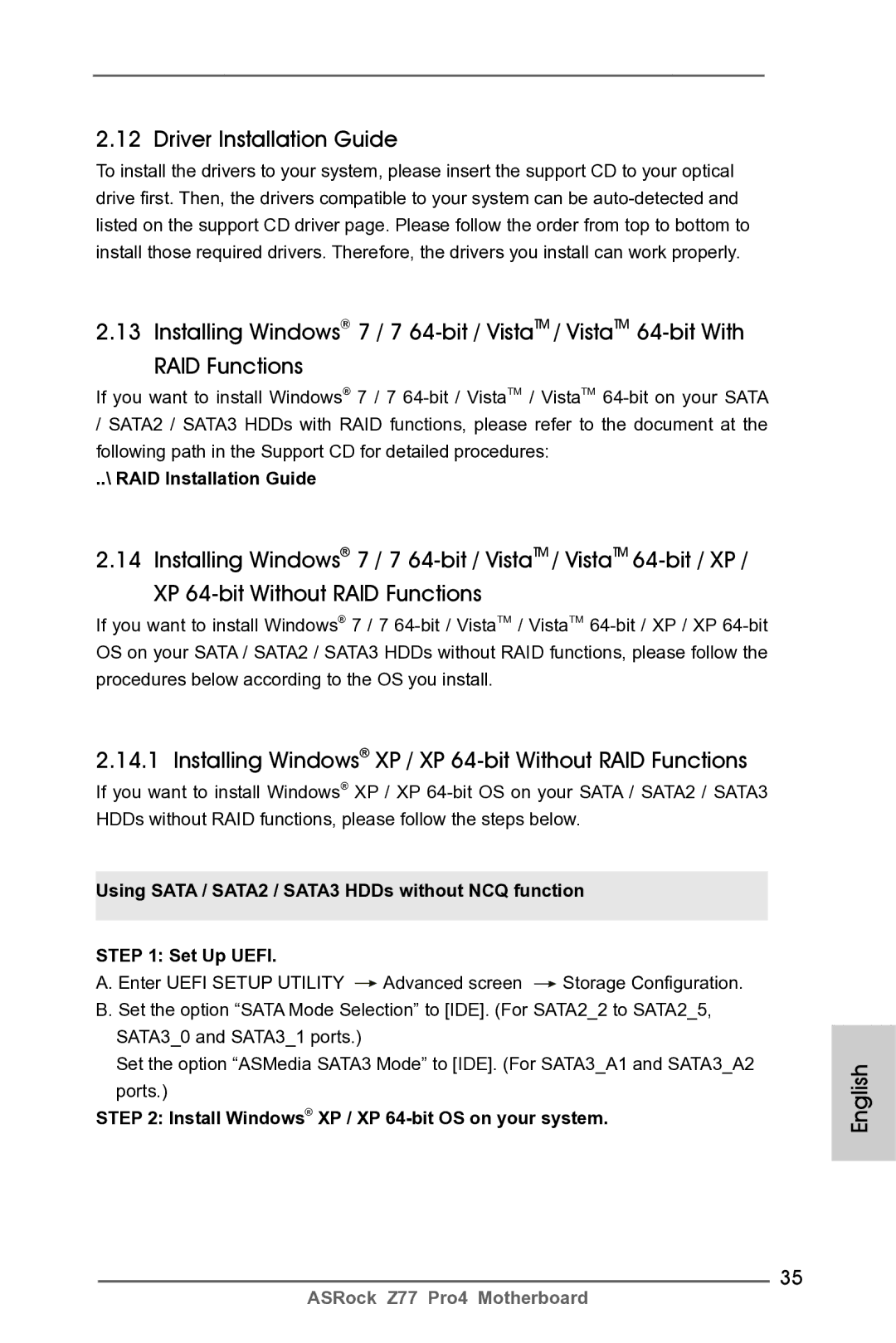English
Copyright Notice
Disclaimer
English Motherboard Layout
Link
Panel
LAN Port LED Indications
Off No Link Blinking
English
Introduction
Package Contents
English Specifications
USB3.0
1920x1200 @ 60Hz
Audio
Rear Panel I/O
Support CD
Unique Feature
Certifications
Hardware
Monitor
English
English
English
Screw Holes
Pre-installation Precautions
Two orientation key notches
English CPU Installation
Step Orient the CPU with the IHS Inte
Grated Heat Sink up. Locate Pin1
English
Installation of CPU Fan and Heatsink
Dual Channel Memory Configuration
Installation of Memory Modules Dimm
Installing a Dimm
Expansion Slots PCI and PCI Express Slots
Installing an expansion card
CrossFireXTM and Quad CrossFireXTM Operation Guide
Installing Two CrossFireXTM-Ready Graphics Cards
CrossFire Bridge
For Windows 7 / VistaTM OS
Driver Installation and Setup
Install the required drivers to your system
For Windows XP OS
English
Sub port DVI-D port Hdmi port
Dual Monitor and Surround Display Features
Dual Monitor Feature
For Windows XP / XP 64-bit OS
Surround Display Feature
Hdcp Function
What is HDCP?
For Windows 7 / 7 64-bit / VistaTM / VistaTM 64-bit OS
CIR sensors in different angles
ASRock Smart Remote Installation Guide
USB 2.0 header 9-pin, black CIR header 4-pin, gray
Clear Cmos Jumper
Jumpers Setup
Jumper
Description
Onboard Headers and Connectors
Ports on the I/O panel, there is
USB 3.0 Header Besides two default USB
Optional wireless transmitting
Connect the remote controller
Functions
System Panel Header
Several system front panel
State power off
Power LED Header Please connect the chassis
Power LED to this header to
Indicate system power status
ATX 12V Power Connector Please connect an ATX
ATX Power Connector
Spdif audio output to Hdmi
Serial port Header
Serial port module
Hdmispdif Header Hdmispdif header, providing
Install Windows XP / XP 64-bit OS on your system
Driver Installation Guide
Installing Windows XP / XP 64-bit Without RAID Functions
\ RAID Installation Guide
English
Bios Information
Kartoninhalt
Deutsch
Spezifikationen
An der Rückseite
Anschlüsse
Eigenschaft
CD d’assistance
Einzigartige
Zertifizierungen
Vorsicht
Deutsch
Deutsch
Deutsch
Cmos löschen
Einstellung der Jumper
Jumper Einstellun Beschreibung
Integrierte Header und Anschlüsse
Am Motherboard. Pro USB
USB 2.0-Header Zusätzlich zu den sechs
Üblichen USB 2.0-Ports an den
Anschlüssen befinden sich
Systemvorderseite
Reset Reset-Taste
System Panel-Header
Mehrere Funktion der
Betriebs-LED-Header Bitte schließen Sie die
Gehäuselautsprecher-Header Schließen Sie den
Gehäuselautsprecher an
Diesen Header an
Angeschlossenwird
Mit den Lüfteranschlüssen
Wobei der schwarze Draht an
Den Schutzleiterstift
Wird verwendet, um ein
ATX 12V Anschluss
Anschluss die ATX
Stromversorgung an
BIOS-Information
Français
Contenu du paquet
Spécifications Français
Panel Port clavier PS/2 Port D-Sub Port DVI-D
Prise en charge de la fonction Hdcp avec ports DVI et
Panneau arrière
Connecteurs
USB
Système
Caractéristique
Unique Voir Attention
Surveillance
Français
Français
Français
Français
Effacer la Cmos
Réglage des cavaliers
Le cavalier Description
Connecteurs Série ATA2
En-têtes et Connecteurs sur Carte
Embase USB 2.0 peut prendre
En-tête USB Côté des six ports USB
Il y a deux embases USB
Sur cette carte mère. Chaque
Pwrbtn Interrupteur d’alimentation
Reset Interrupteur de réinitialisation
En-tête du panneau système Cet en-tête permet d’utiliser
Système frontal
Alimentazione del sistema. Il
En-tête
LED di accensione Collegare il LED di accensione
Chassi per indicare lo stato di
Tête
En-tête d’alimentation ATX Veuillez connecter l’unité
Spdif vers la carte VGA Hdmi
En-tête de port COM Cette en-tête de port COM est
Un module de port COM
Fournissant une sortie audio
Informations sur le Bios Informations sur le CD de support
Contenuto della confezione
Italiano
Specifiche
Posteriore I/O
Pannello
Caratteristica
Connettori
CD di
Supporto
Certificazioni
Monitoraggio
Compatibilità
Attenzione
Italiano
Italiano
Italiano
Jumper Settaggio del Jumper
Setup dei Jumpers
Resettare la Cmos
Collettori e Connettori su Scheda
Intestazioni USB 2.0. Ciascuna
Collettore USB Oltre alle sei porte USB
Predefinite nel pannello I/O, la
Scheda madre dispone di due
Pwrbtn interruttore d’alimentazione
Reset interruttore di ripristino
Collettore pannello di sistema
Diverse funzioni di sistema
Facendo combaciare il cavo
Collettore casse telaio Collegare le casse del telaio a
Questo collettore
Corrispondenti connettori
Terra
Connettore ventolina CPU Collegare il cavo della ventolina
CPU a questo connettore e far
Combaciare il filo nero al pin
Header Hdmispdif Header HDMISPDIF, con
Collettore porta COM Questo collettore porta COM è
Utilizzato per supportare il
Modulo porta COM
Italiano
Español
Contenido de la caja
Español Especificación
Panel Trasero
Única
Conectores
CD de soport
Característica
Certificaciones
Atención
Español
Español
Español
Limpiar Cmos
Setup de Jumpers
Jumper Setting
En esta placa base
Cabezales y Conectores en Placas
Conexiones de serie ATA2
Sata / SATA2 / SATA3 o el
100
Pwrbtn interruptor de alimentación
101
Cabezal de panel de sistema
Sistema
102
Cabezal de alimentación ATX
103
104
105
Bios Información Información de Software Support CD
106
Введение
107
108
Уникальная
109
Компакт- диск
Поддержки
110
Осторожно
111
112
113
114
Перемычка Установка Описание
115
116
Колодки и разъемы на плате
117
Pwrbtn кнопка питания
Reset кнопка сброса
118
Hdled индикатор активности жесткого диска
119
Pled индикатор питания системы
Контакты 1-3 подключены
120
121
122
Информация о Bios
123
Türkçe
124
Arka Panel
125
Ses
Özellik
126
Destek CD’si
Benzersiz
Sertifikalar
127
Donanım
Monitör
128
129
130
CMOS’u temizleme
131
Jumper Ayar
132
133
Işlevini barındırır
134
Sistem Paneli Fişi
135
ATX 12V Güç Konektörü
136
ATX Güç Konektörü Lütfen bir ATX güç kaynağını
Bu konektöre bağlayın
137
138
Bios Bilgileri Yazılım Destek CD’si bilgileri
139
제품소개
140
SATA3
141
142
143
144
145
146
Cmos 초기화
점퍼세팅
147
148
149
능을 지원하기 위한 것입니다
150
시스템 콘넥터
151
152
153
154
시스템 바이오스 정보 소프트웨어 지원 CD 정보
I/O パネルシールド
155
ATX フォームファクター 12.0-in x 7.9-in, 30.5 cm x 20.1 cm
ASRock Z77 Pro4 サポート CD
156
Energy Efficient Ethernet 802.3az をサポート PXE をサポート
157
DirectX 10.1、Pixel Shader
つの VGA 出力オプション D-Sub、DVI-D、HDMI
158
159
160
161
162
163
ジャンパ設定
164
オンボードのヘッダとコネクタ類。
165
AC’97 オーディオパネルを使用する場合、次のように前面パネルのオー ディオヘッダに取り付けてください。
166
167
ATX パワーコネクタ ATX 電源コネクタを接続します。
168
169
このマザーボードは Microsoft Windows 7 / 7 64-bit / VistaTM / VistaTM
170
兩條 Serial Atasata 數據線 選配 一塊 I/O 擋板
171
支持 Intel Extreme Memory ProfileXMP1.3/1.2
主板規格
172
ATX 規格 12.0 英吋 X 7.9 英吋 , 30.5 厘米 X 20.1 厘米
173
174
Microsoft Windows 7/7 64 位元 /VistaTM/VistaTM 64 位元
175
電壓範圍:+12V, +5V, +3.3V, 核心電壓
176
177
清除 Cmos
178
Serial ATA Sata
179
Serial ATA2 接口
Serial ATA3 接口
USB 3.0 擴展接頭
180
系統面板接頭
181
ATX 電源接頭
182
CPU 風扇接頭
Hdmispdif 接頭 Hdmispdif 接頭,提供 Spdif
183
ATX 12V 接頭
本主板支持各種微軟視窗操作系統:Microsoft Windows 7/7 64 位元 /VistaTM
184
185
電子信息產品污染控制標示
186
主機板簡介
187
主機板規格
SATA3
188
189
Bios
FCC, CE, Whql
190
191
192
193
跳線設置
這裡有四組 Serial ATA2
194
前置音效接頭 可以方便連接音效設備。
195
啟鍵等各種連線。
196
CPU 風扇接頭
197
這個接頭。
198
199
Bios 訊息 支援光碟訊息
200
Isi Paket
201
Spesifikasi
Papan Belakang
202
Sokongan CD
Ciri-ciri Bios
203
Penghubung
Sertifikasi
204
Penjaga
205
Installing OS on a HDD Larger Than 2TB
206
Installing OS on a HDD Larger Than 2TB in RAID Mode
Windows VistaTM 64-bit
207
208
Windows 7 64-bit
209

![]() Advanced screen
Advanced screen ![]() Storage Configuration. B. Set the option “SATA Mode Selection” to [IDE]. (For SATA2_2 to SATA2_5,
Storage Configuration. B. Set the option “SATA Mode Selection” to [IDE]. (For SATA2_2 to SATA2_5,