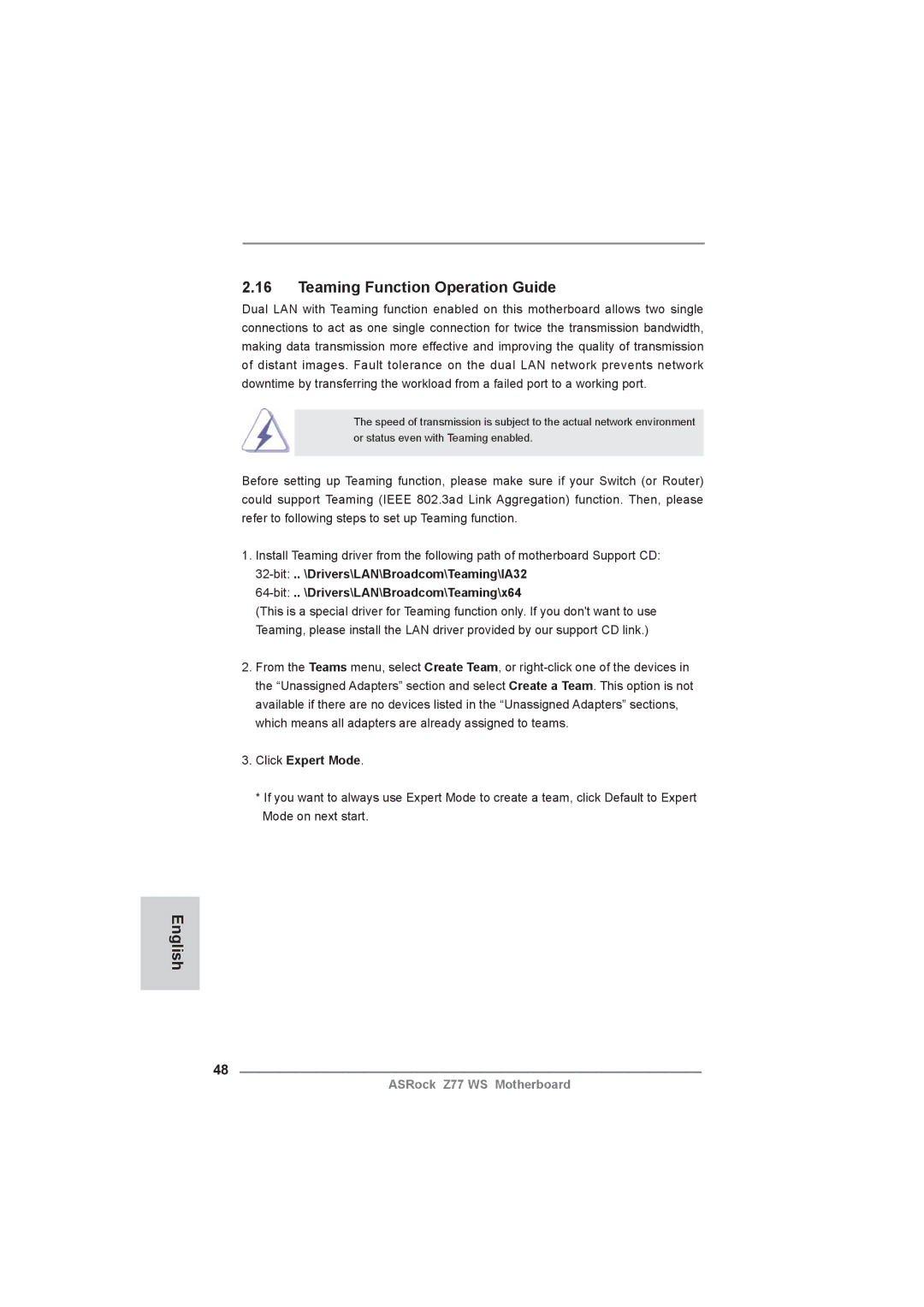Copyright Notice
Disclaimer
English
Motherboard Layout
LAN Port LED Indications
Table for Audio Output Connection
Activity/Link LED
English
Package Contents
Introduction
Graphics
Audio
Storage
Rear Panel I/O
Connector
Bios Feature
USB3.0
Support CD
Voltage Monitoring +12V, +5V, +3.3V, CPU Vcore
Microsoft Windows 7 / 7 64-bit / VistaTM / VistaTM 64-bit
XP / XP 64-bit compliant see Caution
Certifications
ASRock Extreme Tuning Utility Axtu
ASRock Instant Boot
ASRock Instant Flash
ASRock APP Charger
ASRock SmartView
ASRock XFast USB
ASRock XFast LAN
ASRock Crashless Bios
ASRock XFast RAM
ASRock Interactive Uefi
ASRock Good Night LED
Pre-installation Precautions
Screw Holes
CPU Installation
Step Orient the CPU with the IHS Inte
Grated Heat Sink up. Locate Pin1
Two orientation key notches
English
Installation of CPU Fan and Heatsink
Installation of Memory Modules Dimm
Dual Channel Memory Configuration
Installing a Dimm
Expansion Slots PCI Express Slots
There are 7 PCI Express slots on this motherboard
Pcie slots
Pcie Slot Configurations
Installing an expansion card
Requirements
Installing Three SLITM-Ready Graphics Cards
Two Goldfingers
ASRock SLIBridge3S Card
ASRock 3-Way SLI Bridge Card
Installing Four SLITM-Ready Graphics Cards
ASRock SLIBridge Cards An ASRock SLIBridge3S Card
Driver Installation and Setup
For Windows XP / XP 64-bit OS For Slitm mode only
Double-click Nvidia Settings icon on your Windows taskbar
Select Nvidia Control Panel tab
Select Control Panel tab
Follow step a to D on
English
CrossFire Bridge
Installing Three CrossFireXTM-Ready Graphics Cards
CrossFireTM Bridge
Installing Four CrossFireXTM-Ready Graphics Cards
Install the required drivers to your system
For Windows XP OS
For Windows 7 / VistaTM OS
ATI Catalyst Control Center
English
Jumpers Setup
Jumper
Description
Clear Cmos Jumper
Onboard Headers and Connectors
Serial ATA2 Connectors
Serial ATA3 Connectors
Serial ATA Sata Data Cable
Optional wireless transmitting
USB 2.0 Headers
Infrared Module Header
This header supports an
Front Panel Audio Header
System Panel Header
Several system front panel
Functions
Chassis Speaker Header
Speaker to this header
CHAFAN1, CHAFAN2
CHAFAN3 support Fan
Match the black wire to
ATX Power Connector Please connect an ATX power
Supply to this connector
ATX 12V Power Connector
Serial port module
Smart Switches
English 12 Dr. Debug
Status Code Description
English
English
English
English Driver Installation Guide
Installing Windows XP / XP 64-bit Without RAID Functions
\ RAID Installation Guide
Install Windows XP / XP 64-bit OS on your system
English
Click Expert Mode
Teaming Function Operation Guide
English
English
Configure the team IP address
From Control Panel, double-clickNetwork Connections
Bios Information
Kartoninhalt
Deutsch
Spezifikationen Deutsch
Lagerung
Anschlüsse
An der Rückseite
CD d’assistance
Zertifizierungen
Einstellung der Jumper
Jumper Einstellun Beschreibung
Cmos löschen
Integrierte Header und Anschlüsse
Seriell-ATA2-Anschlüsse
Seriell-ATA3-Anschlüsse
Serial ATA- Sata Datenkabel
Serial ATA- Sata Stromversorgungskabel
USB 3.0-Header
Dieser Header unterstützt ein
Optionales, drahtloses Sende
Und Empfangs-Infrarotmodul
Consumer Infrared-Modul-Header Dieser Header kann zum
Gehäuselautsprecher-Header Schließen Sie den
Diesen Header an
ATX-Netz-Header Verbinden Sie die ATX
Header
ATX 12V Anschluss
Schnellschalter
BIOS-Information
Contenu du paquet
Français
Spécifications
Stockage
Panneau arrière
Panel Port clavier/souris PS/2 Port Hdmi
USB
Connecteurs
Surveillance
Système
Réglage des cavaliers
Le cavalier Description
Effacer la Cmos
En-têtes et Connecteurs sur Carte
Connecteurs Série ATA2
Disque dur Sata / SATA2
SATA3 sur la carte
Sata sur le connecteur
’alimentation sur chaque unité
Connectez ensuite l’extrémité
Blanche du cordon
Cet en-tête supporte un module
Et de réception sans fil
Pour connecter des récepteur
Connecteur audio panneau
En-tête du haut-parleur Veuillez connecter le De châssis
En-tête
LED di accensione
En-tête d’alimentation ATX Veuillez connecter l’unité
Tête
Connecteur ATX
Un module de port COM
Interrupteur rapides
Informations sur le Bios Informations sur le CD de support
Contenuto della confezione
Italiano
Italiano Specifiche
Pannello
Posteriore I/O
Connettori
CD di
Supporto
Monitoraggio
Compatibilità
Certificazioni
Setup dei Jumpers
Resettare la Cmos
Jumper Settaggio del Jumper
Collettori e Connettori su Scheda
Connettori Serial ATA2
Collettore USB
Questo collettore supporta
La trasmissione e la ricezione
Senza fili
Connettore audio sul
Pannello frontale
Collettore pannello di sistema
Diverse funzioni di sistema
Collettore casse telaio Collegare le casse del telaio a
Questo collettore
Corrispondenti connettori
Facendo combaciare il cavo
Connettore alimentazione ATX Collegare la sorgente
’alimentazione ATX a questo
Connettore
Connettore ATX 12 Collegare un alimentatore ATX
Connettore alimentazione SLI/XFIRE
Utilizzato per supportare il
Modulo porta COM
Header Hdmispdif
Interruttori rapidi
Informazioni sul Bios Software di supporto e informazioni su
Contenido de la caja
Español
Especificación
Almacenamiento
Entrada/Salida de
Panel Trasero
Conectores
CD de soport
Certificaciones
Setup de Jumpers
Jumper Setting
100
Limpiar Cmos
Cabezales y Conectores en Placas
101
Conexiones de serie ATA2
102
103
Conector de audio de
Panel frontal
Cabezal de panel de sistema
104
105
Conector del ventilador De la CPU
Cabezal de alimentación ATX Conecte la fuente de
Cabezal
106
Conector de alimentaciónSLI/XFIRE
Se utiliza para admitir un
Módulo de puerto COM
Conmutadores rápidos
107
Bios Información Información de Software Support CD
108
Комплектность
Русский
109
Спецификации
110
111
112
Установка перемычек
113
Перемычка Установка Описание
Колодки и разъемы на плате
114
115
Кабель питания Serial ATA Sata
116
Reset кнопка сброса
117
Pwrbtn кнопка питания
Pled индикатор питания системы
118
Контакты 1-3 подключены
119
Быстрое переключение
120
Информация о Bios
121
Português
Este pacote contém
122
Especificações
123
124
Áudio
Entrada/Saída
Pelo painel
125
CD de suporte
Monitor do HW
126
Sistema
Operacional
Certificações
Configuração dos Jumpers
127
JumperConfiguração
Restaurar Cmos
Conectores
128
Conectores ATA2 Serial
Conectores ATA3 Serial
129
Cabo de Alimentação
130
131
Conector do alto-falante
Do chassi Neste conector
Conector do LED de alimentação
132
Conector de força do ATX
ATX neste conector
133
Ligue a fonte de alimentação ATX 12V neste conector
Conector, mas deverá ligá-lo a
Um conector de alimentação de
Interruptores inteligentes
134
Informações da Bios Informações do CD de Suporte
135
Türkçe
Paket İçindekiler
136
Özellikler
137
138
Ses
Depolama
Arka Panel
139
Jumperların Ayarı
140
Jumper Ayar
CMOS’u temizleme
Yerleşik Fişler ve Konektörler
141
142
143
Ön Panel Ses Fişi
Sistem Paneli Fişi
Işlevini barındırır
144
145
146
Ieee 1394 Fişi
Hdmispdif Fişi
Akıllı Anahtarlar
147
Bios Bilgileri Yazılım Destek CD’si bilgileri
148
149
ASRock Z77 WS 마더보드
ASRock Z77 WS 지원 CD
150
151
152
153
마이크로 소프트 Windows 7/7 64 비트 /VistaTM/VistaTM
비트 / XP/XP 64 비트 와 호환
ErP/EuP 지원 ErP/EuP 지원 전원 공급기가 요구됨
154
시리얼 Atasata
SATA2 / SATA3 하드 디스크
혹은 SATA2 / SATA3 커넥터
155
USB 2.0 헤더
USB 3.0 헤더
156
콘넥터는 오디오 장치를 하게 조절하고 연결할 수 있는 전면 오디오 인터페이스 입니다
157
연결하십시오 . CHAFAN1
CHAFAN2 및 CHAFAN3 은
158
SLI/XFIRE 전원 커넥터
159
Ieee 1394 헤더
Hdmispdif 헤더
빠른 스위치
160
\ BIN \ ASSETUP.EXE, D 는 CD-ROM 드라이브
161
162
ASRock Z77 WS サポート CD
シリアル l ATA Sata HDD 用電源変換ケーブル(オプション)
163
164
1920x1200 @ 60Hz の最大解像度で Hdmi 1.4a をサポート
PXE をサポート
Ieee 1394 ポート x クリア Cmos スイッヱ(LED 付き)x
165
166
CPU/ シャーシファンマルチ速度制御
オンボードのヘッダとコネクタ類。
167
168
USB 3.0 ヘッダ
169
170
171
ATX パワーコネクタ ATX 電源コネクタを接続します。
172
ジュールをサポートします。
クイックスイッヱ
173
174
このマザーボードは Microsoft Windows 7 / 7 64-bit / VistaTM / VistaTM
主板簡介
175
主板規格
176
177
支持優質藍光音效 板載 LAN 功能
178
蠑蠰 樗
跳線設置
179
180
Serial ATA3 接口
181
USB 3.0 擴展接頭
182
Micret 和 Outret 僅用于 HD 音頻面板。您不必將它們連接到 AC’97 音頻面板。 開啟前置麥克風。
183
電源指示燈連接排針
184
到這個接頭。
快速開關
185
支持光盤信息
186
電子信息產品污染控制標示
187
188
ATX 規格 12.0 英吋 x 9.6 英吋 , 30.5 公分 x 24.4 公分
六條 Serial Atasata 數據線 選配
一張華擎 3-Way SLI Bridge 卡
189
190
191
192
清除 Cmos
193
Serial ATA2 接口
Serial ATA3 接口
Serial ATA Sata 數據線 Serial ATA Sata 電源線
194
USB 3.0 擴充接頭
195
Micret 和 Outret 僅用於 HD 音效面板。您不必將它們連接到 AC'97 音效面板。 開啟前置麥克風。
196
CHAFAN1 、CHAFAN2 和
CHAFAN3 支援風扇控制。
CPU 風扇接頭
197
ATX 12V 電源接口
Ieee 1394 接口
Ieee 1394 接針可支援一個 Ieee 1394 接口。
198
Cmos 中的數據。
本主板支援各種微軟 Windows 操作系統:Microsoft Windows 7/7 64 位元
Isi Paket
199
Spesifikasi
200
201
Penyimpanan
Dan fungsi fungsi Hot Plug
Papan Belakang
Ciri-ciri Bios
202
Penghubung
Sokongan CD
203
Penjagaan voltasi +12V, +5V, +3.3V, Vcore
Dapat digunakan Microsoft Windows 7 / 7 64-bit / VistaTM
Sertifikasi
Installing OS on a HDD Larger Than 2TB in Ahci Mode
204
205
Bit ..\i386\Win7VistaIntel Bit ..\AMD64\Win7-64Vista64Intel
206
Windows VistaTM 64-bit
207
208
Windows 7 64-bit