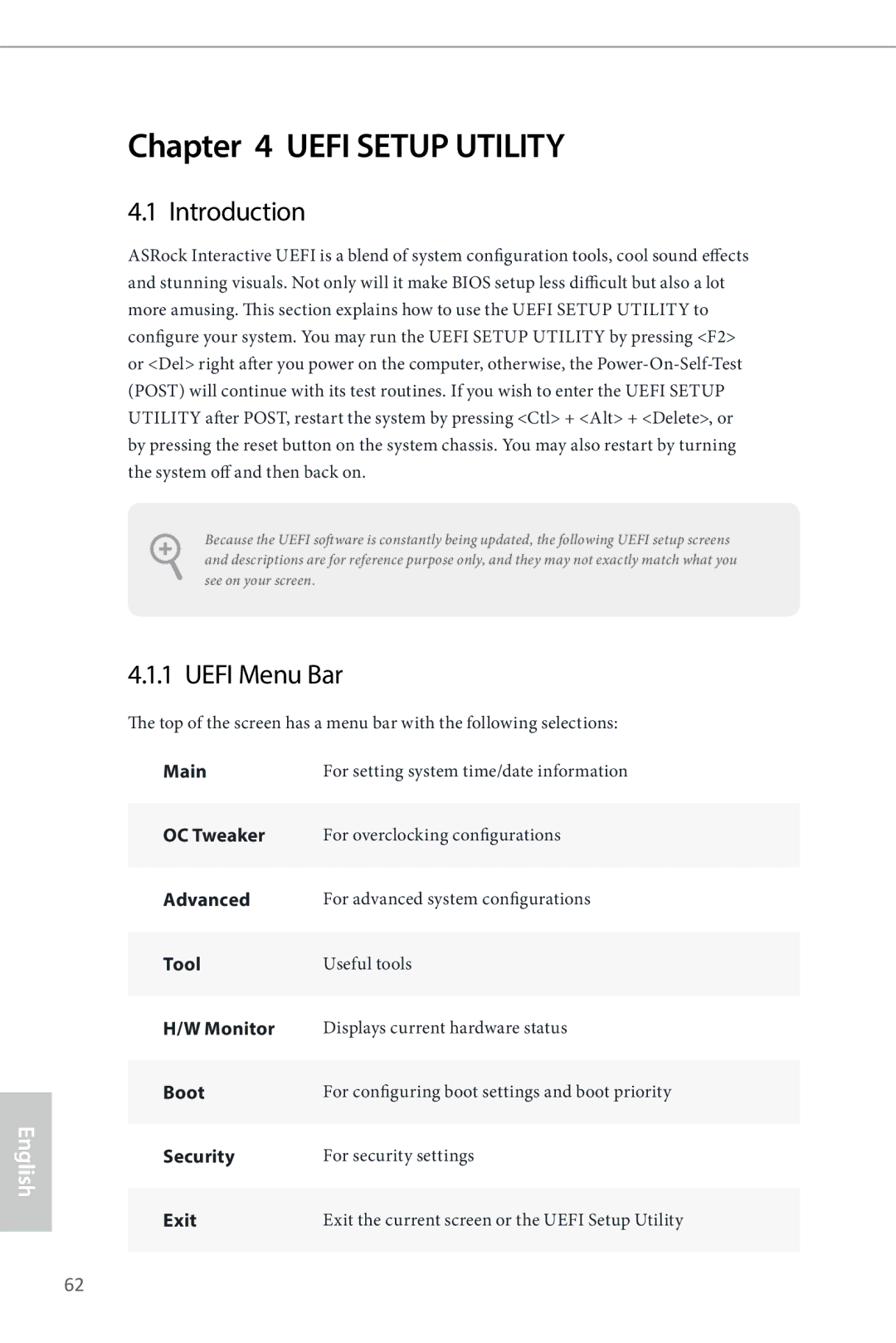English
Chapter 4 UEFI SETUP UTILITY
4.1 Introduction
ASRock Interactive UEFI is a blend of system configuration tools, cool sound effects and stunning visuals. Not only will it make BIOS setup less difficult but also a lot more amusing. This section explains how to use the UEFI Setup Utility to configure your system. You may run the UEFI Setup Utility by pressing <F2> or <Del> right after you power on the computer, otherwise, the
Because the UEFI software is constantly being updated, the following UEFI setup screens and descriptions are for reference purpose only, and they may not exactly match what you see on your screen.
4.1.1 UEFI Menu Bar
The top of the screen has a menu bar with the following selections:
Main | For setting system time/date information |
OC Tweaker | For overclocking configurations |
Advanced | For advanced system configurations |
Tool | Useful tools |
H/W Monitor | Displays current hardware status |
Boot | For configuring boot settings and boot priority |
Security | For security settings |
Exit | Exit the current screen or the UEFI Setup Utility |
62