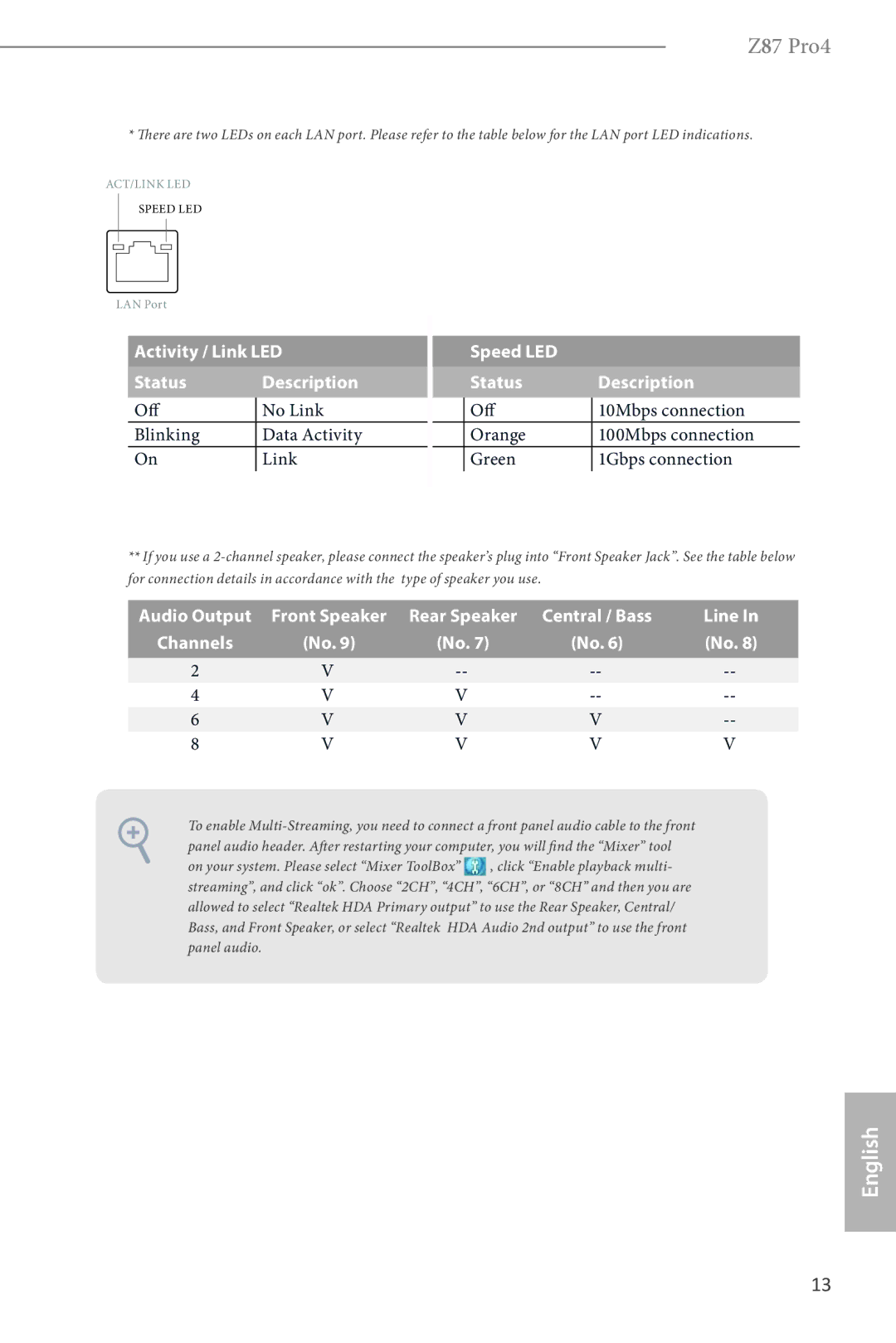Z87 Pro4
* There are two LEDs on each LAN port. Please refer to the table below for the LAN port LED indications.
ACT/LINK LED
SPEED LED
LAN Port
Activity / Link LED
Status |
| Description |
Off |
| No Link |
| ||
Blinking |
| Data Activity |
On |
| Link |
| Speed LED |
|
|
| Status |
| Description |
| Off |
| 10Mbps connection |
|
| ||
| Orange |
| 100Mbps connection |
| Green |
| 1Gbps connection |
|
|
|
|
**If you use a
Audio Output | Front Speaker | Rear Speaker | Central / Bass | Line In |
Channels | (No. 9) | (No. 7) | (No. 6) | (No. 8) |
2 | V | |||
4 | V | V | ||
6 | V | V | V | |
8 | V | V | V | V |
To enable
on your system. Please select “Mixer ToolBox” ![]() , click “Enable playback multi- streaming”, and click “ok”. Choose “2CH”, “4CH”, “6CH”, or “8CH” and then you are allowed to select “Realtek HDA Primary output” to use the Rear Speaker, Central/ Bass, and Front Speaker, or select “Realtek HDA Audio 2nd output” to use the front panel audio.
, click “Enable playback multi- streaming”, and click “ok”. Choose “2CH”, “4CH”, “6CH”, or “8CH” and then you are allowed to select “Realtek HDA Primary output” to use the Rear Speaker, Central/ Bass, and Front Speaker, or select “Realtek HDA Audio 2nd output” to use the front panel audio.
English
13