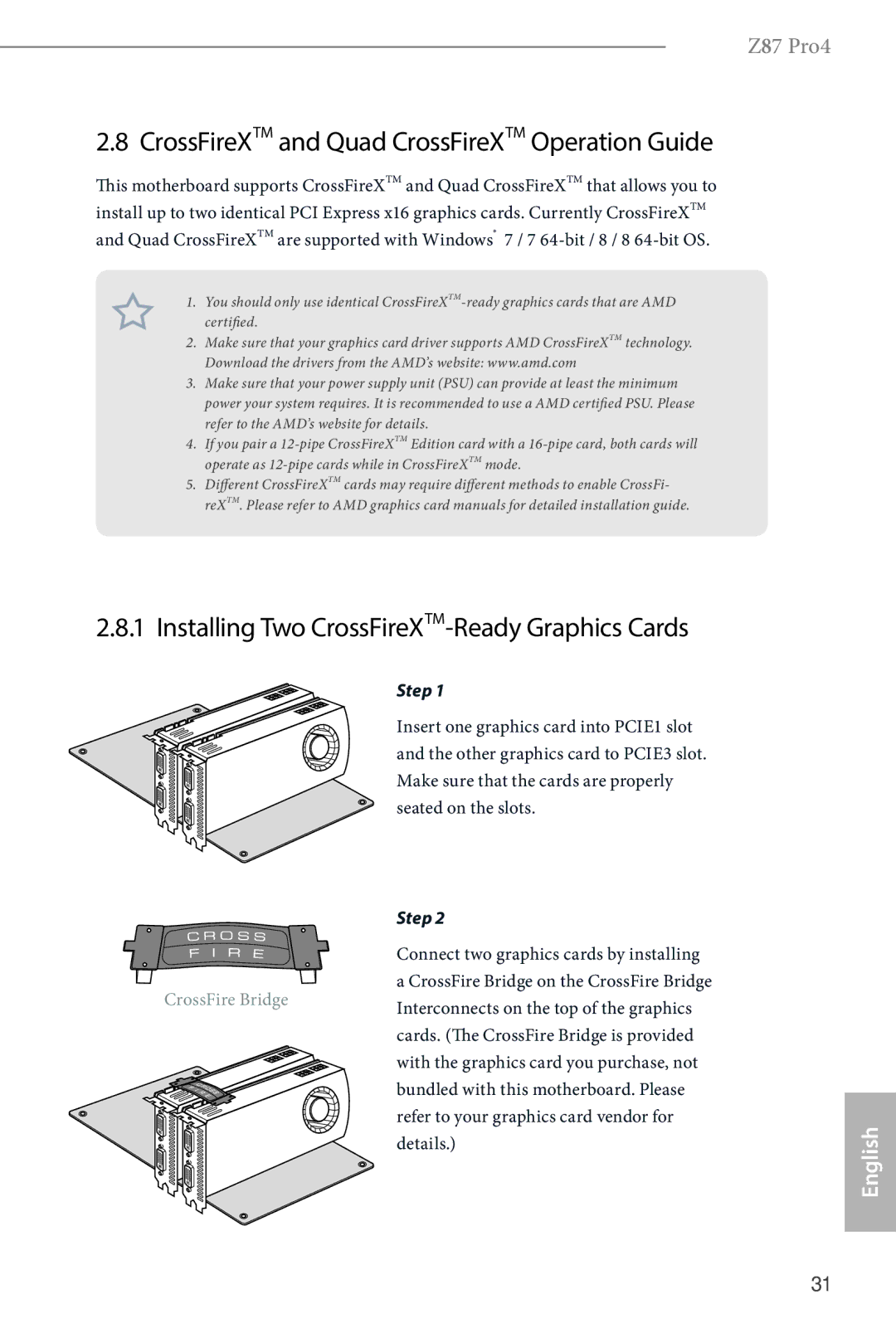Z87 Pro4
2.8 CrossFireXTM and Quad CrossFireXTM Operation Guide
This motherboard supports CrossFireXTM and Quad CrossFireXTM that allows you to install up to two identical PCI Express x16 graphics cards. Currently CrossFireXTM and Quad CrossFireXTM are supported with Windows® 7 / 7
1.You should only use identical
2.Make sure that your graphics card driver supports AMD CrossFireXTM technology. Download the drivers from the AMD’s website: www.amd.com
3.Make sure that your power supply unit (PSU) can provide at least the minimum power your system requires. It is recommended to use a AMD certified PSU. Please refer to the AMD’s website for details.
4.If you pair a
5.Different CrossFireXTM cards may require different methods to enable CrossFi- reXTM. Please refer to AMD graphics card manuals for detailed installation guide.
2.8.1Installing Two CrossFireXTM-Ready Graphics Cards
Step 1
Insert one graphics card into PCIE1 slot and the other graphics card to PCIE3 slot. Make sure that the cards are properly seated on the slots.
| Step 2 |
|
| Connect two graphics cards by installing |
|
CrossFire Bridge | a CrossFire Bridge on the CrossFire Bridge |
|
Interconnects on the top of the graphics |
| |
|
| |
| cards. (The CrossFire Bridge is provided |
|
| with the graphics card you purchase, not |
|
| bundled with this motherboard. Please |
|
| refer to your graphics card vendor for | English |
| details.) | |
|
|
31