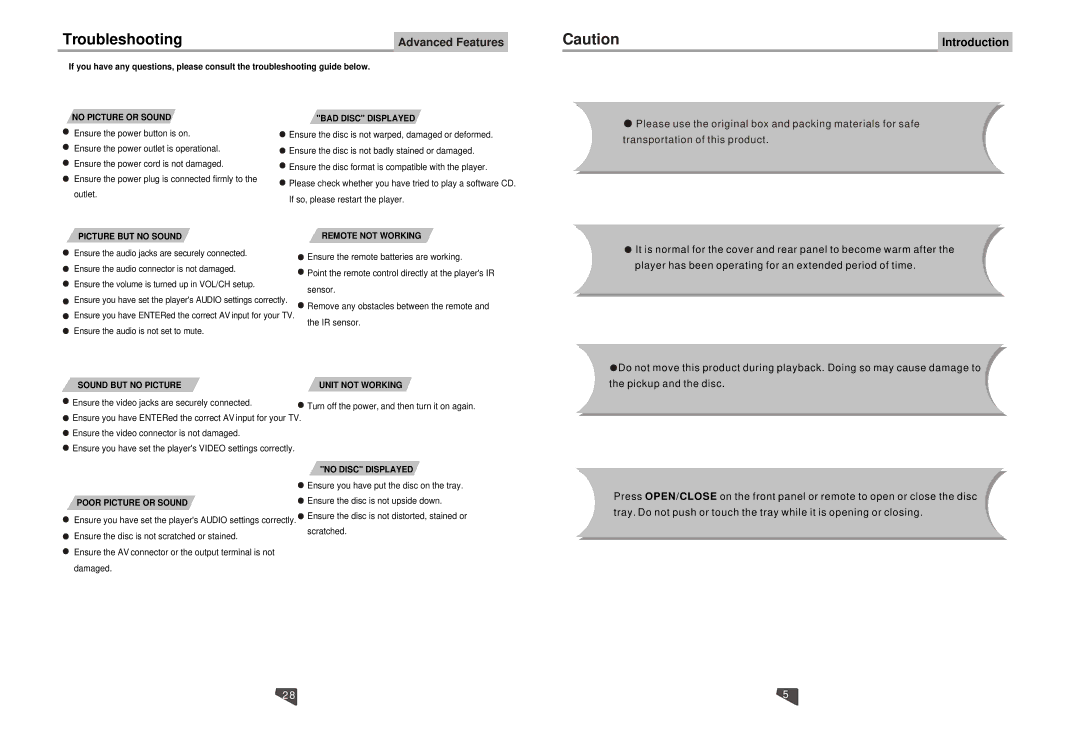Troubleshooting | Advanced Features |
If you have any questions, please consult the troubleshooting guide below.
Caution | Introduction |
NO PICTURE OR SOUND
Ensure the power button is on. Ensure the power outlet is operational. Ensure the power cord is not damaged.
Ensure the power plug is connected firmly to the outlet.
"BAD DISC" DISPLAYED
![]() Ensure the disc is not warped, damaged or deformed.
Ensure the disc is not warped, damaged or deformed.
![]() Ensure the disc is not badly stained or damaged.
Ensure the disc is not badly stained or damaged.
![]() Ensure the disc format is compatible with the player.
Ensure the disc format is compatible with the player.
![]() Please check whether you have tried to play a software CD.
Please check whether you have tried to play a software CD.
If so, please restart the player.
![]() Please use the original box and packing materials for safe transportation of this product.
Please use the original box and packing materials for safe transportation of this product.
PICTURE BUT NO SOUND | REMOTE NOT WORKING |
Ensure the audio jacks are securely connected.
Ensure the audio connector is not damaged. Ensure the volume is turned up in VOL/CH setup.
Ensure you have set the player's AUDIO settings correctly. Ensure you have ENTERed the correct AV input for your TV. Ensure the audio is not set to mute.
Ensure the remote batteries are working.
Point the remote control directly at the player's IR
sensor.
Remove any obstacles between the remote and
the IR sensor.
![]() It is normal for the cover and rear panel to become warm after the player has been operating for an extended period of time.
It is normal for the cover and rear panel to become warm after the player has been operating for an extended period of time.
SOUND BUT NO PICTURE | UNIT NOT WORKING | |
Ensure the video jacks are securely connected. | Turn off the power, and then turn it on again. | |
Ensure you have ENTERed the correct AV input for your TV. | ||
| ||
Ensure the video connector is not damaged. |
| |
Ensure you have set the player's VIDEO settings correctly. |
|
![]() Do not move this product during playback. Doing so may cause damage to the pickup and the disc.
Do not move this product during playback. Doing so may cause damage to the pickup and the disc.
POOR PICTURE OR SOUND
Ensure you have set the player's AUDIO settings correctly. Ensure the disc is not scratched or stained.
Ensure the AV connector or the output terminal is not damaged.
"NO DISC" DISPLAYED
![]() Ensure you have put the disc on the tray.
Ensure you have put the disc on the tray.
![]() Ensure the disc is not upside down.
Ensure the disc is not upside down.
![]() Ensure the disc is not distorted, stained or scratched.
Ensure the disc is not distorted, stained or scratched.
Press OPEN/CLOSE on the front panel or remote to open or close the disc tray. Do not push or touch the tray while it is opening or closing.
28 | 5 |