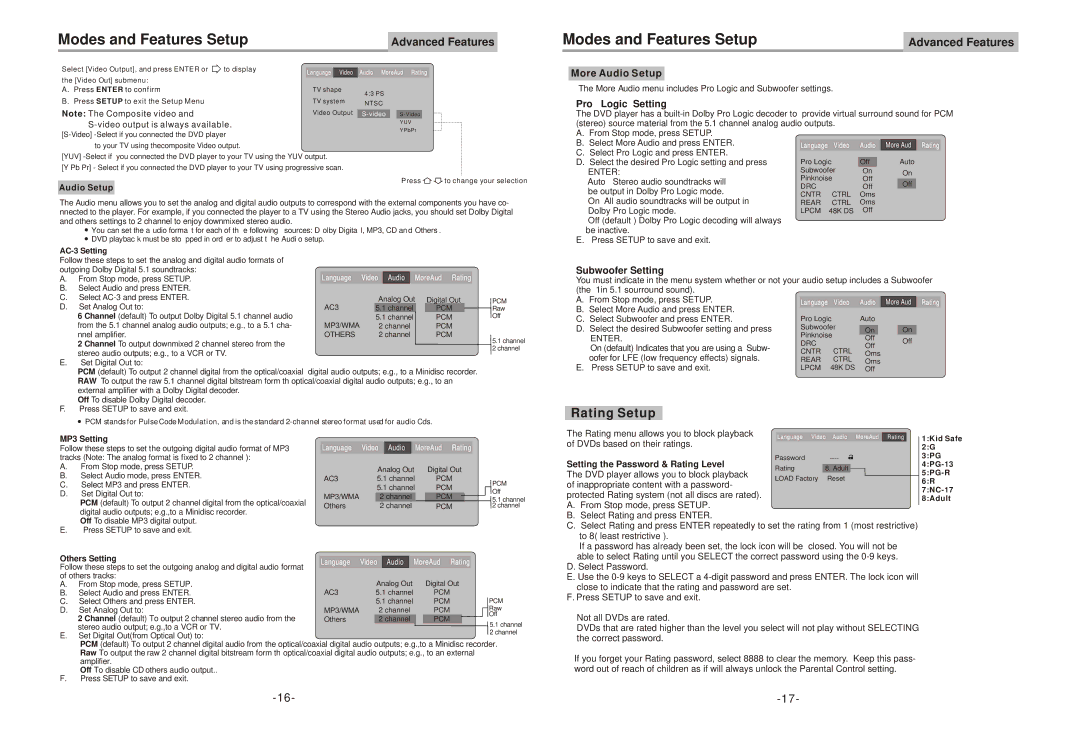DVD-3800 specifications
The Astar electronic DVD-3800 is a versatile and user-friendly DVD player that has garnered attention for its impressive features and robust performance. Designed for home entertainment enthusiasts, the DVD-3800 stands out due to its combination of technological advancements and affordability.One of the key features of the Astar DVD-3800 is its comprehensive format compatibility. This machine supports a wide range of disc formats, including DVD, DVD-R/RW, CD, and CD-R/RW, allowing users to enjoy their favorite movies, music, and photo slideshows without any hassle. This versatility makes it an ideal choice for families who have diverse media collections.
The DVD-3800 employs advanced video and audio technologies to deliver an exceptional viewing experience. With support for high-resolution video, the player can upconvert standard DVDs to a near-HD quality, providing enhanced clarity and detail on larger screens. This feature is particularly beneficial for those who want to maximize their existing DVD library without needing to invest in expensive Blu-ray discs.
Moreover, the Astar DVD-3800 is equipped with Dolby Digital and DTS sound systems, ensuring that audio is rendered with crystal clarity. This immersive sound experience is perfect for movie watching, making viewers feel as though they are part of the action. The unit also features multiple audio outputs, including coaxial and optical outputs, catering to various home theater setups.
The design of the Astar DVD-3800 is sleek and compact, making it easy to integrate into any entertainment system. Its intuitive remote control allows for easy navigation through menus and settings, enhancing user convenience. The player also offers a range of playback options, including repeat and shuffle functions, as well as the ability to create custom playlists for CDs.
In terms of connectivity, the DVD-3800 includes both composite and S-Video outputs, providing flexibility in how users connect the player to their televisions or projectors. There is also a USB port for playing media files directly from a flash drive, expanding the player’s functionality to include digital content.
In conclusion, the Astar electronic DVD-3800 is a well-rounded DVD player that caters to the needs of various users. With its format compatibility, advanced audio and video technologies, and user-friendly design, it is an excellent choice for anyone looking to enhance their home entertainment experience without breaking the bank.