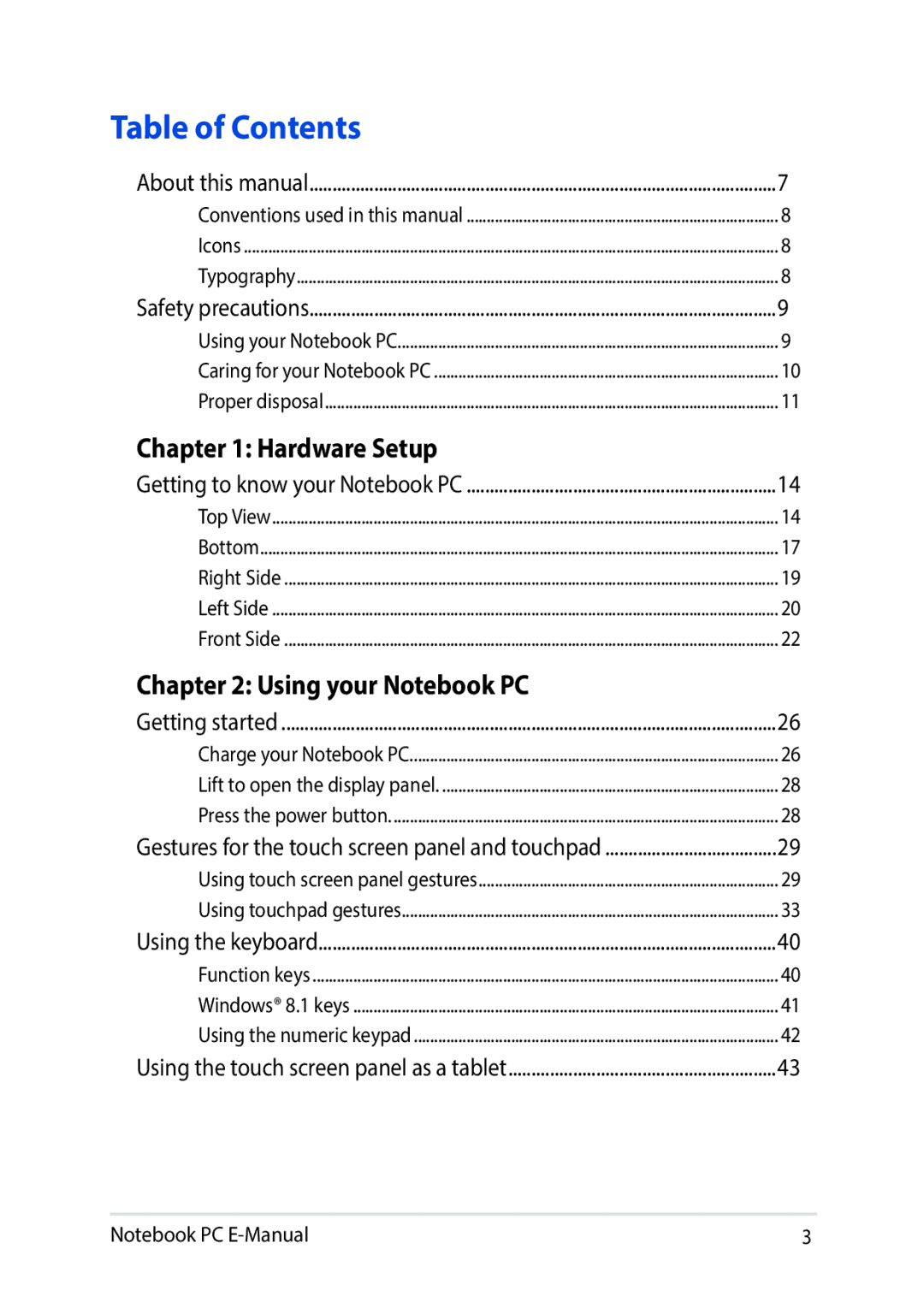E9188 specifications
The Asus E9188 is a sophisticated piece of technology that stands out in the crowded market of consumer electronics. This innovative device combines cutting-edge features with an elegant design, catering to various user needs, whether for gaming, professional productivity, or multimedia entertainment.At the core of the Asus E9188 is its powerful processing capabilities. The device is equipped with a high-performance processor that ensures smooth execution of applications and multitasking. This makes it an appealing choice for gamers seeking low latency and high frame rates, as well as professionals requiring fast and reliable performance for resource-intensive tasks like video editing or 3D rendering.
One of the defining characteristics of the E9188 is its stunning display. Featuring a high-resolution screen with vibrant colors and excellent contrast, it delivers an immersive viewing experience. The panel technology used in the display enhances visual clarity and color accuracy, making it suitable for creative tasks that demand precision. Whether watching movies, playing games, or working on detailed graphics, users can expect a premium visual experience.
Connectivity is another significant aspect of the Asus E9188. It offers a comprehensive array of ports, including USB-C, HDMI, and traditional USB-A ports, allowing users to connect various peripherals with ease. This versatility ensures that users can extend their workspace or connect to external displays without hassle. In addition, the device supports high-speed wireless connectivity options, including Wi-Fi 6, ensuring fast internet access and seamless streaming of content.
The E9188 also prioritizes user comfort and convenience with its ergonomic design. The device features a comfortable keyboard with responsive keys, making it ideal for prolonged typing sessions. Furthermore, its lightweight construction enhances portability, allowing users to take it on the go without feeling burdened.
Battery life is crucial for any modern device, and the Asus E9188 does not disappoint. It boasts an impressive battery life that can last through a full day of typical usage without the need for frequent recharging. This functionality is perfect for individuals who are always on the move, providing peace of mind that their device can keep up with their daily demands.
In conclusion, the Asus E9188 is a versatile and powerful device that excels in performance, display quality, connectivity, and design. With its combination of cutting-edge technology and user-friendly features, it is well-suited for anyone looking for a device that adapts to their lifestyle, whether for work, play, or creative endeavors.