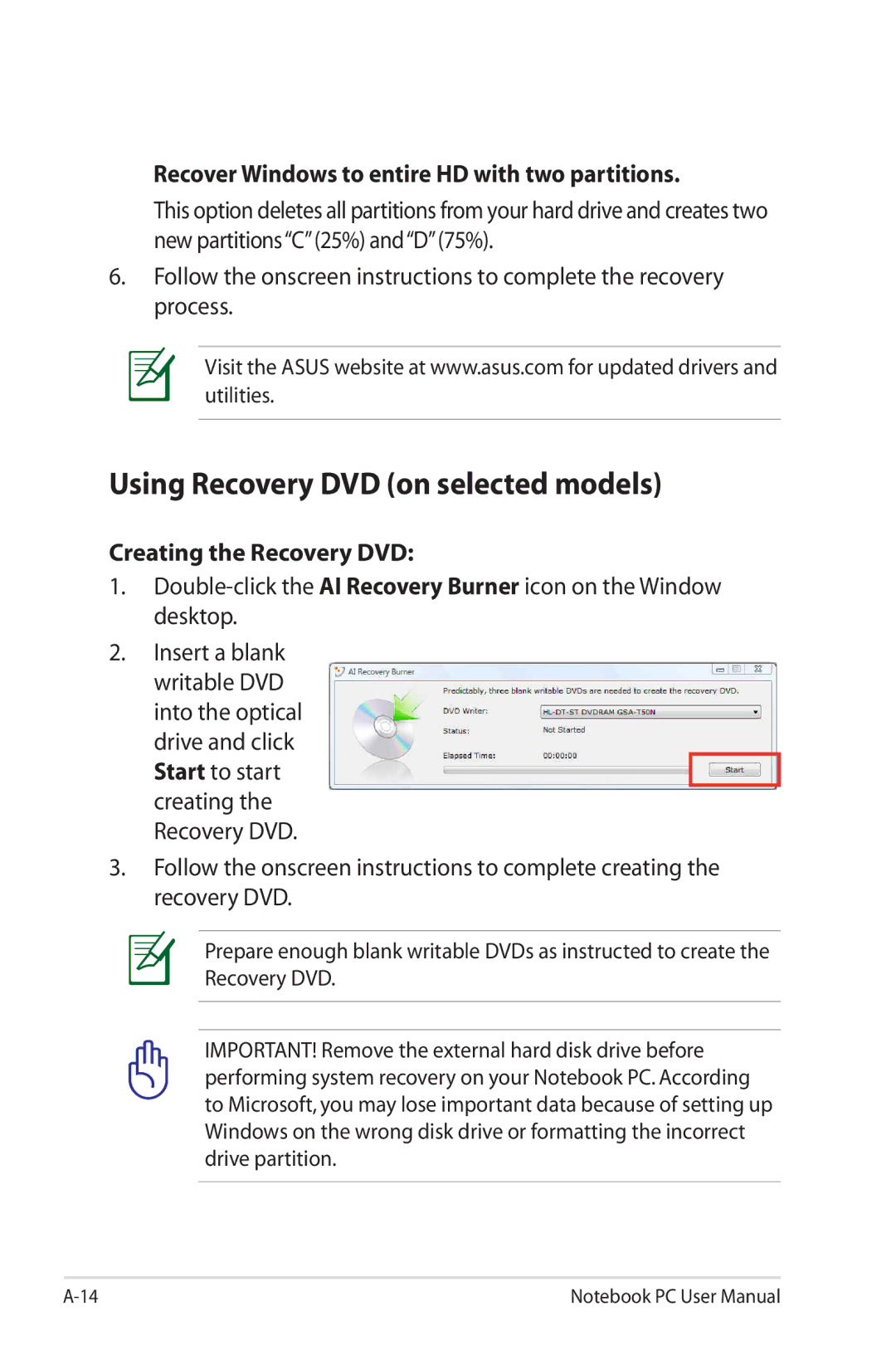Recover Windows to entire HD with two partitions.
This option deletes all partitions from your hard drive and creates two new partitions“C” (25%) and“D” (75%).
6.Follow the onscreen instructions to complete the recovery process.
Visit the ASUS website at www.asus.com for updated drivers and utilities.
Using Recovery DVD (on selected models)
Creating the Recovery DVD:
1.
2.Insert a blank writable DVD
into the optical drive and click Start to start creating the Recovery DVD.
3.Follow the onscreen instructions to complete creating the recovery DVD.
Prepare enough blank writable DVDs as instructed to create the Recovery DVD.
IMPORTANT! Remove the external hard disk drive before performing system recovery on your Notebook PC. According to Microsoft, you may lose important data because of setting up Windows on the wrong disk drive or formatting the incorrect drive partition.
Notebook PC User Manual |