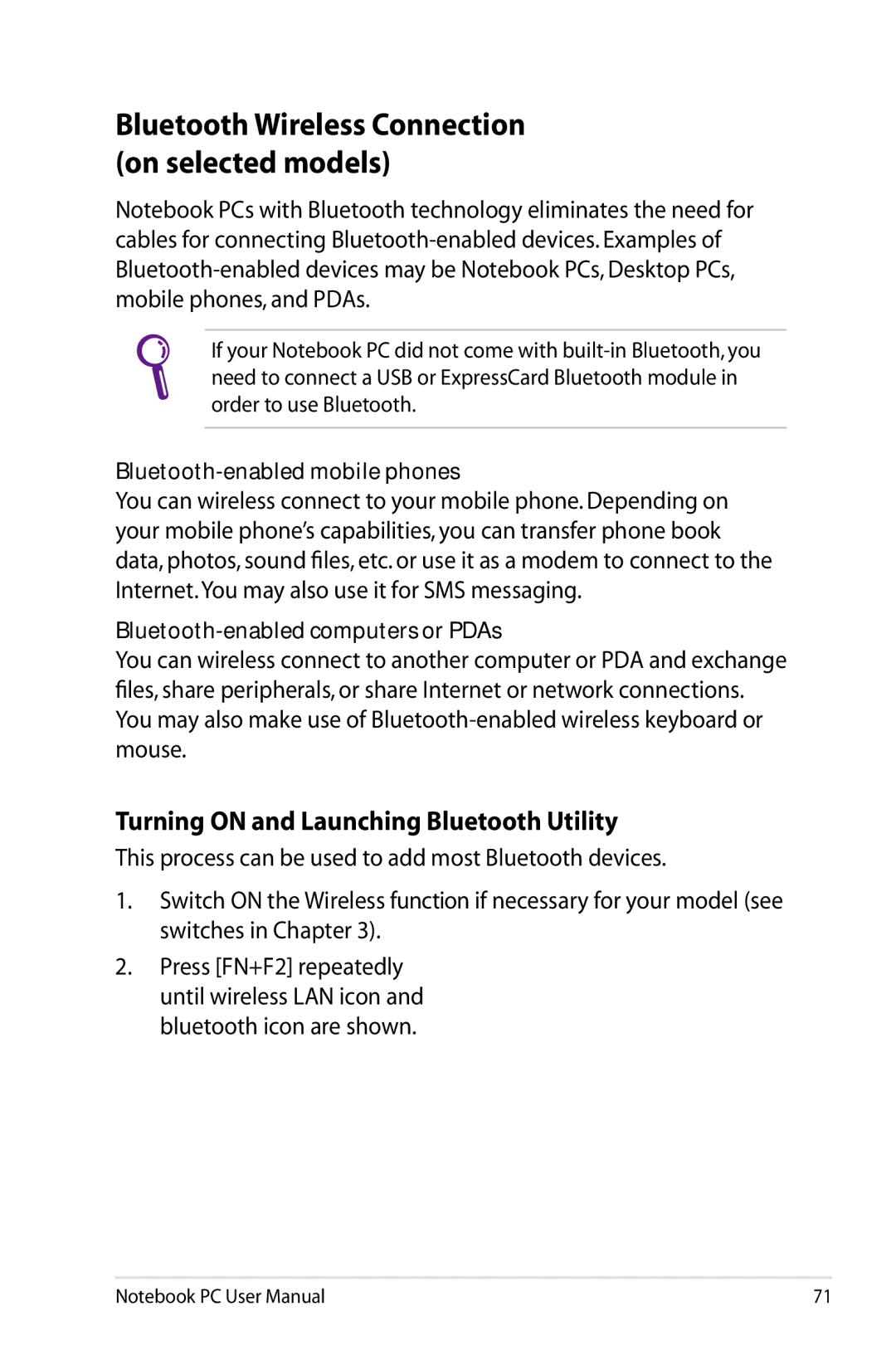Bluetooth Wireless Connection (on selected models)
Notebook PCs with Bluetooth technology eliminates the need for cables for connecting
If your Notebook PC did not come with
Bluetooth-enabled mobile phones
You can wireless connect to your mobile phone. Depending on your mobile phone’s capabilities, you can transfer phone book data, photos, sound files, etc. or use it as a modem to connect to the Internet.You may also use it for SMS messaging.
You can wireless connect to another computer or PDA and exchange files, share peripherals, or share Internet or network connections. You may also make use of
Turning ON and Launching Bluetooth Utility
This process can be used to add most Bluetooth devices.
1.Switch ON the Wireless function if necessary for your model (see switches in Chapter 3).
2.Press [FN+F2] repeatedly until wireless LAN icon and bluetooth icon are shown.
Notebook PC User Manual | 71 |