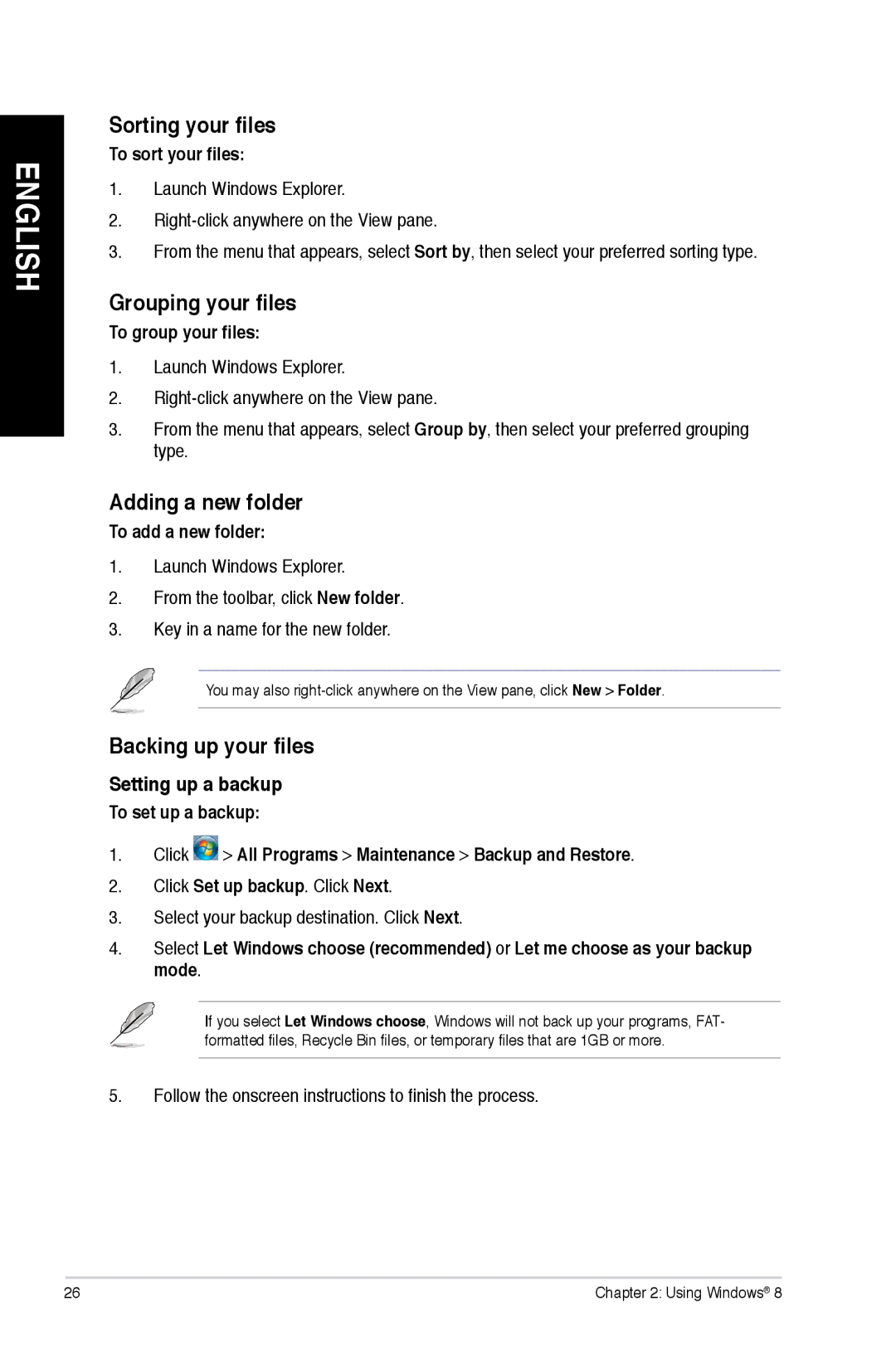M11BBUS005O, M11BBUS008S, M11BBUS009S, M11BBUS002S, M11BBUS010S specifications
Asus is recognized for its innovative approach to personal computing, and the M11BB series reflects that commitment to quality and performance in compact desktop solutions. The M11BB-US003S, M11BB-US011S, M11BB-US001O, and M11BB-US002S models provide users with a robust platform for everyday tasks, home entertainment, and light gaming.One of the standout features across these models is their compact design. The M11BB series is engineered for space-saving, making it an ideal choice for users with limited desk space. Despite their small footprint, these desktops pack impressive hardware configurations. The M11BB desktops come equipped with AMD processors that offer multiple cores to handle multitasking effortlessly, ensuring smooth performance for various applications, whether for home use, professional work, or casual gaming.
In terms of memory, these models typically offer scalable options, allowing users to upgrade RAM for improved performance. This flexibility is crucial for users who require more power for demanding applications or for multitasking purposes. The inclusion of a dedicated graphics option in some models enhances the visual experience, making it suitable for casual gaming and media consumption.
Storage options on the M11BB series include a combination of traditional hard drives and solid state drives. This hybrid approach allows for larger data storage alongside quicker boot and load times due to the SSD integration. The M11BB desktops also feature ample connectivity options, including USB 3.0 ports for fast data transfers, HDMI outputs for connecting to larger displays, and audio jacks for complete multimedia capabilities.
Energy efficiency is another characteristic of the M11BB series. These desktops are designed to meet energy-saving standards, helping users reduce their power bills while maintaining performance. The user-friendly design extends to the accessibility of components, which enables easy upgrades and maintenance.
With integrated Wi-Fi and Bluetooth connectivity, the M11BB-US003S and its counterparts ensure seamless online access and connectivity to peripheral devices, enhancing versatility. The Asus desktop lineup balances performance and functionality, positioning itself as a solid choice for students, families, and professionals alike. The M11BB series, specifically the M11BB-US003S, M11BB-US011S, M11BB-US001O, and M11BB-US002S, demonstrates Asus’s dedication to providing capable computing solutions in a compact format, catering to a diverse range of user needs.