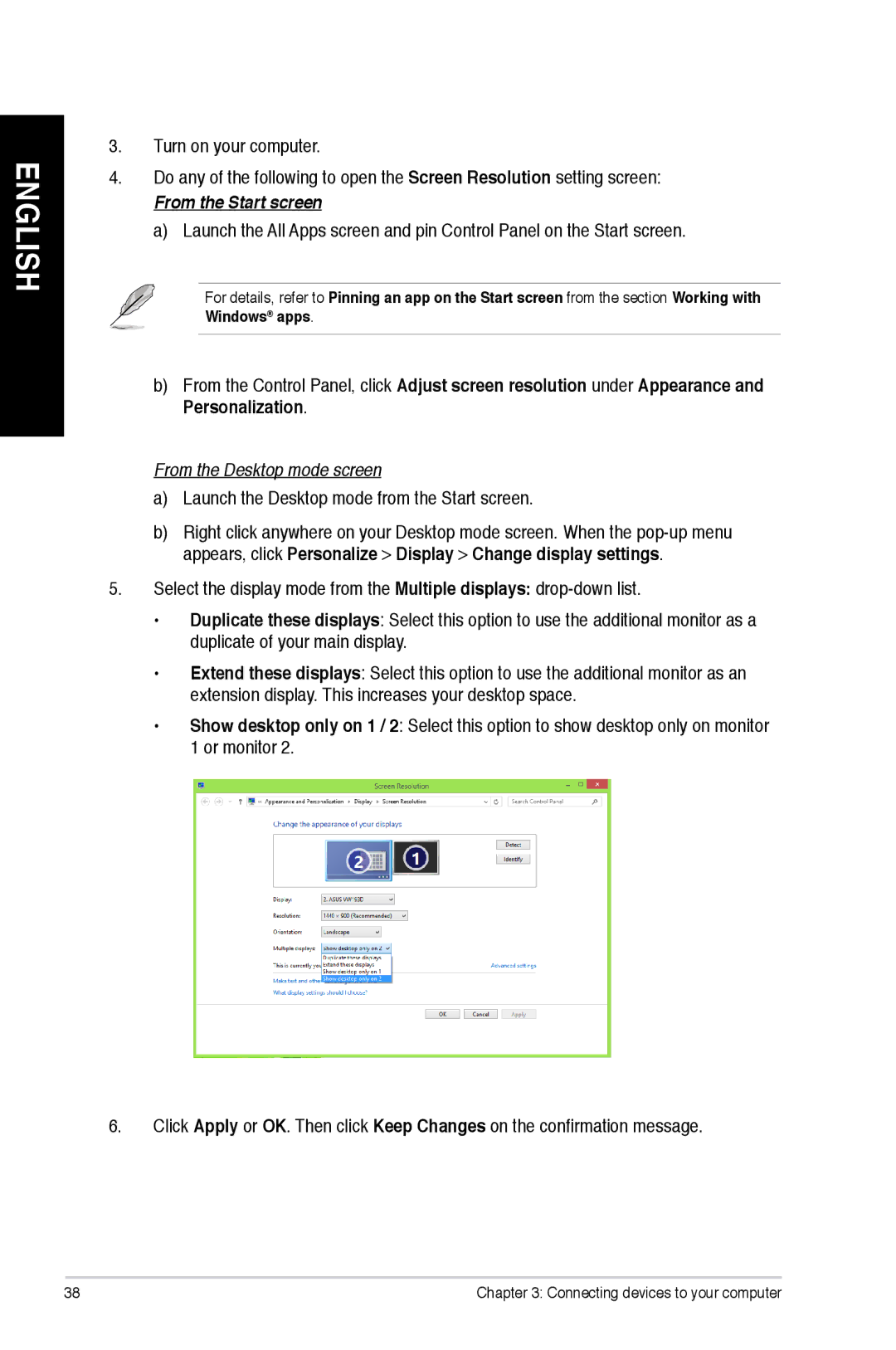M51AC-US004S, M51ACUS018S, M51AC-US006S, M51ACUS002S, M51BCUS005S specifications
The Asus M51AC series, comprising models M51AC-US005S, M51AC-US006S, M51AC-US002S, M51AC-US004S, and M51AC-US006S, represents a versatile line of desktop computers designed to cater to various user needs, from casual computing to more demanding multimedia tasks. Each variant in this series showcases a blend of performance, aesthetic appeal, and technological innovations, making them suitable for both home and office environments.At the heart of the M51AC series is the choice of Intel processors, ranging from the powerful Intel Core i5 to the robust Intel Core i7 options. These processors provide substantial processing capabilities, enabling users to multitask efficiently and run resource-intensive applications without compromise. Coupled with DDR3 memory, the M51AC desktops offer ample RAM capacity for smooth operation and responsiveness, with configurations reaching up to 16GB.
Graphics performance is another highlight of the M51AC series, featuring integrated Intel HD graphics or optional dedicated NVIDIA GeForce graphics cards depending on the specific model. This flexibility allows users to enjoy enhanced visual experiences when gaming, video editing, or engaging in graphic design tasks.
Storage options are diverse, with traditional hard disk drives (HDD) and faster solid-state drives (SSD) available across the different models. This combination ensures users have the necessary space for content while benefiting from quick boot times and rapid data access—particularly beneficial for those working with large files.
The design of the M51AC series is both modern and functional, featuring a sleek chassis with a compact footprint to fit seamlessly into any workspace. The devices come equipped with various connectivity options, including USB 3.0 ports for high-speed data transfer, HDMI and VGA outputs for multiple display setups, and audio jacks for an immersive audio experience.
In addition to hardware features, Asus has incorporated a range of software technologies to enhance user experience. The desktop series is often pre-loaded with Windows operating systems, offering a familiar environment for users. Asus has also included their proprietary software solutions, such as Kaspersky antivirus for security and their Energy Management utility, which provides options to optimize power consumption, ensuring efficiency.
Overall, the Asus M51AC series stands out for its blend of performance, versatility, and design, making it an ideal choice for users seeking reliable computing solutions tailored to a variety of tasks. Whether for entertainment, productivity, or creative endeavors, the M51AC models deliver a solid computing experience.